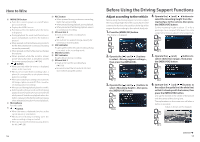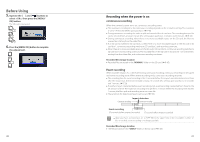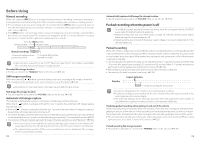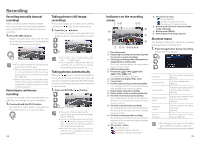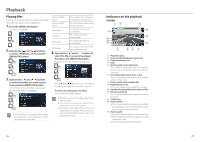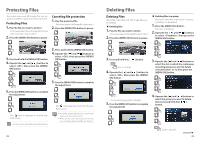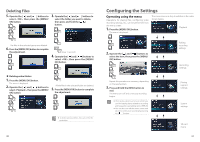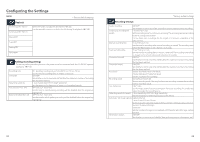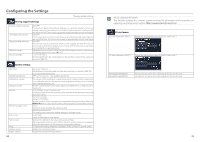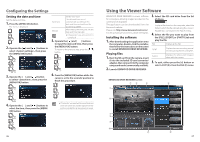Kenwood DRV-830 Operation Manual - Page 14
Playback
 |
View all Kenwood DRV-830 manuals
Add to My Manuals
Save this manual to your list of manuals |
Page 14 highlights
Playback Playing files Use the procedure below to select and play recorded files, photos (still images), etc. 1. Press the [MENU/OK] button. The menu is displayed. 2. Operate the [ ] and [ ] buttons to select , then press the [MENU/OK] button. 1 Continuous REC (Slot 1) This contains the continuous recording files (SD card slot 1). Continuous REC (Slot 2) This contains the normal recording files (SD card slot 2). Manual REC This contains the manual recording files. Event REC This contains the event recording files. Parking REC This contains the parking recording files. Still images This contains the files of the photos that were taken. 4. Operate the [ ] and [ ] buttons to select the file or group to be played, then press the [MENU/OK] button. Playback of the selected file or group starts. 2 1 1 3. Operate the [ ] and [ ] buttons to select the folder you want to play, then press the [MENU/OK] button. A list of the most recent files or groups in the selected folder is displayed. 1 2 1 z For the continuous recording folder, the files are displayed as a list of groups of 10 files recorded on the same date. 2 1 If the [ ] or [ ] button is pressed during recording, the previous or next file is played. To return to continuous recording Press and hold the [REC] button. z The files are sorted in the order in which they were recorded. z Files organized in groups are indicated by a folder mark in front of the file date. z Recording stops while folders or files are being selected or played. Manual recording by pressing the [REC] button is also not possible at this time. Indicators on the playback screen 2 1 3 @ 8 # 9 0 ! @ 4 56 7 1 Playback status 2 Time counter/playback progress bar 3 Playback volume icon 4 Date 5 Button guide (zoom playback) This doubles the playback screen. The displayed position can be changed by pressing the button repeatedly. 6 Recording mode status (9 fps, 3 fps) This is only displayed when playing files recorded with a low frame rate. 7 Button guide (return/delete file) 8 Playback zoom icon This is only displayed when playback is zoomed. 9 Number of playing file/total number of files 0 File protected icon This is only displayed when playing files that are protected. ! Folder type @ Button guide z Fast-forwards/reverses when pressed and held during playback, slow-forwards/reverses when pressed and held while paused. # Button guide During playback (pause/playback volume switching) z When pressed and held, the playback volume changes by 1 step. When pausing (playback/file protection) 26 27