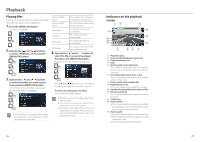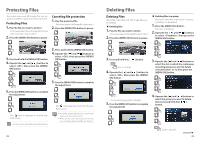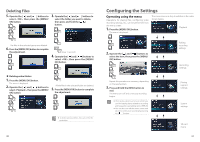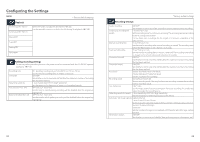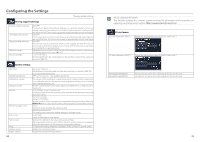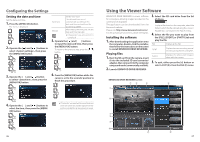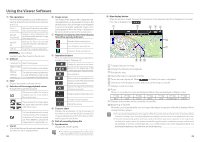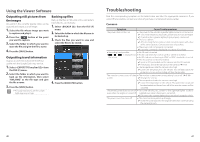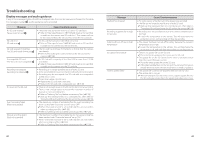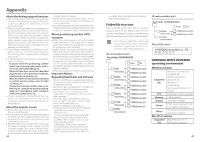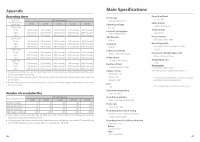Kenwood DRV-830 Operation Manual - Page 19
Using the Viewer Software
 |
View all Kenwood DRV-830 manuals
Add to My Manuals
Save this manual to your list of manuals |
Page 19 highlights
Configuring the Settings Setting the date and time Set the date and time. 1. Press the [MENU/OK] button. The menu is displayed. 2. Operate the [ ] and [ ] buttons to select , then press the [MENU/OK] button. Automatic Set the time zone. The date and time are set automatically according to the date and time received from the positioning satellite. Manual After setting the time zone, set the date and time manually.. z If "Automatic" was selected, the is completed. 5. Operate the [ ] and [ ] buttons to input the date and time, then press the [MENU/OK] button. To return to the previous step, press the [ ] button. 1 2 1 3. Operate the [ ] and [ ] button to select , then press the [MENU/OK] button. 1 2 1 6. Press the [MENU/OK] button while the cursor is set to the seconds' position to finish the procedure. 1 2 1 4. Operate the [ ] and [ ] buttons to select the item, then press the [MENU/ OK] button. 1 2 1 z If"Automatic"was selected, the correct date and time will not be set until the signal from the positioning satellite can be properly received. 36 Using the Viewer Software KENWOOD DRIVE REVIEWER is viewer software for computers, allowing images recorded on the camera to be displayed. The application can be downloaded from the Kenwood website. Please visit http://www.kenwood.com/cs/ce/. For the operating environment, please see Page 45. Installing the software 1. After downloading the application onto the computer, double-click the installer, then follow the instructions on the screen to install KENWOOD DRIVE REVIEWER. Playing files 1. Eject the SD card from the camera, insert it into the included SD card converter/ adapter, then connect it to the computer using a card reader (commercially available). 2. Launch KENWOOD DRIVE REVIEWER. 3. Select the SD card drive from the list of drives. To play a file stored on the computer, select the folder in which the file is stored using the command in the FILE (F) menu. 4. Select the file you want to play from the [FILE], [EVENT] or [PHOTO] tab and play the file. FILE Displays all the files. EVENT Displays the event recording, manual recording and parked recording files. PHOTO Displays the photos (still images) taken with the camera. 5. To quit, either press the [x] button or select from the FILE (F) menu. KENWOOD DRIVE REVIEWER screen 23 4 5 1 6 7 8 9 0 ! @ 37