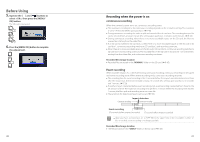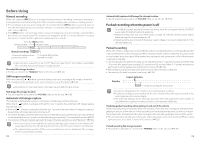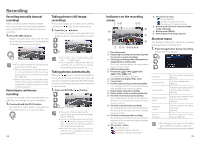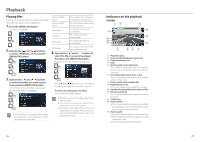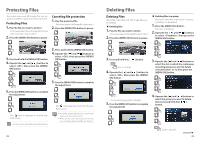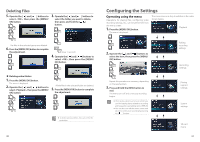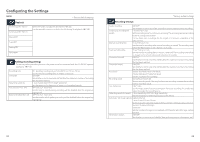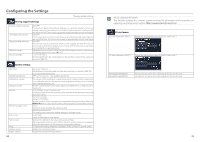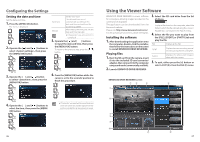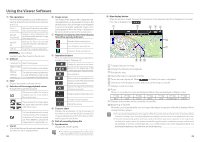Kenwood DRV-830 Operation Manual - Page 15
Protecting Files, Deleting Files
 |
View all Kenwood DRV-830 manuals
Add to My Manuals
Save this manual to your list of manuals |
Page 15 highlights
Protecting Files Recorded video and still image files can be protected and their protection can be canceled. Protecting Files 1. Play the file you want to protect. If you have played the still image file that you want to protect, skip to step 3. 2. Press the [MENU/OK] button to pause. Canceling file protection 1. Play the protected file. If you have played a still image file, skip to step 3. 2. Press the [MENU/OK] button to pause. 3. Press and hold the [MENU/OK] button. 4. Operate the [ ] and [ ] buttons to select , then press the [MENU/ OK] button. 1 2 1 5. Press the [MENU/OK] button to complete the adjustment. 3. Press and hold the [MENU/OK] button. 4. Operate the [ ] and [ ] buttons to select , then press the [MENU/ OK] button. 1 2 1 5. Press the [MENU/OK] button to complete the adjustment. The " " mark is displayed on the file playback screen. z Continuous recording files cannot be protected. The " " mark disappears from the file playback screen. z To delete protected files, first cancel their protection, then delete them. z When an SD card is formatted, all the files on it, including protected files, are deleted. 28 Deleting Files Deleting Files Recorded video files and still image files can be deleted. „„ Deleting files 1. Play the file you want to delete. If you have played a still image file, skip to step 3. 2. Press the [MENU/OK] button to pause. „„ Deleting files in a group Recorded video files in groups of continuous recordings can be deleted. 1. Press the [MENU/OK] button. The menu is displayed. 2. Operate the [ ] and [ ] buttons to select , then press the [MENU/OK] button. 1 2 3. Press and hold the [ ] button. (over 1 second) 4. Operate the [ ] and [ ] buttons to select , then press the [MENU/ OK] button. 1 2 1 The currently playing file is deleted. 5. Press the [MENU/OK] button to complete the adjustment. 1 3. Operate the [ ] and [ ] buttons to select the slot in which the continuous recording group you want to delete is located (slot 1 or 2), then press the [MENU/OK] button. 1 2 1 4. Operate the [ ] and [ ] buttons to select the group you want to delete, then press and hold the [ ] button. 1 1 2 (over 1 second) continued 29