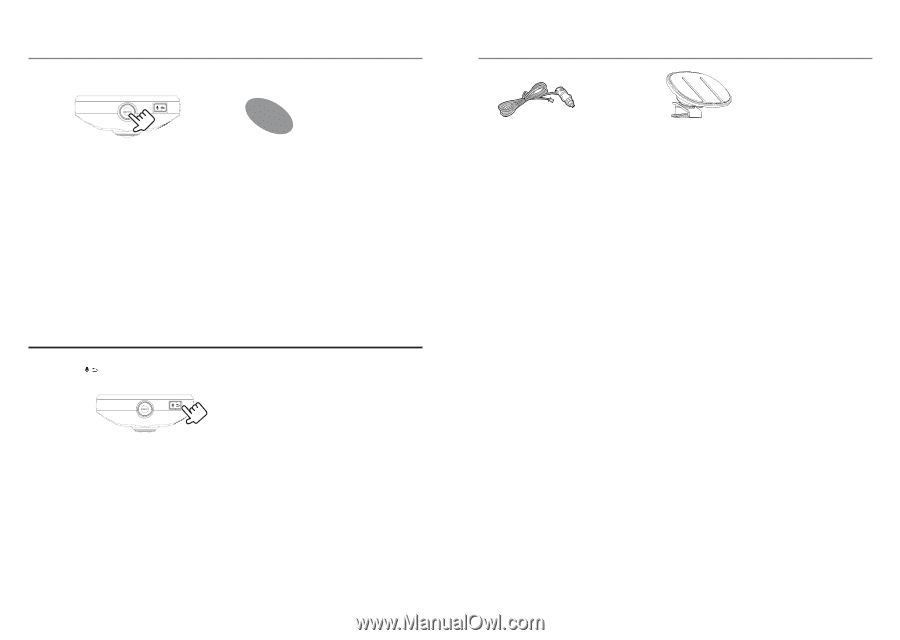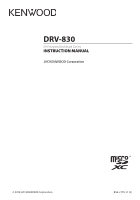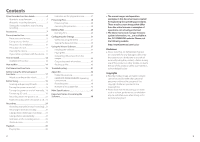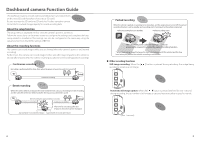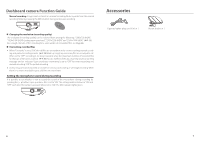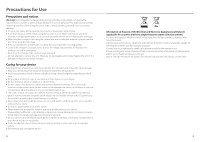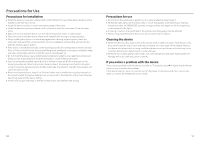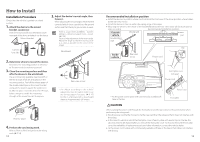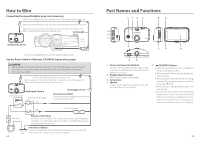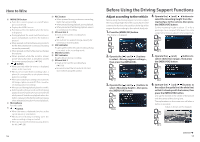Kenwood DRV-830 Operation Manual - Page 4
Accessories - mount
 |
View all Kenwood DRV-830 manuals
Add to My Manuals
Save this manual to your list of manuals |
Page 4 highlights
Dashboard camera Function Guide Manual recording: Images can be stored in a manual recording folder separate from the normal recording folder by pressing the [REC] button during continuous recording. P. 22 „„ Changing the resolution (recording quality) The resolution (recording quality) can be selected from among the following: "1280×720 (HDR)", "1920×1080 (HDR) (setting upon purchase)", "2304×1296 (HDR)" and "2560×1440 (HDR)". (➜ P. 33) For a rough estimate of the recording time and number of recordable files, see Page 46 . „„ Overwriting recorded files z When"Overwrite"is set to"ON", the old files are overwritten in the event recording, manual record- ing and parked recording modes. (➜ P. 32) Back up (copy) any necessary files on a computer, etc. When set to "OFF", recording is no longer possible once the maximum number of recorded files for that size of SD card is reached. (➜ P. 46) You are notified of this by a warning sound, a warning message and an indicator. Upon purchase, overwriting is set to "OFF" for event recording and manual recording, "ON" for parked recording. z Overwriting cannot be switched on and off for continuous recording or still image recording. When there is no more recordable space, old files are overwritten. Setting the microphone sound during recording It is possible to set whether or not to record the sound of the microphone during recording by pressing the [ ] button. Upon purchase, this is set to "ON". The setting switches between "ON" and "OFF" each time the button is pressed. When set to "ON", the MIC indicator lights green. Accessories Cigarette lighter plug cord (4 m) × 1 Mount bracket × 1 6 7