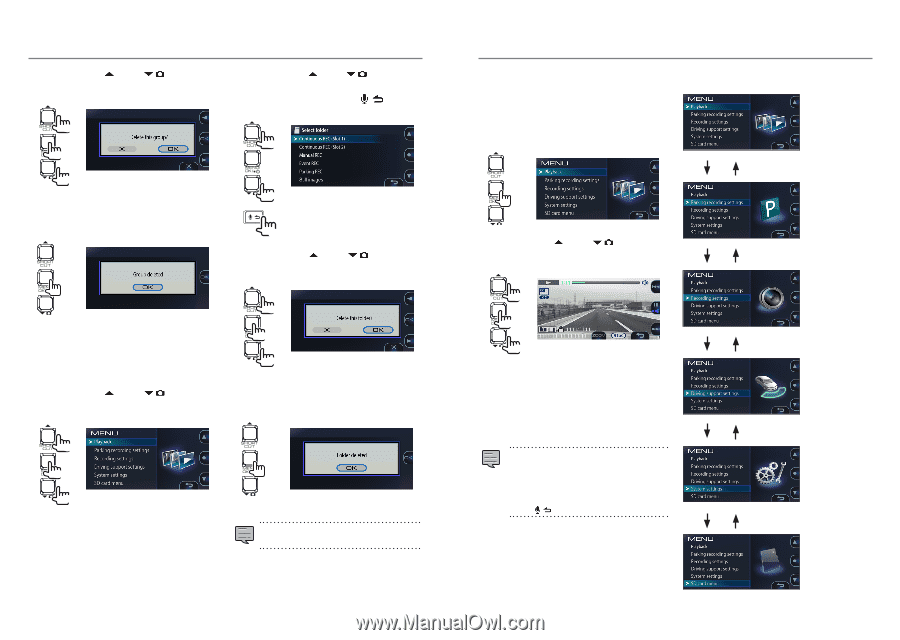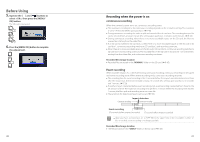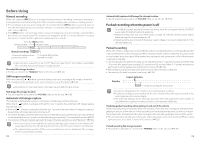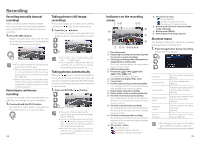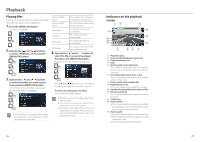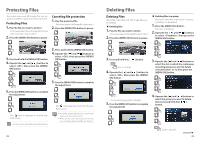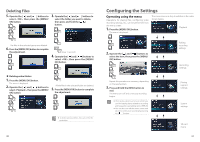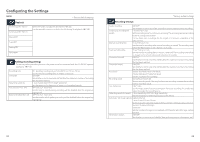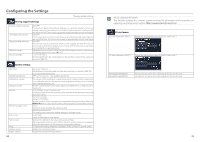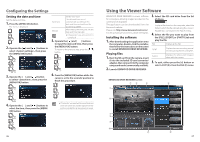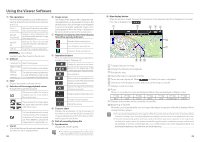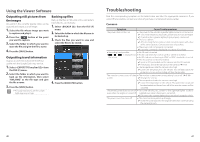Kenwood DRV-830 Operation Manual - Page 16
Configuring the Settings
 |
View all Kenwood DRV-830 manuals
Add to My Manuals
Save this manual to your list of manuals |
Page 16 highlights
Deleting Files 5. Operate the [ ] and [ ] buttons to select , then press the [MENU/ OK] button. 1 2 3. Operate the [ ] and [ ] buttons to select the folder you want to delete, then press and hold the [ ] button. 1 1 The files in the selected group are deleted. 6. Press the [MENU/OK] button to complete the adjustment. 1 2 (over 1 second) 4. Operate the [ ] and [ ] buttons to select , then press the [MENU/ OK] button. 1 „„ Deleting entire folders 1. Press the [MENU/OK] button. The menu is displayed. 2. Operate the [ ] and [ ] buttons to select , then press the [MENU/ OK] button. 2 1 All the files in the selected folder are deleted. 5. Press the [MENU/OK] button to complete the adjustment. 1 2 1 z To delete protected files, first cancel the file protection. 30 Configuring the Settings Operating using the menu Operations for playing files, configuring video recording settings, etc., can be performed from the menu screen. 1. Press the [MENU/OK] button. The menu is displayed. The menu screen in step 2 switches in the order shown below. Playback 2. Operate the [ ] and [ ] buttons to select the item, then press the [MENU/ OK] button. 1 2 1 Repeat this procedure as necessary, depending on the selected item. 3. Press and hold the [REC] button to end. The menu turns off and continuous recording begins. z There is also a shortcut menu on which you can find setting items related to recording and frequently used setting items. (➜ P. 25) z You can also turn off the menu screen and return to continuous recording by pressing the [ ] button. Parking recording settings Recording settings Driving support settings System settings SD card menu 31