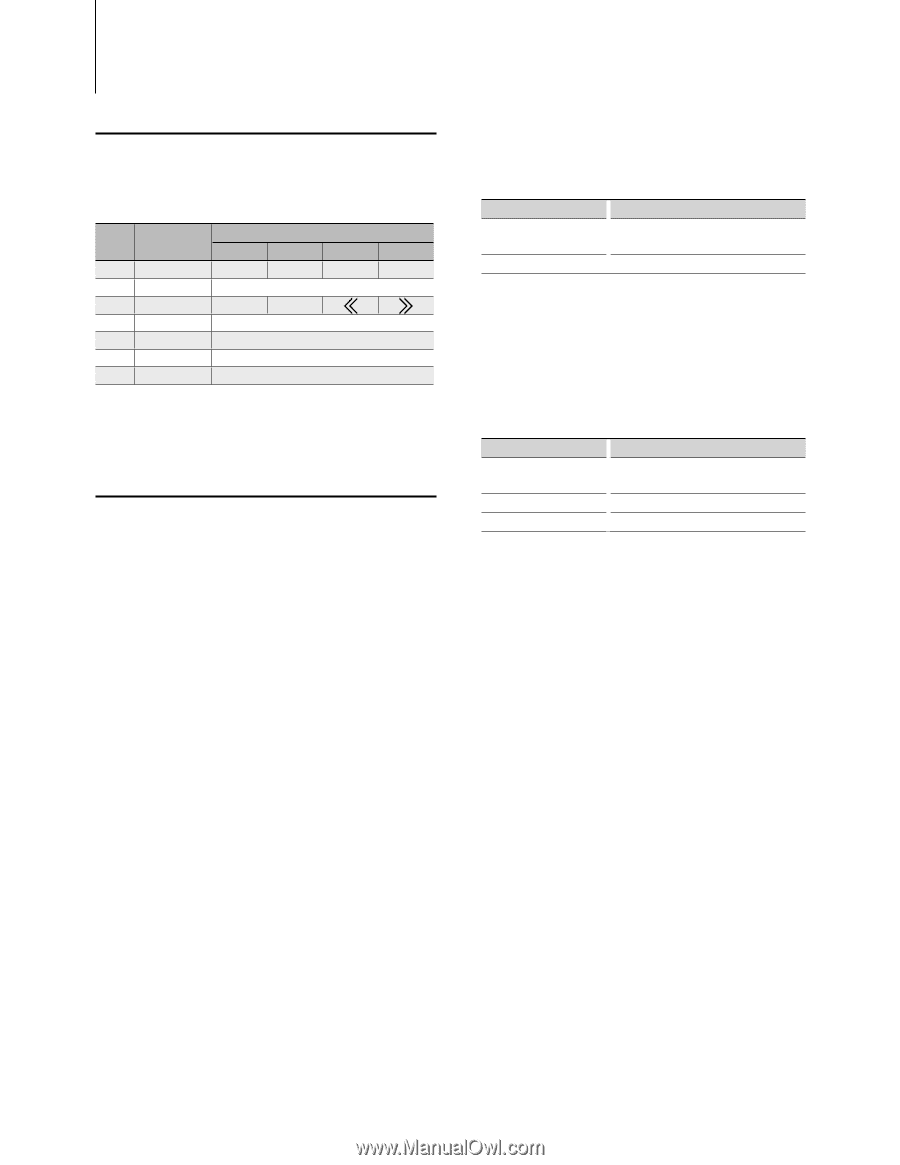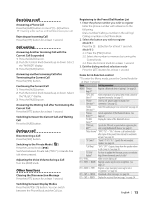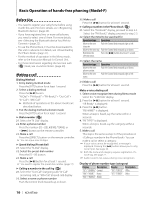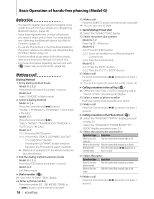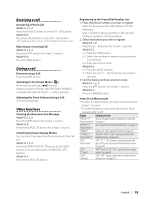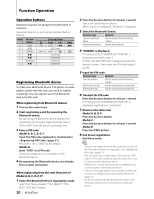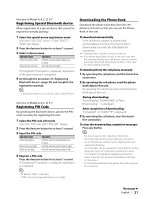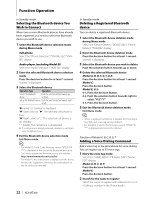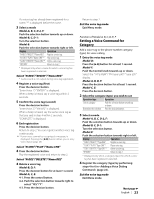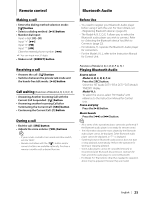Kenwood KCA-BT300 Instruction Manual - Page 20
Function Operation
 |
View all Kenwood KCA-BT300 manuals
Add to My Manuals
Save this manual to your list of manuals |
Page 20 highlights
Function Operation Operation buttons Operation buttons are grouped and described in common. Operation buttons in each group are described as follows Group Decision Selection button button Up Down Left Right A [AUD] [FM] [AM] [4] [¢] B [AUD] [AUD] knob C [ENTER] [u] [d] [ ] [ ] D [38] Control knob E [38] Control knob F Control knob Control knob G [38] Control knob Registering Bluetooth device To make your Bluetooth device (cell-phone or audio player) usable with this unit, you need to register it (pairing). You can register up to five Bluetooth devices to this unit. When registering from Bluetooth devices 1 Turn on the control unit. 2 Start registering a unit by operating the Bluetooth device. By operating the Bluetooth device, register the hands-free unit or audio player (pairing). Select "KCA-BT300" from the list of connected units. 3 Enter a PIN code Model-A, B, C, D, E, F: Input the PIN code registered as mentioned in (page 21). PIN code is set to "0000" as the default. Model-G: Enter "0000" as a PIN code. Check that registration is complete on the Bluetooth device. 4 By operating the Bluetooth device, start hands- free or audio connection. When registering from this unit (Function of Model-A, B, C, D, E, F) 1 Select the Bluetooth Device registration mode Select the "Device Regist"/ "DVS REGIST"/ "DVS REG"/ "DVC REG" display. 20 | KCA-BT300 2 Press the decision button for at least 1 second. Search for the Bluetooth device. When search is completed, "Finished" is displayed. 3 Select the Bluetooth Device Operation type Operation Selects the Bluetooth device Push the selection button towards up or down. Determine the selection Press the decision button 4 "PAIRING" is displayed If "Pairing Success"/"PAIRING OK"/"PAIR OK" is displayed, proceed to step 7. If "PIN Code NG"/"PAIR NG" is displayed, press the decision button. Then enter the PIN code (steps 5 and 6). 5 Input the PIN code Operation type Operation Select the numbers. Push the selection button towards up or down. Move to the next digit. Push the selection button towards right. Delete the last digit. Push the selection button towards left. 6 Transmit the PIN code Press the decision button for at least 1 second. If "Pairing Success"/"PAIRING OK"/"PAIR OK" is displayed, registration is completed. 7 Return to the device list Model-A, B, D, F: Press the decision button. Model-C: Press the decision button for at least 1 second. Model-E: Press the [FNC] button. 8 End device registration Exit Menu mode. ⁄ • You can also register from the Bluetooth device side. For the PIN code necessary for registration, see (page 21). • This unit allows up to eight digits to be input for a PIN code. If a PIN code cannot be input from this unit, it can be input from the Bluetooth device. • If there are 5 or more Bluetooth devices registered, you cannot register a new Bluetooth device. • If the error message appears even though the PIN code is correct, try (page 21). • For how to operate the Bluetooth device, refer to the Instruction Manual that comes with your Bluetooth device.