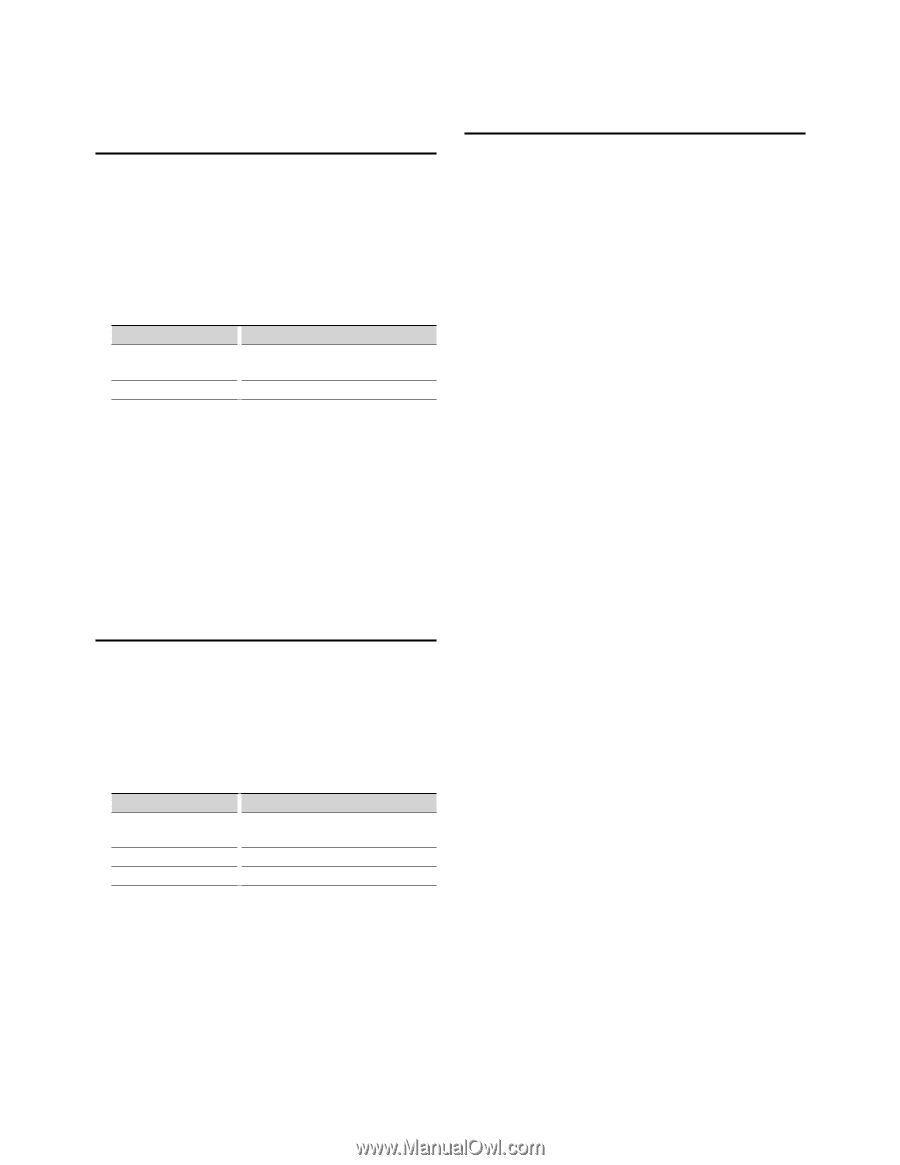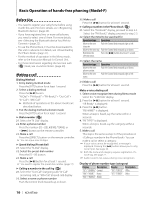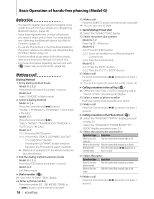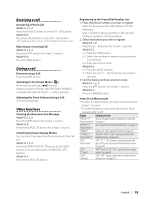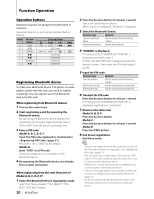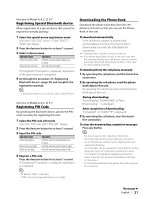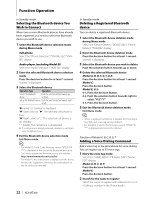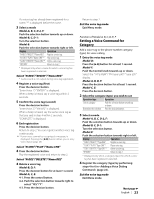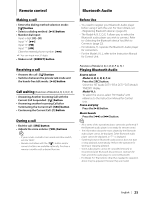Kenwood KCA-BT300 Instruction Manual - Page 21
Downloading the Phone Book, Registering Special Bluetooth device, Registering PIN Code
 |
View all Kenwood KCA-BT300 manuals
Add to My Manuals
Save this manual to your list of manuals |
Page 21 highlights
Function of Model-A, B, C, D, E, F Registering Special Bluetooth device Allow registration of a special device that cannot be registered normally (pairing). 1 Select the special device registration mode Select the "SPCL DVC Select"/ "S-DVC SELECT"/ "SDVC SEL" display. 2 Press the decision button for at least 1 second. 3 Select a device name Operation type Operation Selects the device name Push the selection button towards up or down. Determine the selection Press the decision button If "Completed"/"Complete" is displayed, registration of the special device is completed. 4 Go through the procedure of (page 20) and complete the registration (pairing). ⁄ • If the device name is not in the list, select "Other Phone". Function of Model-A, B, C, D, E, F Registering PIN Code By operating the Bluetooth device, specify the PIN code necessary for registering this unit. 1 Select the PIN code edit mode Select the "PIN Code Edit"/ "PIN EDIT" display. 2 Press the decision button for at least 1 second. 3 Input the PIN code Operation type Operation Select the numbers. Push the selection button towards up or down. Move to the next digit. Push the selection button towards right. Delete the last digit. Push the selection button towards left. 4 Register a PIN code Press the decision button for at least 1 second. If "Completed"/"Complete" is displayed, registration is completed. ⁄ • By default, "0000" is specified. • A PIN code can be specified with up to 8 digits. Downloading the Phone Book Download the phone book data from the cellphone to this unit so that you can use the Phone Book of this unit. To download automatically If the cell-phone supports a phone book synchronization function, the phone book is downloaded automatically after Bluetooth connection. ☞ Setting on the cell-phone may be required. ☞ If no phone book data is found in the unit even after the compete display, your cell-phone may not support automatic download of phone book data. In this case, try downloading manually. To download from the cell-phone manually 1 By operating the cell-phone, end the hands-free connection. 2 By operating the cell-phone, send the phone book data to this unit By operating the cell-phone, download the phone book data to this unit. During downloading: "Downloading", "DOWNLOAD", or "Now Downloading..." is displayed. After completion of downloading: "Completed" or "COMPLETE" is displayed. 3 By operating the cell-phone, start the hands- free connection. To clear the downloading completion message: Press any button. ⁄ • For how to operate the cell-phone, refer to the Instruction Manual that comes with your cell-phone. • Up to 1000 phone numbers can be registered for each registered cell-phone. • Up to 32 digits can be registered for each phone number along with up to 50* characters representing a name. (* 50: Number of alphabetic alphabetical characters. Fewer characters can be input depending on the type of characters.) • To cancel downloading of the phone book data, operate the cell-phone. Next page 3 English | 21