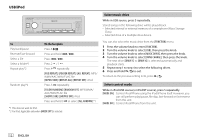Kenwood KMR-M506DAB Instruction Manual - Page 24
Using Other Applications
 |
View all Kenwood KMR-M506DAB manuals
Add to My Manuals
Save this manual to your list of manuals |
Page 24 highlights
Using Other Applications KENWOOD Remote application You can control the KENWOOD car receiver using KENWOOD Remote application from iPhone/iPod touch (via Bluetooth or via USB input terminal) or Android device (via Bluetooth). • For more information, visit . Preparation: Install the latest version of KENWOOD Remote application on your device before connecting. Start using KENWOOD Remote application 1 Start up the KENWOOD Remote application on your device. 2 Connect your device. • For Android device: Pair the Android device with this unit via Bluetooth. (Page 18) • For iPhone/iPod touch: Connect iPhone/iPod touch to the USB input terminal. (Page 11) (or) Pair the iPhone/iPod touch with this unit via Bluetooth. (Page 18) (Make sure the USB input terminal is not connected to any device.) 3 Select the device to use from the [FUNCTION] menu. See the following "Settings to use KENWOOD Remote application". By default, [ANDROID] is selected. To use iPhone/iPod touch, select [YES] for [IOS]. • "R.APP" indicator lights up when KENWOOD Remote application is connected. Settings to use KENWOOD Remote application 1 Press the volume knob to enter [FUNCTION]. 2 Turn the volume knob to select an item (see the following table), then press the knob. 3 Repeat step 2 until the desired item is selected or activated. 4 Press and hold to exit. To return to the previous setting item, press . Default: [XX] [REMOTE APP] [SELECT] Selects the device ([IOS] or [ANDROID]) to use the application. [IOS] [YES]: Selects iPhone/iPod touch to use the application via Bluetooth or connected via USB input terminal. ; [NO]: Cancels. If [IOS] is selected, select iPod BT source (or iPod USB source if your iPhone/ iPod touch is connected via USB input terminal) to activate the application. • The connectivity of the application will be interrupted or disconnected if: - You change from iPod BT source to any playback source connected via the USB input terminal. - You change from iPod USB source to iPod BT source. [ANDROID] [YES]: Selects Android device to use the application via Bluetooth. ; [NO]: Cancels. [ANDROID LIST] Selects the Android device to use from the list. • Displayed only when [ANDROID] of [SELECT] is set to [YES]. 16 ENGLISH