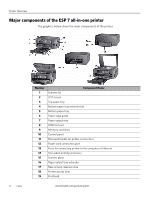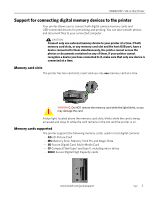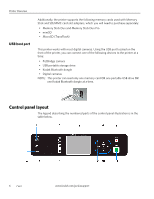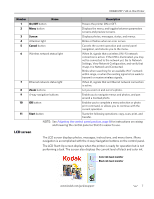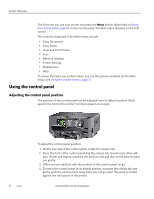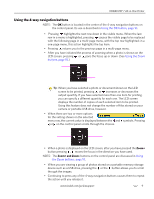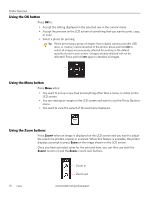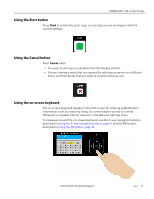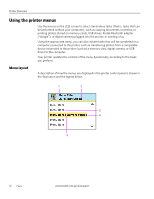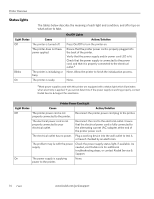Kodak 1252972 User Guide - Page 17
Using the 4-way navigation buttons, Zoom+ and Zoom
 |
UPC - 041771252977
View all Kodak 1252972 manuals
Add to My Manuals
Save this manual to your list of manuals |
Page 17 highlights
KODAK ESP 7 All-in-One Printer Using the 4-way navigation buttons NOTE: The OK button is located in the center of the 4-way navigation buttons on the control panel. Its use is described in Using the OK button, page 10. • Pressing highlights the next row down in the visible menu. When the last row in a menu is highlighted, pressing causes the visible page to be replaced with the following page in a multi-page menu, with the top row highlighted; in a one-page menu, this action highlights the top item. • Pressing returns you to the previous page in a multi-page menu. • After you have initiated the process of zooming when a photo is shown on the LCD screen, pressing or pans the focus up or down. (See Using the Zoom buttons, page 10.) Tip: When you have selected a photo or document shown on the LCD screen to be printed, pressing or increases or decreases the output quantity. If you have selected more than one item for printing, you can specify a different quantity for each one. The LCD screen displays the number of copies of each selected item to be printed. Using this feature does not change the number of files stored on your camera or portable USB drive, however. • When there are two or more options for the setting shown on the selected menu row, the current value is displayed between the and or on the control panel scrolls through the choices. symbols. Pressing • When a photo is displayed on the LCD screen, after you have pressed the Zoom+ button pressing , moves the focus in the direction you have used. NOTE: The Zoom+ and Zoom- buttons on the control panel are discussed in Using the Zoom buttons, page 10. • When you are viewing a group of photos stored on a portable memory storage device such as a USB drive, pressing the or the button allows you to scroll through the images. • Continuing to press any of the 4-way navigation buttons causes them to repeat the action until you release it. www.kodak.com/go/aiosupport 9