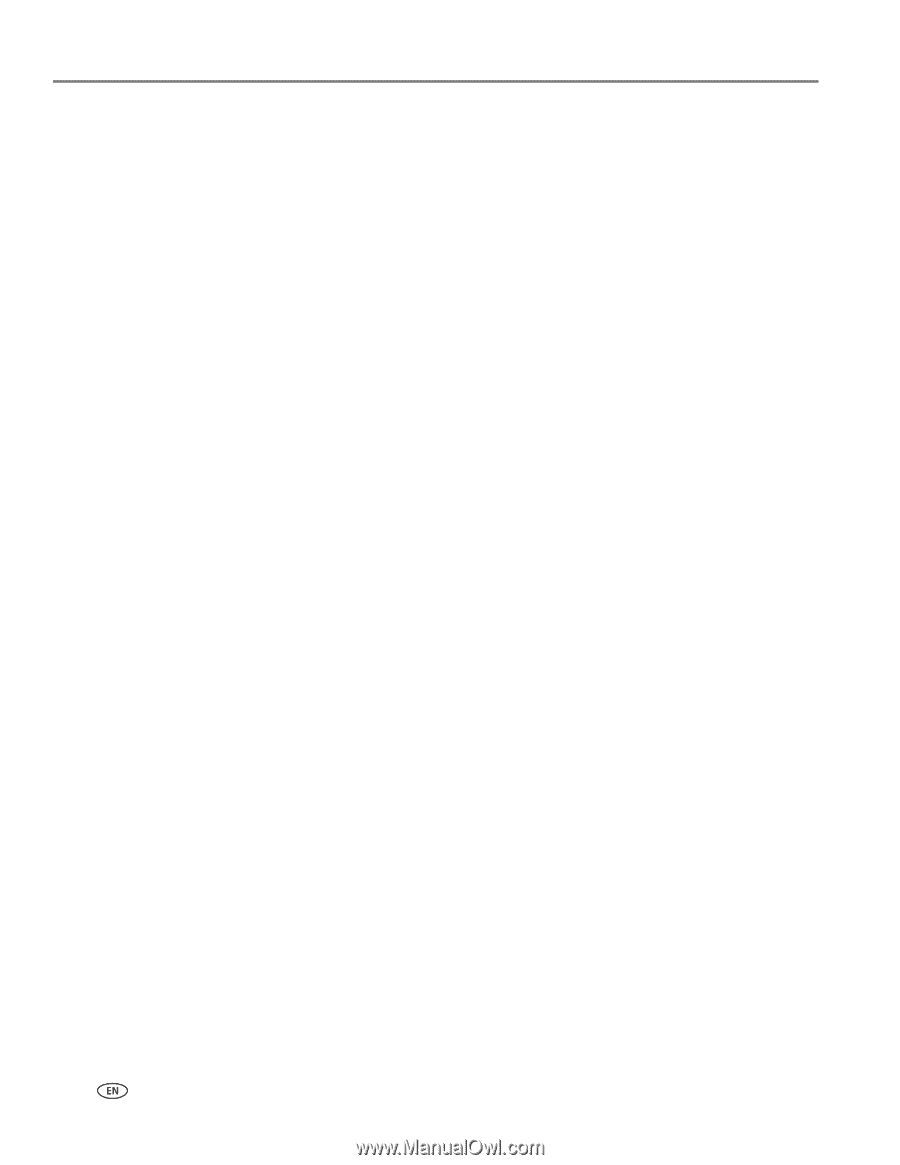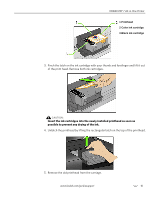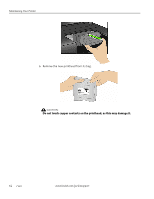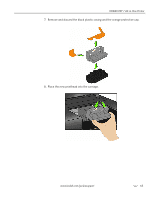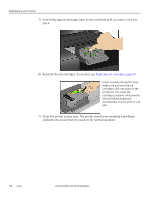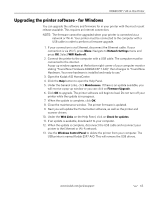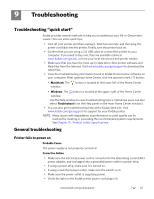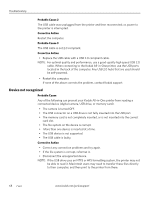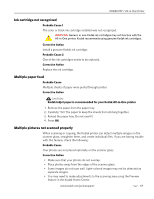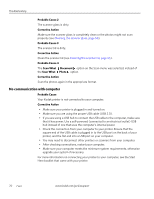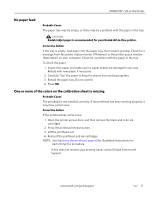Kodak 1252972 User Guide - Page 74
Upgrading the printer software - for Macintosh, Network Settings, WIFI Radio off, Downloads
 |
UPC - 041771252977
View all Kodak 1252972 manuals
Add to My Manuals
Save this manual to your list of manuals |
Page 74 highlights
Maintaining Your Printer Upgrading the printer software - for Macintosh You can upgrade the software and firmware for in your printer with the most recent release available. This requires an Internet connection. NOTE: The firmware cannot be upgraded when your printer is connected via a network or Wi-Fi. Your All-in-One printer must be connected to the computer with a USB cable in order to perform a firmware upgrade. 1. If your connection is via Ethernet, disconnect the Ethernet cable. If your connection is via Wi-Fi, press Menu. Navigate to Network Settings menu and press OK. Select WIFI Radio off. 2. Connect the printer to the computer with a USB cable. The computer must be connected to the internet. 3. Open a browser window and enter the following URL: http://www.kodak.com/go/aiosupport. 4. Select your printer model. 5. Under Downloads, select Software Driver and Firmware Downloads. 6. Select your operating system from the drop down list. 7. Download the software. 8. Double-click on the *.dmg file. 9. Double-click on Install Software. 10. Follow the onscreen prompts on the installer. 11. Upon completion of the install, click Restart. The Home Center Software and the printer and scanner drivers are updated. 12. Next you will update printer firmware. 13. Open a browser window and enter the following URL: http://www.kodak.com/go/aiosupport. 14. Select your printer model. 15. Under Downloads, select Software Driver and Firmware Downloads. 16. Select your operating system from the drop down list. 17. Download the firmware. 18. Double-click on the *.dmg file. 19. Double-click on Kodak AiO Updater. 20. Upon completion of the install, click Quit. The printer firmware is updated. 66 www.kodak.com/go/aiosupport