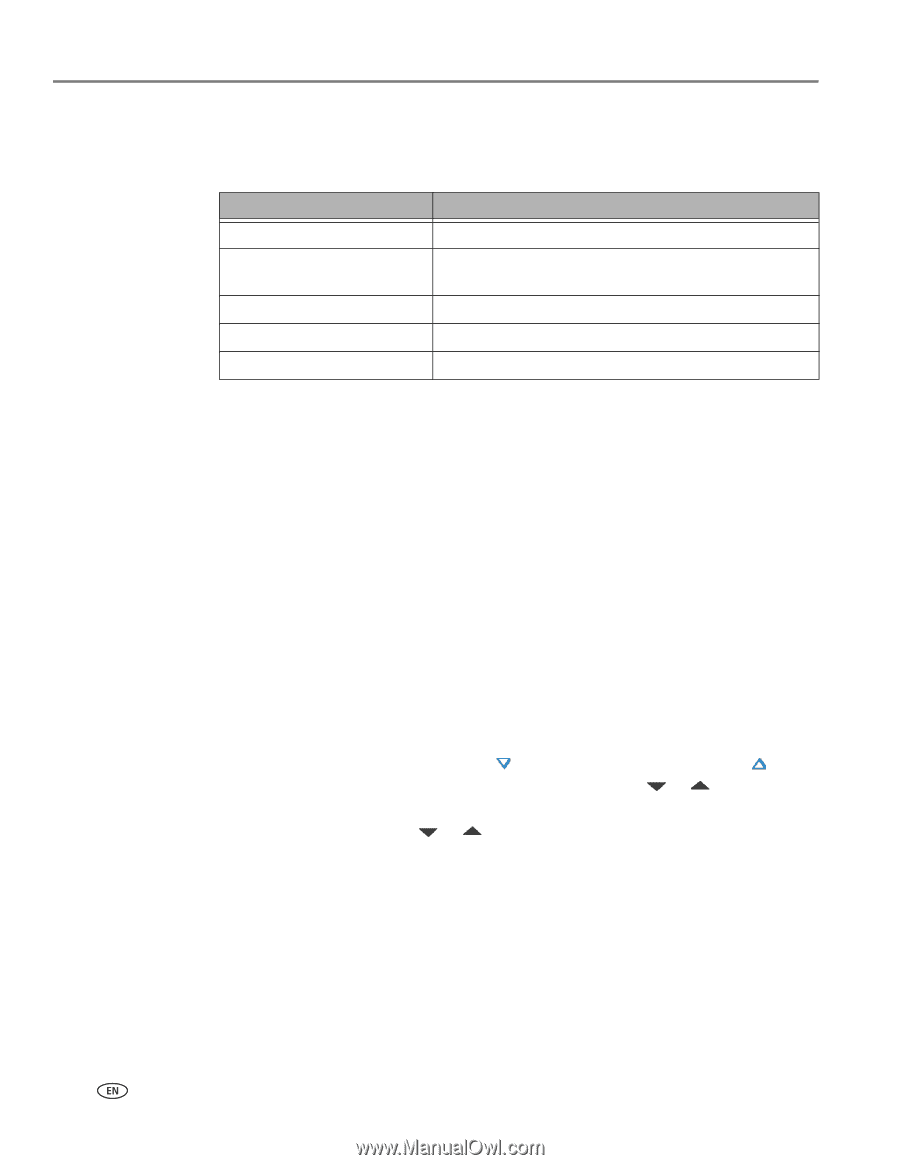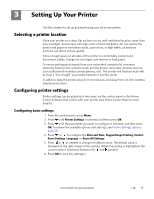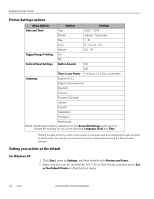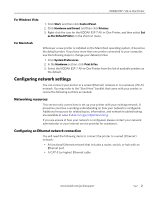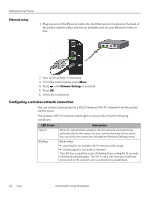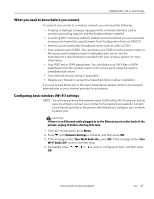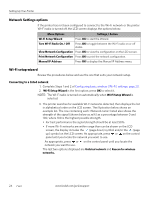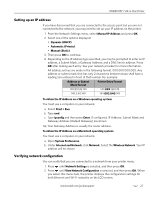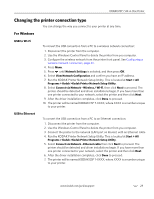Kodak 1252972 User Guide - Page 32
Network Settings options, Wi-Fi setup wizard, Connecting to a listed network
 |
UPC - 041771252977
View all Kodak 1252972 manuals
Add to My Manuals
Save this manual to your list of manuals |
Page 32 highlights
Setting Up Your Printer Network Settings options If the printer has not been configured to connect to the Wi-Fi network or the printer Wi-Fi radio is turned off, the LCD screen displays the options below: Menu Options Settings / Action Wi-Fi Setup Wizard Press OK to start the Wizard. Turn Wi-Fi Radio On / Off Press OK to toggle between the Wi-Fi radio on or off states. View Network Configuration Press OK to view the configuration on the LCD screen. Print Network Configuration Press OK to print the network configuration. Manual IP Address Press OK to display the Manual IP Address menu. Wi-Fi setup wizard Review the procedures below and use the one that suits your network setup. Connecting to a listed network 1. Complete Steps 1 and 2 of Configuring basic wireless (Wi-Fi) settings, page 23. 2. Wi-Fi Setup Wizard is the first option; press OK to select it. NOTE: The Wi-Fi radio is turned on automatically when Wi-Fi Setup Wizard is selected. 3. The printer searches for available Wi-Fi networks detected, then displays the list in alphabetical order on the LCD screen. The illustration below shows an example list. The row containing each listed also shows the strength of the signal (shown below as xx%) as a percentage between 0 and 100, where 100 is the highest possible strength. • For best performance the signal strength should be at least 50%. • If more Wi-Fi networks are within range than can be shown on the LCD screen, the display includes the (page down) symbol and/or the (page up) symbol on the LCD screen. As appropriate, press or on the control panel until you locate the network you want to use. As appropriate, press or on the control panel until you locate the network you want to use. The last two options displayed are Unlisted network and Rescan for wireless networks. 24 www.kodak.com/go/aiosupport