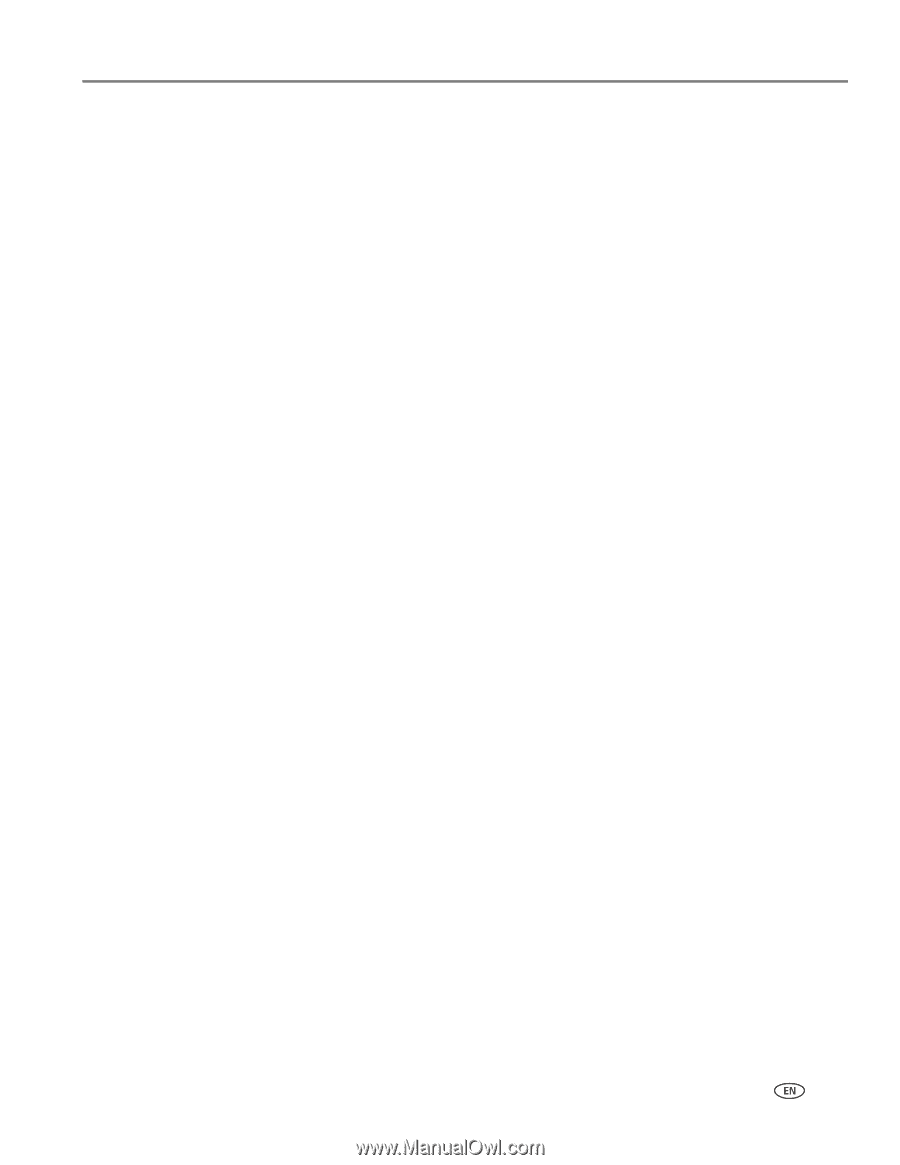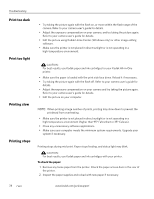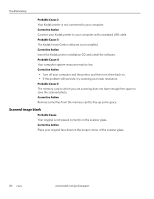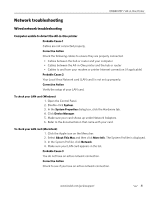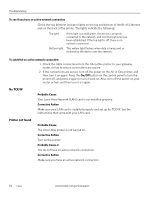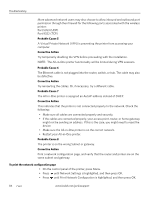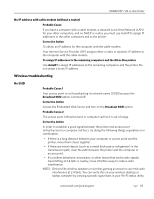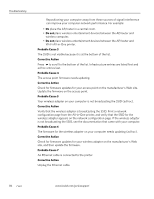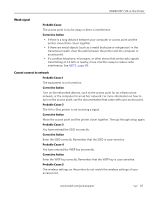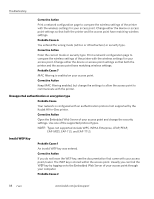Kodak 1252972 User Guide - Page 91
To make sure your network connection is active, C:\Program Files\Bonjour\mDNSResponder.exe
 |
UPC - 041771252977
View all Kodak 1252972 manuals
Add to My Manuals
Save this manual to your list of manuals |
Page 91 highlights
KODAK ESP 7 All-in-One Printer To make sure your network connection is active 1. If the connections are secure, turn off the power on the All-in-One printer, and then turn it on again. Press the On/Off button on the control panel to turn the printer off, and press it again to turn it back on. Also, turn off the power on your router or hub, and then turn it on again. 2. Check the cable connections from the printer to your gateway, router, or hub to ensure connections are secure. 3. Make sure the printer is connected to the network with a CAT-5 or better Ethernet cable. Probable Cause 3 Cables are not connected properly. Corrective Action Check the following cables to ensure they are connected properly. • Cables between the All-in-One printer and the hub or router • Cables between the hub or router and your computer • Cables to and from your modem or printer Internet connection (if applicable) Probable Cause 4 A firewall, anti-virus, or anti-spyware application is preventing the printer from accessing your computer. Corrective Action Many firewall security programs have different levels of firewall security (Block All, High, Medium, Low), and some high levels of protection may prevent certain software applications and/or services from being permitted to operate through the network with enabled firewall security. Via the firewall security program on your PC, manually allow inbound and outbound application permission through the firewall for the following services required for the wireless All-in-One operations: Bonjour Service (C:\Program Files\Bonjour\mDNSResponder.exe) Kodak AiO Network Discovery Service (C:\Program Files\Kodak\Printer\Center\EKDiscovery.exe) Kodak AiO Device Service (C:\Program Files\Kodak\Printer\Center\KodakSvc.exe) Kodak AiO Home Center (C:\Program Files\Kodak\Printer\Center\AiOHomeCenter.exe) Go to www.kodak.com/go/inkjetnetworking for detailed instructions on adding these firewall permissions for the Kodak printer network services for 20 of the top rated firewall security programs on the market. If necessary, visit your firewall Manufacturer's online help Web site. www.kodak.com/go/aiosupport 83