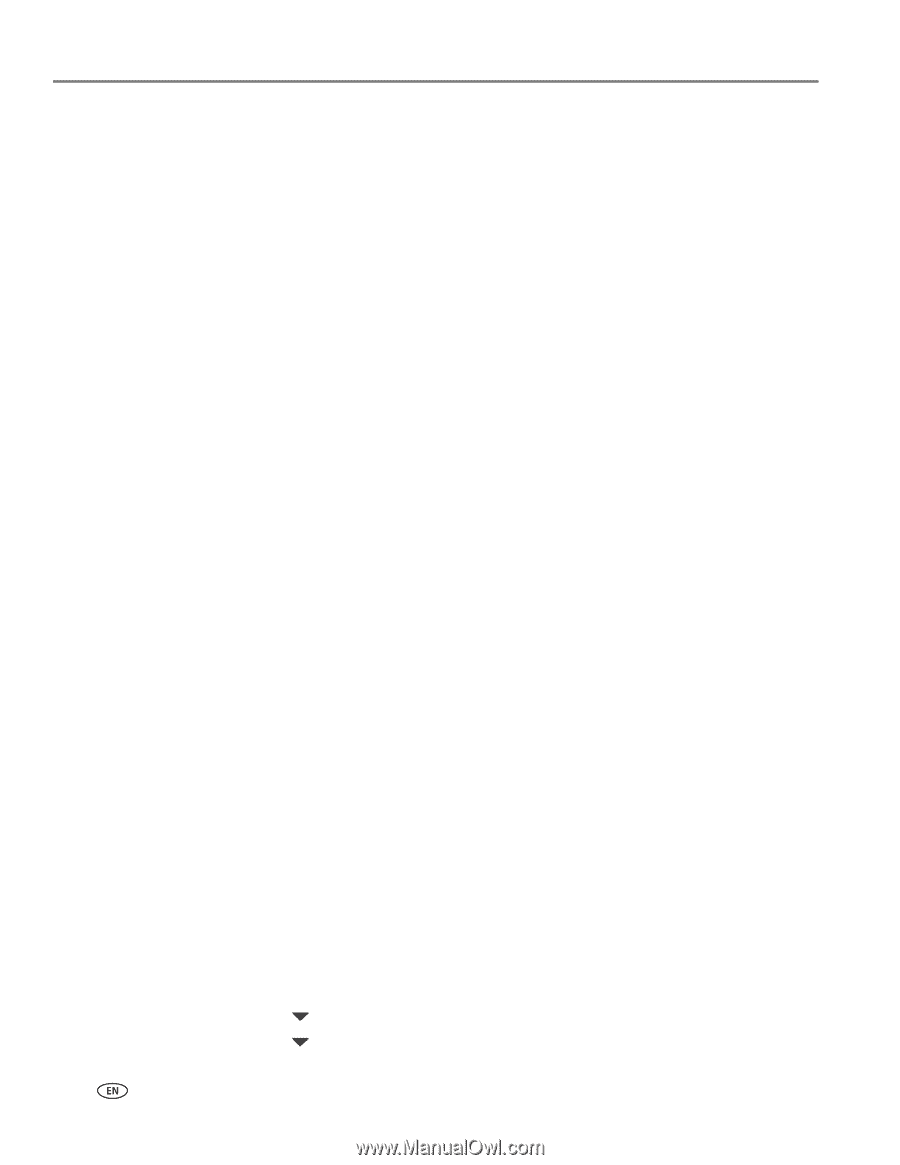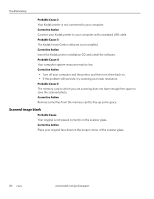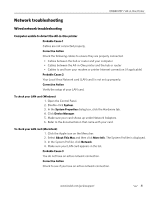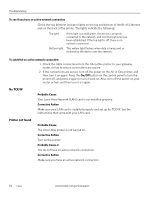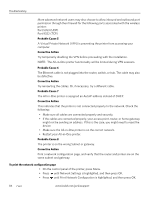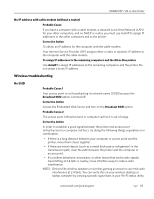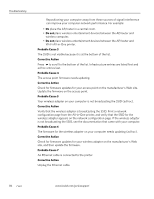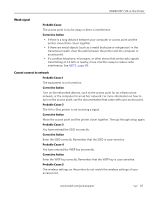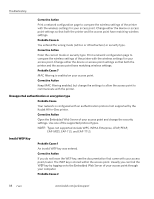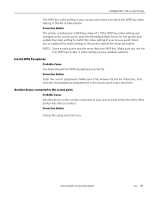Kodak 1252972 User Guide - Page 92
To print the network configuration Port 5353 UDP
 |
UPC - 041771252977
View all Kodak 1252972 manuals
Add to My Manuals
Save this manual to your list of manuals |
Page 92 highlights
Troubleshooting More advanced network users may also choose to allow inbound and outbound port permission through their firewall for the following ports associated with the wireless printer: Port 5353 (UDP) Port 9322 (TCP) Probable Cause 5 A Virtual Private Network (VPN) is preventing the printer from accessing your computer. Corrective Action Try temporarily disabling the VPN before proceeding with the installation. NOTE: The All-in-One printer functionality will be limited during VPN sessions. Probable Cause 6 The Ethernet cable is not plugged into the router, switch, or hub. The cable may also be defective. Corrective Action Try reinserting the cables. Or, if necessary, try a different cable. Probable Cause 7 The All-in-One printer is assigned an AutoIP address instead of DHCP. Corrective Action This indicates that the printer is not connected properly to the network. Check the following: • Make sure all cables are connected properly and securely. • If the cables are connected properly, your access point, router, or home gateway might not be sending an address. If this is the case, you might need to reset the device. • Make sure the All-in-One printer is on the correct network. • Restart your All-in-One printer. Probable Cause 8 The printer is on the wrong Subnet or gateway. Corrective Action Print a network configuration page, and verify that the router and printer are on the same subnet and gateway. To print the network configuration page • On the control panel of the printer, press Menu. • Press until Network Settings is highlighted, and then press OK. • Press until Print Network Configuration is highlighted, and then press OK. 84 www.kodak.com/go/aiosupport