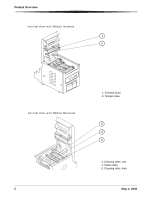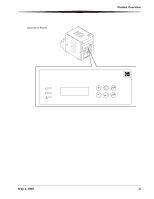Kodak 6850 User Guide
Kodak 6850 Manual
 |
View all Kodak 6850 manuals
Add to My Manuals
Save this manual to your list of manuals |
Kodak 6850 manual content summary:
- Kodak 6850 | User Guide - Page 1
KODAK Photo Printer 6850 User Guide - Kodak 6850 | User Guide - Page 2
Eastman Kodak Company 343 State Street Rochester, New York 14650 © Eastman Kodak Company, 2005 Kodak is a trademark of Eastman Kodak Company. ENERGY STAR is a U.S. registered trademark. Part Number 4J0939_US - Kodak 6850 | User Guide - Page 3
Upper cover 4. Operator panel 5. Print exit slot (print catcher not shown) 6. Trim tray Rear 7. USB connector 8. Paper door 9. Data plate (location may vary) 10. Serial number/Bar code label (location may vary) 11. Power connector 12. Power switch A161_3004AC 12 11 May 4, 2005 Product Overview - Kodak 6850 | User Guide - Page 4
Product Overview Internal View with Ribbon Installed 1 2 Internal View with Ribbon Removed ii 1. Thermal head 2. Stripper plate 3 4 5 3. Cleaning roller, rear 4. Platen roller 5. Cleaning roller, front May 4, 2005 - Kodak 6850 | User Guide - Page 5
Operator Panel Product Overview Kodak Photo Printer 6850 Power Ready Error Paper Menu Advance Enter Paper Rewind/Clear May 4, 2005 iii - Kodak 6850 | User Guide - Page 6
- Kodak 6850 | User Guide - Page 7
Loading the Ribbon...1-5 Connecting the Cables ...1-7 Connecting the Power Cable...1-7 Connecting the USB Cable ...1-8 Turning On the Printer...1-8 Loading the Paper ...1-9 Making a Test Print ...1-11 Online User Guide ...1-11 2 Installing the Printer Driver Software Installing the Printer Driver - Kodak 6850 | User Guide - Page 8
...6-4 Appendix A: Important Printer Information System Requirements ...A-1 Printer Specifications ...A-1 Printer Supplies ...A-2 Paper and Ribbon ...A-2 Handling and Storing the Paper and Ribbon A-2 Thermal Printer Cleaning Kit ...A-3 Packing and Transporting the Printer...A-3 ENERGY STAR Partner - Kodak 6850 | User Guide - Page 9
4 1. Printer 2. KODAK Thermal Printer Cleaning Kit 3. Trim Tray (not installed) 4. Print Catcher (not installed) 5. (4) 6850 Power Cable (1 US, 1 Europe, 1 Australia, 1 China) 6. USB Cable 7. (2) Paper Flange 8. User Guide and software CD, not pictured (in some countries, the User Guide is provided - Kodak 6850 | User Guide - Page 10
available before you begin your printer setup: • KODAK Photo Print Kit 6800/4R or KODAK Photo Print Kit 6800/6R which contains the correct paper and ribbon for the best print quality and print life from your printer. See Appendix A for details on the Photo Print Kit (sold separately). • USB cable - Kodak 6850 | User Guide - Page 11
is packaged with protective inserts that prevent damage during shipping. Remove these inserts before using the printer. Keep the carton and packing inserts; reinstall them when repacking and transporting the printer. Tape 1. Remove the tape from the upper cover. 2. Slide the cover release toward - Kodak 6850 | User Guide - Page 12
and to prevent paper jams, empty the trim tray each time you change the paper. Trim tray Installing the Print Catcher The print catcher collects the finished prints as they exit the printer. • Attach the print catcher from the print exit slot as shown. Print exit slot Print catcher 1-4 May 4, 2005 - Kodak 6850 | User Guide - Page 13
Up the Printer Loading the Ribbon Have a KODAK Photo Print Kit 6800/4R or KODAK Photo Print Kit 6800/6R available. These kits contain the correct size ribbon for your printer. See Appendix A for details on the Photo Print Kits (sold separately). To load the ribbon into the printer: 1. Slide the - Kodak 6850 | User Guide - Page 14
Up the Printer Supply spool Bar code 4. Push the bar code end of the supply spool into the spool holder on the right. 5. Place the left side of the supply spool the ribbon, remove it by turning the supply spool. IMPORTANT: Slack in the ribbon can cause a paper jam when making prints. May 4, 2005 - Kodak 6850 | User Guide - Page 15
Chapter 2 , Installing the Printer Driver Software. IMPORTANT: You must install the printer driver software before connecting the cables or your printer will not work. Connecting the Power You may have received more than one power cable with your printer. Be sure Cable to use the correct power - Kodak 6850 | User Guide - Page 16
Setting Up the Printer Connecting the USB Cable Use the included USB cable. 1. Check that the power switch is turned off ( ). 2. Connect the USB cable to the USB connector on the back of the printer and to the USB connector on the computer. OFF Turning On the Printer 1. Press the power switch to - Kodak 6850 | User Guide - Page 17
the Paper Have a KODAK Photo Print Kit 6800/4R or KODAK Photo Print Kit 6800/6R available. These kits contain the correct size paper for your printer. See Appendix A for details on the Photo Print Kits (sold separately). IMPORTANT: To keep your prints dust-free and to prevent paper jams, empty the - Kodak 6850 | User Guide - Page 18
line Paper feeding knob Kodak Photo Printer 6850 Power Ready Error Paper Menu Advance Enter Paper Rewind/Clear 9. Carefully close the paper door. The operator panel displays the Paper Empty message. 10. Press Paper Advance to load the paper into the printer. The printer advances the paper, then - Kodak 6850 | User Guide - Page 19
. Kodak Photo Printer 6850 Power Ready Error 1 Paper Menu Advance Enter Paper Rewind/Clear 1. Press Menu once until Test Print Mode appears. 2. Press Enter to start printing the test print. 3. Press Clear to return to Ready after the test print is printed. For more information on using the - Kodak 6850 | User Guide - Page 20
- Kodak 6850 | User Guide - Page 21
allows the operating software to access the printer features. The WINDOWS 2000/XP 6850 printer driver requires the following: Operating System WINDOWS 2003 Server WINDOWS 2000 Professional WINDOWS 2000 Server WINDOWS 2000 Advanced Server WINDOWS XP Home WINDOWS XP Professional Service Pack SP1 SP3 - Kodak 6850 | User Guide - Page 22
Installing the Printer Driver Software Customizing Printer Properties The Printer Properties dialog box displays options for setting the printer properties. 1. For your operating system, do the following: WINDOWS 2000 WINDOWS XP Select Start > Settings > Printers. Select Start > Printers and - Kodak 6850 | User Guide - Page 23
the Printer Driver Software Uninstalling the Printer and Printer Driver IMPORTANT: You must have Administrator privileges to uninstall the printer and printer driver. 1. For your operating system, do the following: WINDOWS 2000 WINDOWS XP • Select Start > Settings > Printers. • Select - Kodak 6850 | User Guide - Page 24
- Kodak 6850 | User Guide - Page 25
5. Follow the on-screen instructions to install the calibration software. Using the Calibration Utility Before you use the calibration utility, make sure you are familiar with how your KODAK Photo Printer operates. Calibrate your printer whenever the color balance of prints does not look right. You - Kodak 6850 | User Guide - Page 26
Calibrating the Printer 1. Select Start > Programs > KODAK Calibration Utility. The following dialog box appears. 2. Select Easy Cal > Begin. The following dialog box appears. 3. Click Proceed. The following dialog box appears. 3-2 May 4, 2005 - Kodak 6850 | User Guide - Page 27
list, select it and go to Step 8. • If the printer you want to calibrate does not appear in the list, continue with Step 5. 5. Click Locate Export Modules Folder. A file selection dialog box appears. 6. Browse to C:/WINNT/Kodak/Plug-Ins (Printing) folder. NOTE: The exact path to the export module - Kodak 6850 | User Guide - Page 28
your printer setup and the media file you selected. 11. From the Printer ID: list, select your printer ID. NOTE: Click Blink to Identify to locate a specific printer if you have more than one printer. The Ready light on the operator panel of the printer will blink five times. NOTE: Click Update if - Kodak 6850 | User Guide - Page 29
dialog box appears. NOTE: The appearance of this dialog box may vary, depending on your printer export module. 16. Click Select to change the media file for your printer. A file selection dialog box appears. 17. Select the media file and then click OK. 18. Click OK to close the dialog box. 19. Click - Kodak 6850 | User Guide - Page 30
media file, click Back and go to Step 15. • If the information is correct, click Next to send the default table to the printer. Printer Status to find out more information about your printer. The following dialog box appears. NOTE: Click Update if you want to update the information on the Printer - Kodak 6850 | User Guide - Page 31
is processed and the calibration test print is printed on the specified printer. Processing may take several minutes. The following dialog box appears. 24. Look at the test print and determine which cluster appears the most neutral (has the least amount of color). 25. Enter the number of the - Kodak 6850 | User Guide - Page 32
the directions to remove the software. Resolving Calibration Error Messages Refer to the following table to resolve errors reported during the printer calibration process. If the problem persists, contact your KODAK Service Representative. Error Message Description or Cause Possible Solution - Kodak 6850 | User Guide - Page 33
page 3-1. • Check the Kodak Web site for an updated version of the calibration software. The calibration software is unable to • Close the calibration software. find the printer with the selected • Check that the printer cables are secure. Printer ID. • Check that the printer is turned on and - Kodak 6850 | User Guide - Page 34
is not ready for calibration. Paper error. The paper is empty or not loaded. Paper empty. The paper is empty. Ribbon empty. The ribbon is empty. Paper jam. Cover open. Printer error: 2500. Please call for service. The paper is stuck in the printer or paper path. The upper cover is open - Kodak 6850 | User Guide - Page 35
Calibrating the Printer Error Message USB communication error. Description or Cause The software is unable to communicate with the printer. Possible Solution • Check the USB cable connection. • Replace the USB cable. • Try using a different USB port on the computer. • If the printer is connected - Kodak 6850 | User Guide - Page 36
- Kodak 6850 | User Guide - Page 37
4 Operating the Printer Making Prints You make prints using photo printing software applications. For application-specific printing information, see the user's guide or online Help for the software application. Handling and Storing Prints For best results: • Make sure hands are clean and free of - Kodak 6850 | User Guide - Page 38
Operating the Printer Using Setup Mode to Review Printer Settings Use the operator panel to review printer settings in Setup mode. Printer settings are displayed here Kodak Photo Printer 6850 Power Ready Error 1,2 3 Paper Menu Advance 4 Enter Paper Rewind/Clear 5 1. Press Menu to enter Setup - Kodak 6850 | User Guide - Page 39
monthly, using the alcohol pads included in the KODAK Thermal Printer Cleaning Kit. 2. Only clean the thermal head if directed to do so by a KODAK Service Representative. Do not include the thermal head in your monthly cleaning process. NOTE: If there is paper or ribbon loaded in the printer, remove - Kodak 6850 | User Guide - Page 40
the pad along the entire length of the thermal head, in one direction only. When you clean the thermal head: - Apply firm, even pressure. - Make three passes along the thermal print head. - Use a clean part of the pad for each pass. Stripper plate 4. Use another clean alcohol pad to wipe the edge - Kodak 6850 | User Guide - Page 41
to keep the cleaning rollers clean to prevent dirt from Rollers transferring back onto the prints and to keep the printer operating correctly. IMPORTANT: There are two cleaning rollers in the printer. They are not interchangeable. Clean them separately to prevent reinstalling them in the wrong - Kodak 6850 | User Guide - Page 42
Maintaining the Printer 5. Close the upper cover by pressing on the center of the cover until it clicks in place. 6. Allow the alcohol to dry completely (about five minutes) before you resume printing. 5-4 May 4, 2005 - Kodak 6850 | User Guide - Page 43
6 Troubleshooting Resolving Potential Problems Problem Paper jam; error light is on, printer does not operate Prints have linear streaks Prints have streaks made up of small dots Print size or aspect ratio is not what you expected Description or Cause Possible Solution The paper is stuck in the - Kodak 6850 | User Guide - Page 44
Error Messages Kodak Photo Printer 6850 Power Ready Error Paper Menu Advance Enter Paper Rewind/Clear Refer to the following table to resolve errors reported on the operator panel. If the problem persists, contact your KODAK Service Representative. Error Message Paper Empty Ribbon Empty Paper - Kodak 6850 | User Guide - Page 45
Troubleshooting Clearing a Paper Jam If the Paper Jam message is displayed on the operator panel, there are two methods that you can use to try to clear the paper jam. Method 1 Kodak Photo Printer 6850 Power Ready Error Paper Menu Advance Enter Paper Rewind/Clear 1. Press Paper Rewind until the - Kodak 6850 | User Guide - Page 46
Troubleshooting Kodak Photo Printer 6850 Power Ready Error Paper Menu Advance Enter Paper Rewind/Clear 5. Close the upper cover and turn on the printer. 6. Press Paper Rewind to rewind the paper into the printer. If the Paper Jam message still appears on the operator panel, press Paper Rewind - Kodak 6850 | User Guide - Page 47
Printer Specifications Dimensions Width 11.4 in. (290 mm) Depth 19.6 in. (496 mm) Height 13.6 in. (346 mm) Weight (without ribbon and paper to 264 V / 48 Hz to 62 Hz Power consumption 320 watts maximum Print size KODAK Photo Printer 6850: • 4 x 6 in. (10 x 15 cm) • 6 x 8 in. (15 - Kodak 6850 | User Guide - Page 48
Supplies Paper and Ribbon Each Photo Print Kit contains the correct media set (roll-feed paper and ribbon) for your printer model. Photo Print Kits are sold separately. IMPORTANT: For best results, replace both the paper and ribbon at the same time. KODAK Photo Print Kit 6800 / 4R Specifications - Kodak 6850 | User Guide - Page 49
Important Printer Information Thermal Printer Cleaning Kit Use the KODAK Thermal Printer Cleaning Kit when performing routine maintenance on the printer (see page 5-1). One Thermal Printer Cleaning Kit is included with your printer. KODAK Thermal Printer Cleaning Kit Catalog number 172-1117 - Kodak 6850 | User Guide - Page 50
- Kodak 6850 | User Guide - Page 51
. Do not touch it. • Alcohol pads are used to clean the thermal head and other internal printer components. In the United States for health, safety, and environment information, call 585-722-5151. Customers outside the U.S. can contact their local KODAK Service Representative. May 4, 2005 B-1 - Kodak 6850 | User Guide - Page 52
Safety Labels Please observe the important safety warnings that are posted on the printer. P/N 2J5451 1641132182 CAUTION HOT SURFACE To avoid burns, use caution when closing the cover. CAUTION HOT SURFACE The thermal head becomes extremely hot during normal operation. Do not touch it. P/N 2J5452 - Kodak 6850 | User Guide - Page 53
limits for a Class A digital device, pursuant to part 15 of the FCC rules. These limits are designed used in accordance with the instruction manual, may cause interference to radio communications. Operation of this equipment in a residential area is likely to cause interference in which case the user - Kodak 6850 | User Guide - Page 54
. In the European Union, this symbol indicates that when the last user wishes to discard this product, it must be sent to appropriate facilities for recovery and recycling. Contact your local KODAK Representative or refer to www.kodak.com/go/recycle for additional information on the collection and - Kodak 6850 | User Guide - Page 55
with your printer, A-3 humidity paper and ribbon specifications, A-2 printer specifications, A-1 I installing calibration software, 3-1 paper, 1-9 print catcher, 1-4 printer driver, 2-1 ribbon, 1-5 trim tray, 1-4 K KODAK Photo Print Kit, A-2 KODAK Thermal Printer Cleaning Kit, A-3 L labels, safety - Kodak 6850 | User Guide - Page 56
the printer, 1-1 setup mode, 4-2 software installing calibration software, 3-1 printer driver, 2-1 uninstalling calibration software, 3-8 printer driver, 2-3 specifications paper and ribbon, A-2 printer, A-1 storing prints, 4-1 ribbon, A-2 stripper plate, cleaning, 5-2 supplies, printer, A-2 support - Kodak 6850 | User Guide - Page 57
transporting the printer, A-3 trim tray, 1-4 troubleshooting clearing paper jam, 6-3 error messages, operator panel, 6-2 potential problems, 6-1 power interruption, 6-4 U uninstalling calibration software, 3-8 printer driver, 2-3 unpacking, 1-3 USB cable, connecting, 1-8 Index May 4, 2005 I-3 - Kodak 6850 | User Guide - Page 58

KODAK Photo Printer 6850
User Guide