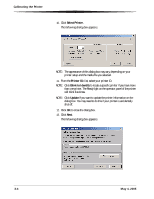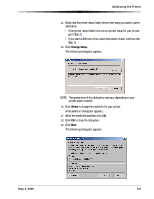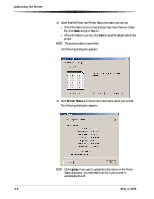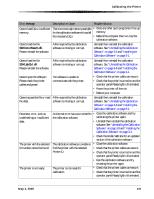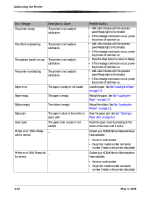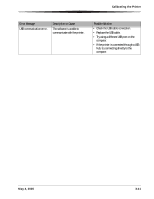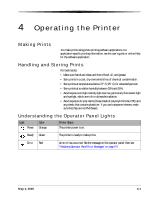Kodak 6850 User Guide - Page 32
Uninstalling the Calibration Software, Resolving Calibration Error Messages - ribbon
 |
View all Kodak 6850 manuals
Add to My Manuals
Save this manual to your list of manuals |
Page 32 highlights
Calibrating the Printer Uninstalling the Calibration Software You can remove the calibration software from your computer in two ways: • Select Start > Programs > KODAK Calibration Utility > Uninstall KODAK Calibration Utility and follow the directions to uninstall the software. • Select Start > Settings > Control Panel > Add/Remove Programs > KODAK Calibration Utility and follow the directions to remove the software. Resolving Calibration Error Messages Refer to the following table to resolve errors reported during the printer calibration process. If the problem persists, contact your KODAK Service Representative. Error Message Description or Cause Possible Solution The printer cannot be found. The printer selected cannot be located. • Check that the printer cables are secure. • Check that the printer is turned on. • Select another printer. See Step 10 on page 3-4. The media file, which identifies the ribbon and paper characteristics of the media you are using, cannot be found or is corrupt. The media file cannot be located or is • Click OK to locate the media file using the corrupt. File Selection dialog box. See Step 16 on page 3-5. Right-click the media file, and then select Properties. If the Read-only check box is selected, clear the check box. This is the only file which cannot be Read-only. • Uninstall then reinstall the calibration software. See "Uninstalling the Calibration Software" on page 3-8 and "Installing the Calibration Software" on page 3-1. The selected file will not work An inappropriate media file was with this printer. Please selected for the printer. choose another. • Click OK to locate the media file using the File Selection dialog box. See Step 16 on page 3-5. Right-click the media file, and then select Properties. If the Read-only check box is selected, clear the check box. This is the only file which cannot be Read-only. • Uninstall then reinstall the calibration software. See "Uninstalling the Calibration Software" on page 3-8 and "Installing the Calibration Software" on page 3-1. 3-8 May 4, 2005