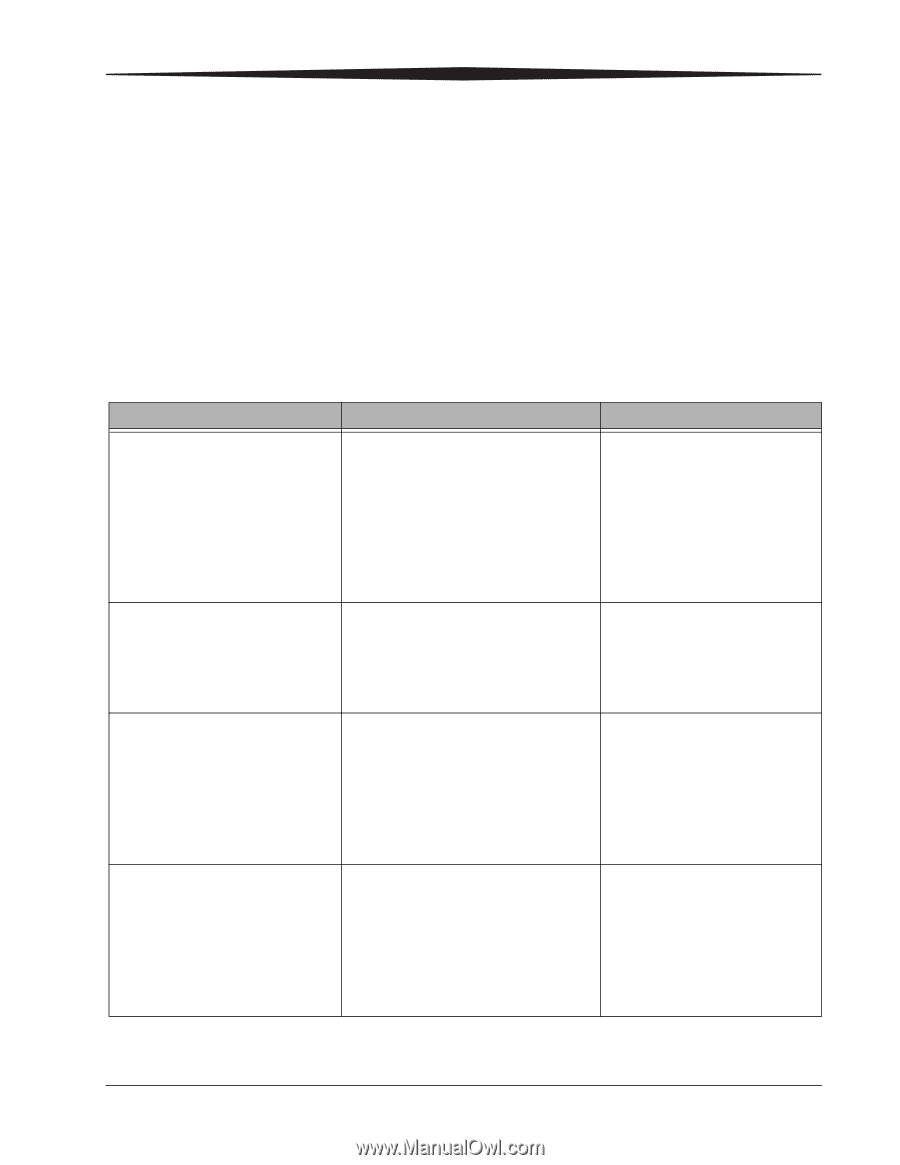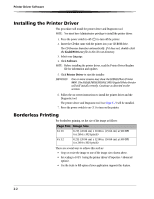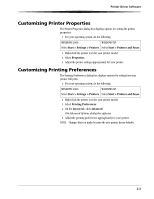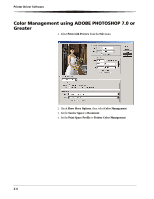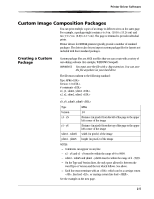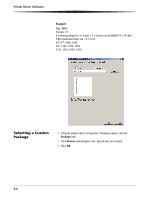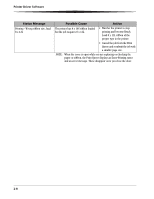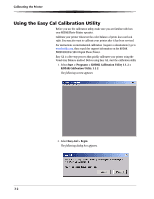Kodak 9810 User Guide - Page 21
Resolving Printing Problems, Start > Settings > Printers, Start >, Printers and Faxes - ribbon
 |
UPC - 041778939178
View all Kodak 9810 manuals
Add to My Manuals
Save this manual to your list of manuals |
Page 21 highlights
Printer Driver Software Resolving Printing Problems Errors or problems encountered while printing are displayed in the Status area of the Print Queue. To view the Print Queue: • Click the printer icon in the task bar when a job is in the Print Queue. • Choose Start > Settings > Printers (WINDOWS 2000 OS) or Start > Printers and Faxes (WINDOWS XP OS). Double-click the printer for the Print Queue you wish to view. Refer to the following table to resolve errors or problems reported during printing. If the problem persists, contact your Kodak representative for service. Status Message Out of paper - Printing Error - Printing Printing - Wrong ribbon type, load Matte Printing - Wrong ribbon type, load Glossy Possible Cause Action The printer is out of paper or ribbon. The paper or ribbon is loaded improperly. There is a paper or ribbon jam. • Check that there is paper and ribbon in the printer. • Check that the paper or ribbon is not jammed and is loaded properly. See "Loading the Paper" on page 1-2, and "Loading the Ribbon" on page 1-6. There is a printer problem. • Check the printer operator panel display area for more information. • See "Troubleshooting the Printer" on page 6-1. The printer has Glossy ribbon loaded but • Wait for the printer to stop the job requested Matte. printing and become Ready. Load Matte ribbon of the proper size in the printer. • Cancel the job from the Print Queue and resubmit, requesting Glossy ribbon. The printer has Matte ribbon loaded but • Wait for the printer to stop the job requested Glossy. printing and become Ready. Load Glossy ribbon of the proper size in the printer. • Cancel the job from the Print Queue and resubmit, requesting Matte ribbon. 2-7