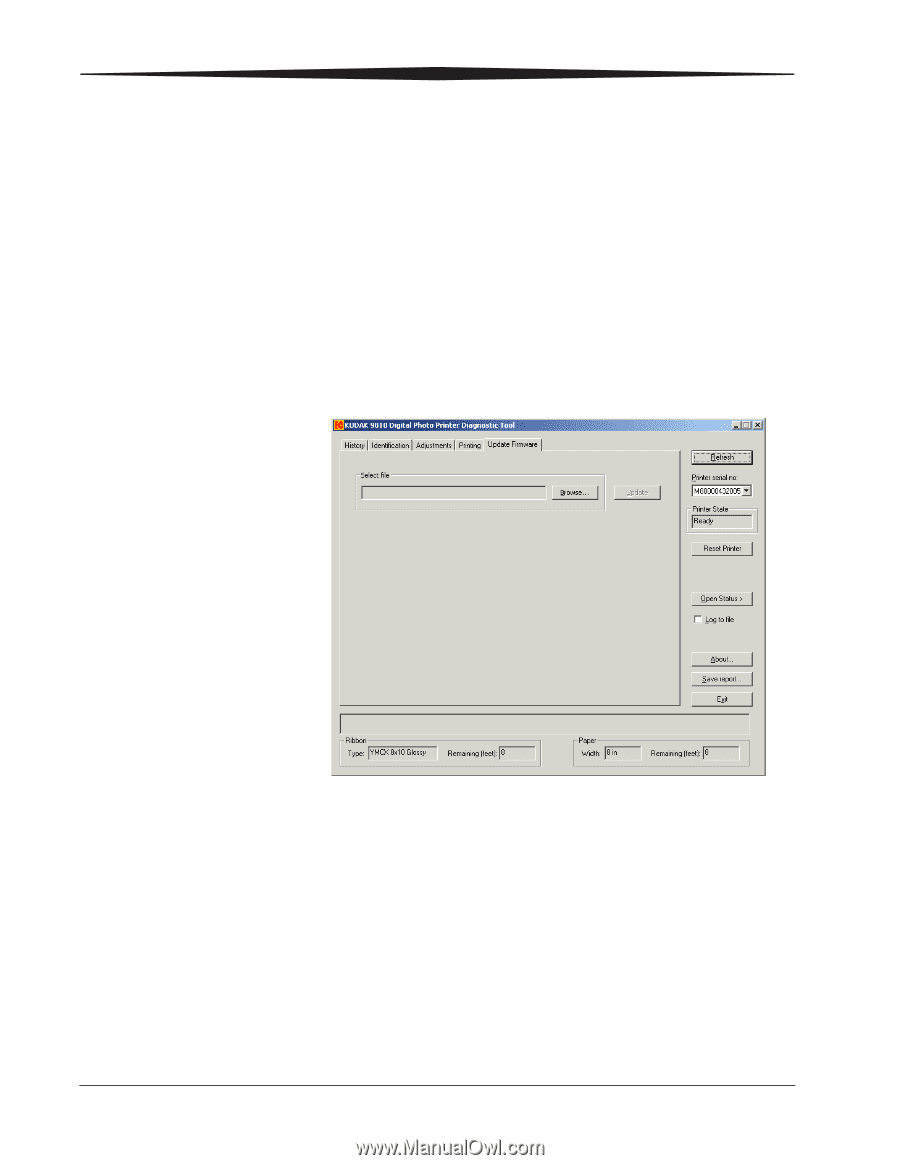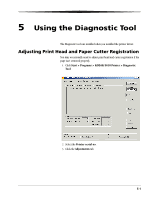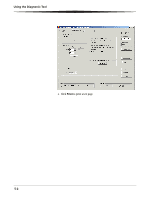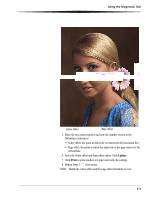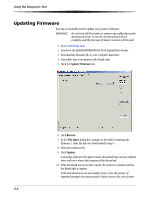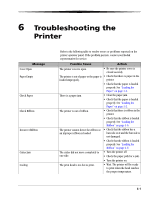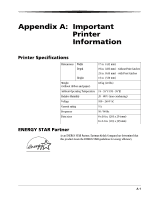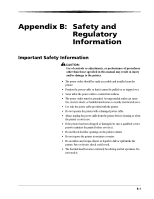Kodak 9810 User Guide - Page 42
Updating Firmware, Browse, File Open, Update - firmware update
 |
UPC - 041778939178
View all Kodak 9810 manuals
Add to My Manuals
Save this manual to your list of manuals |
Page 42 highlights
Using the Diagnostic Tool Updating Firmware You may occasionally need to update your printer's firmware. IMPORTANT: Do not turn off the printer or remove any cables during the download process. If you do, the download will not complete and the previous firmware version will be used. 1. Go to www.kodak.com. 2. Search for the KODAK PROFESSIONAL 9810 Digital Photo Printer. 3. Download the firmware file to your computer hard drive. 4. If possible, have your printer in the Ready state. 5. Click the Update Firmware tab. 6. Click Browse. 7. In the File Open dialog box, navigate to the folder containing the firmware (.rom) file that was downloaded in Step 3. 8. Select the firmware file. 9. Click Update. A message indicates the approximate download time and an elapsed time indicator shows the progress of the download. 10. If the download was successful, wait for the printer to initialize and for the Ready light to appear. If the download was not successful, power cycle the printer. If repeated attempts are unsuccessful, obtain service for your printer. 5-4