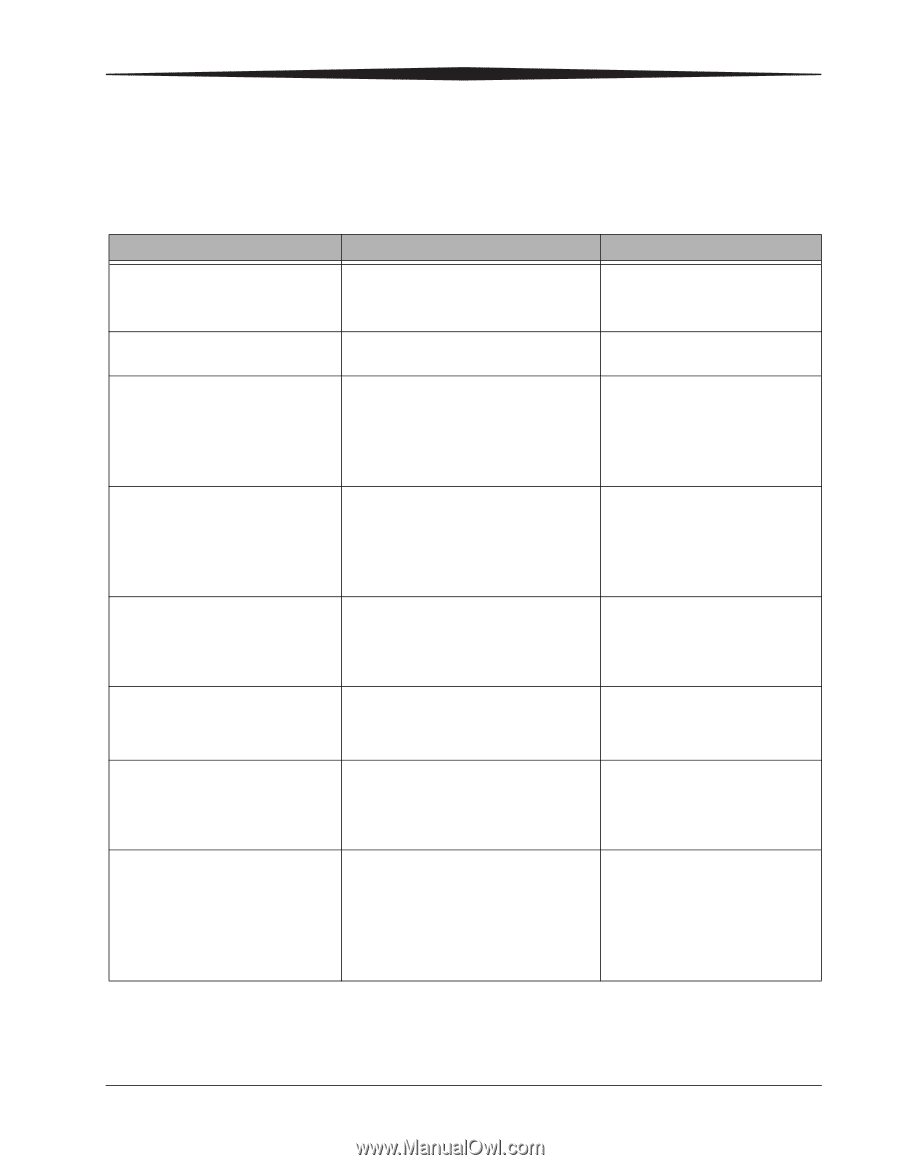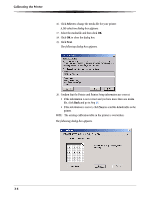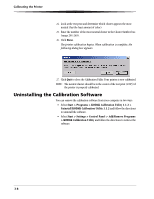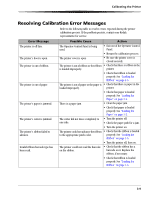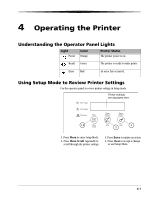Kodak 9810 User Guide - Page 33
Resolving Calibration Error Messages, The Operator Control Panel is being - paper empty error
 |
UPC - 041778939178
View all Kodak 9810 manuals
Add to My Manuals
Save this manual to your list of manuals |
Page 33 highlights
Calibrating the Printer Resolving Calibration Error Messages Refer to the following table to resolve errors reported during the printer calibration process. If the problem persists, contact your Kodak representative for service. Error Message The printer is off-line. The printer's door is open. The printer is out of ribbon. The printer is out of paper. The printer's paper is jammed. The printer's cutter is jammed. The printer's ribbon failed to advance. Invalid ribbon barcode type has been read. Possible Cause Action The Operator Control Panel is being used. • Exit out of the Operator Control Panel. • Restart the calibration process. The printer cover is open. • Be sure the printer cover is closed securely. The printer is out of ribbon or the ribbon • Check that there is ribbon in the is loaded improperly. printer. • Check that ribbon is loaded properly. See "Loading the Ribbon" on page 1-6. The printer is out of paper or the paper is • Check that there is paper in the loaded improperly. printer. There is a paper jam. • Check that paper is loaded properly. See "Loading the Paper" on page 1-2. • Clear the paper jam. • Check that paper is loaded properly. See "Loading the Paper" on page 1-2. The cutter did not move completely to • Turn the printer off. one side. • Check the paper path for a jam. • Turn the printer on. The printer could not advance the ribbon • Check that the ribbon is loaded to the appropriate patch color. properly. See "Loading the Ribbon" on page 1-6. • Turn the printer off, then on. The printer could not read the barcode • Check that the ribbon has a on the ribbon. barcode on it. Replace the ribbon, if necessary. • Check that ribbon is loaded properly. See "Loading the Ribbon" on page 1-6. 3-9