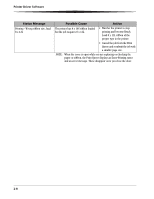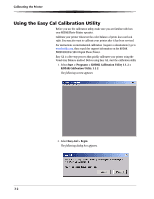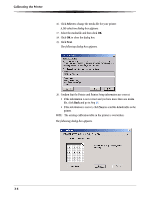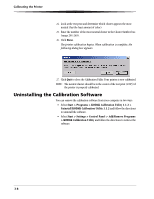Kodak 9810 User Guide - Page 27
Proceed, Locate Export Modules Folder, C:WINDOWS/Kodak/Plug-Ins Printing, WINDOWS XP - 9810s
 |
UPC - 041778939178
View all Kodak 9810 manuals
Add to My Manuals
Save this manual to your list of manuals |
Page 27 highlights
Calibrating the Printer 3. Click Proceed. The following dialog box appears. 4. Select your printer from the Printer Model list. • If the printer you want to calibrate is on the list, select it and go to Step 8. • If the printer you want to calibrate does not appear in the list, locate and select the export module for that printer. Continue with Step 5. 5. Click Locate Export Modules Folder. A file selection dialog box appears. 6. Browse to the Plug-ins folder: WINDOWS XP: C:WINDOWS/Kodak/Plug-Ins (Printing) WINDOWS 2000: C:WINNT/Kodak/Plug-Ins (Printing) NOTE: The exact path to the export module folder may differ depending on your operating system. 7. Select the kdk9810.8be file for the KODAK Photo Printer 9810 model. Click OK. 3-3
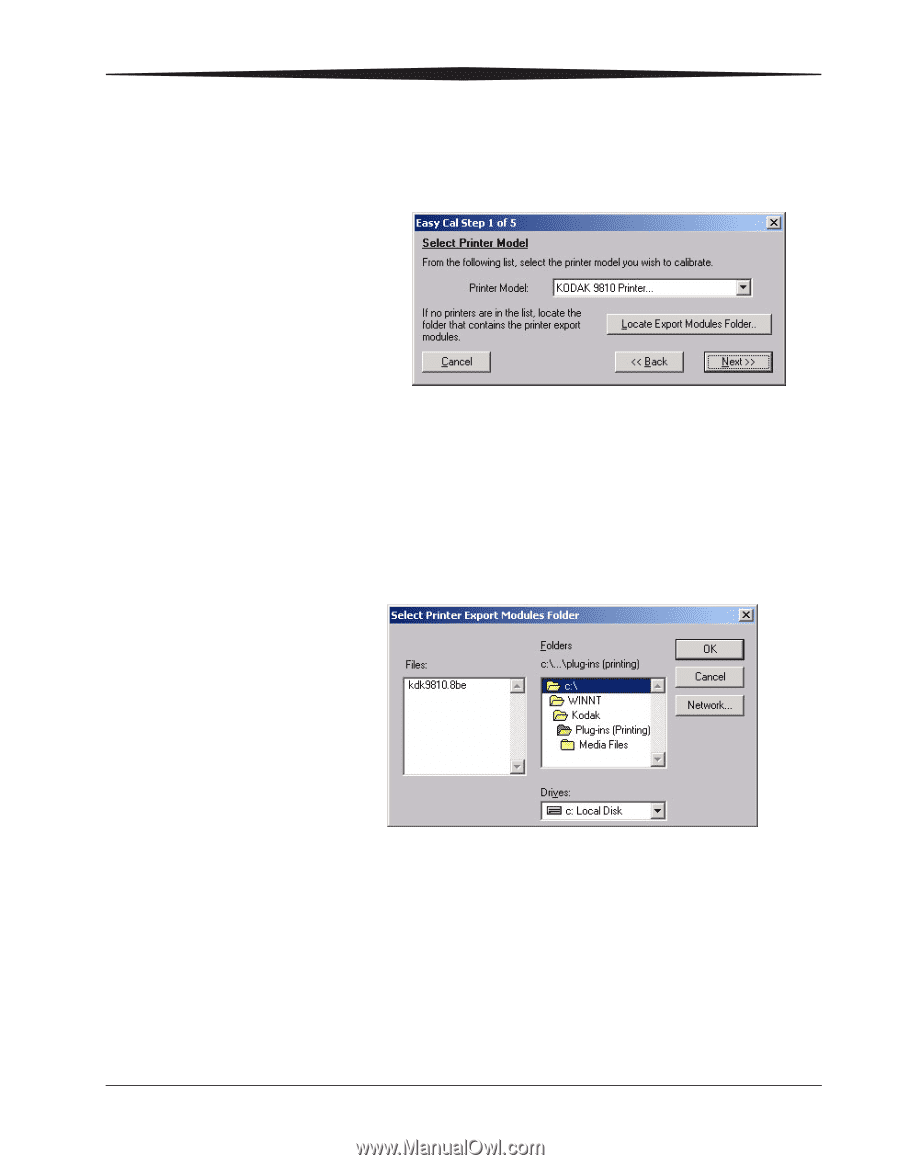
Calibrating the Printer
3-3
3.
Click
Proceed
.
The following dialog box appears.
4.
Select your printer from the Printer Model list.
•
If the printer you want to calibrate is on the list, select it and
go to Step
8
.
•
If the printer you want to calibrate does not appear in the list, locate
and select the export module for that printer. Continue with Step
5
.
5.
Click
Locate Export Modules Folder
.
A file selection dialog box appears.
6.
Browse to the Plug-ins folder:
WINDOWS XP:
C:WINDOWS/Kodak/Plug-Ins (Printing)
WINDOWS 2000:
C:WINNT/Kodak/Plug-Ins (Printing)
NOTE:
The exact path to the export module folder may differ depending on
your operating system.
7.
Select the kdk9810.8be file for the KODAK Photo Printer 9810 model.
Click
OK
.