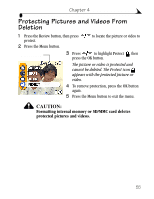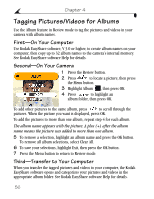Kodak DX6490 User Manual - Page 72
Displaying Video Date, Viewing Picture/Video Information
 |
UPC - 041778500286
View all Kodak DX6490 manuals
Add to My Manuals
Save this manual to your list of manuals |
Page 72 highlights
Chapter 4 Displaying Video Date To display the capture date and time of your videos: 1 Press the Review button, then press the Menu button. 2 Press to highlight Video Date Display , then press the OK button. 3 Press to highlight an option, then press the OK button. 4 Press the Menu button to exit the menu. The capture date and time appear on the video Review screen before (but not during) video playback. This setting remains until you change it. Viewing Picture/Video Information 1 Press the Review button, then press the Menu button. 2 Press to highlight Picture or Video Info , then press the OK button. Information about the picture or video is displayed. 3 To view information on the next or previous picture or video, press . Press the Menu button to exit the menu. Info displayed: File name Date taken Time taken Quality Flash on/off Aperture Shutter speed Exp. comp. White balance ISO speed For other ways of viewing picture information, see page 10. 60