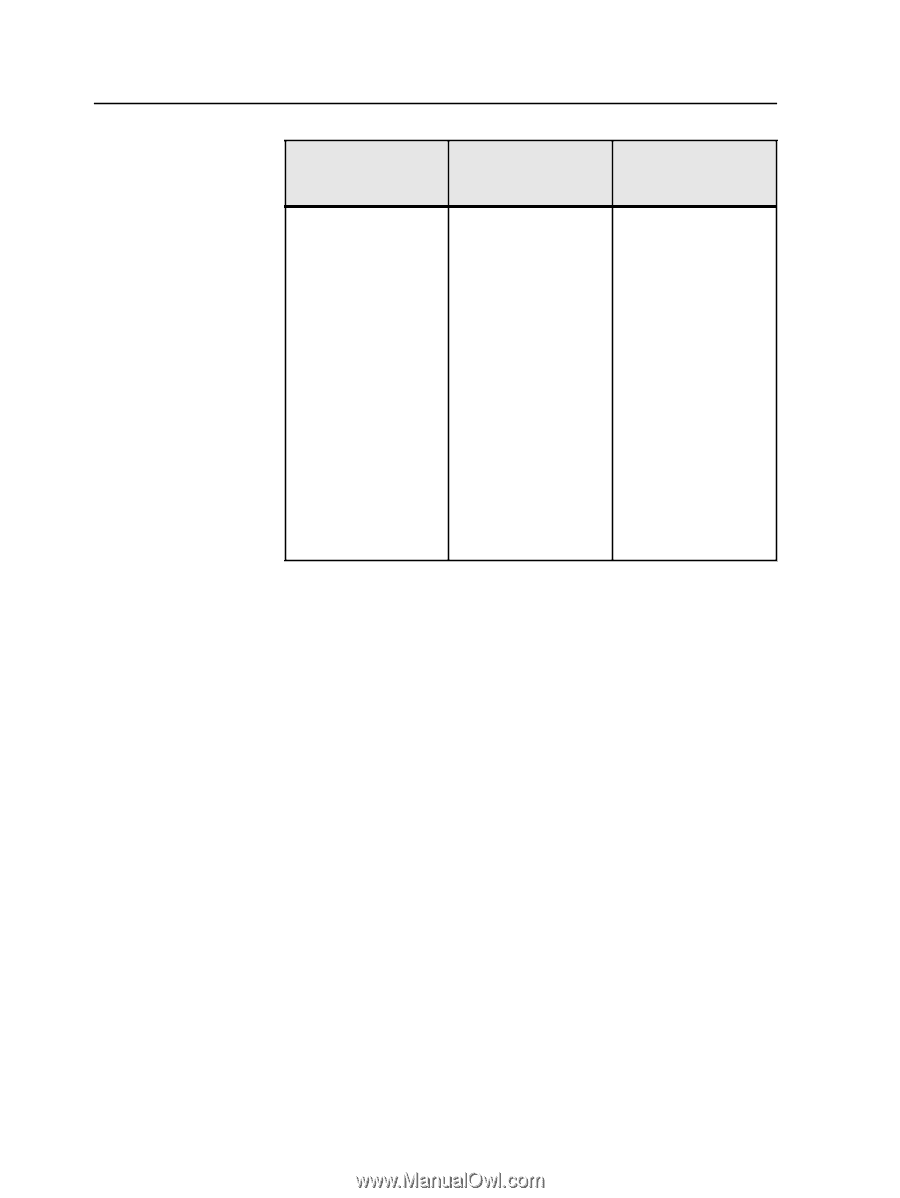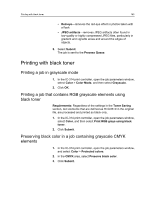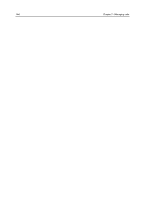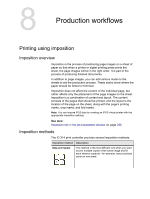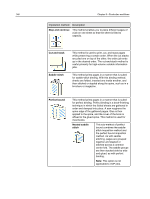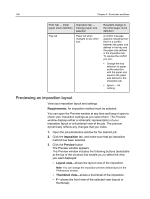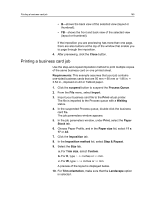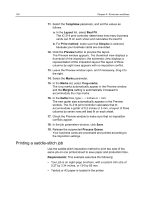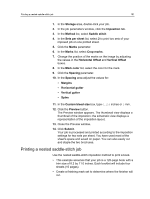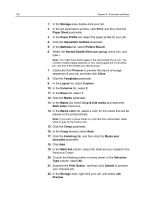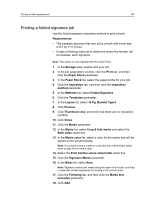Konica Minolta AccurioPress C3080 IC-314 User Guide - Page 158
Previewing an imposition layout, imposition layout or a thumbnail view of the job. The preview
 |
View all Konica Minolta AccurioPress C3080 manuals
Add to My Manuals
Save this manual to your list of manuals |
Page 158 highlights
148 Chapter 8-Production workflows Print Tab - Initial paper stock definition Tray A3 Imposition tab - Change paper size selection Paper A3 when changed to any other size Resultant change to the initial paper stock definition A conflict message appears indicating that there is a conflict between the paper size defined in the tray and the paper size defined in the Imposition tab. To resolve the conflict you can: ● Change the tray selection to paper profile selection with the paper size equal to the paper size defined in the Imposition tab ● Ignore - do nothing Previewing an imposition layout View your imposition layout and settings. Requirements: An imposition method must be selected. You can open the Preview window at any time and keep it open to check your imposition settings as you select them. The Preview window displays either a schematic representation of your imposition layout or a thumbnail view of the job. The preview dynamically reflects any changes that you make. 1. Open the job parameters window for the desired job. 2. Click the Imposition tab, and make sure that an imposition method has been selected. 3. Click the Preview button. The Preview window appears. The Preview window includes the following buttons (selectable at the top of the window) that enable you to select the view you want displayed: ● Layout view-shows the layout view of the imposition. Note: You can change the imposition preview default layout in the Preferences window. ● Thumbnail view-shows a thumbnail of the imposition. ● F-shows the front view of the selected view (layout or thumbnail).