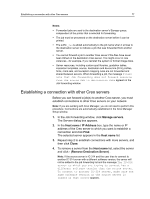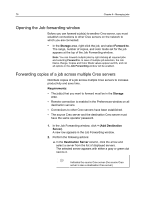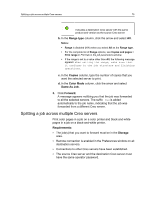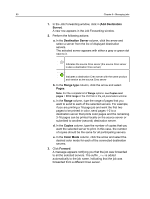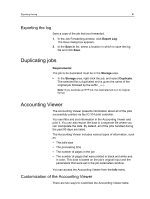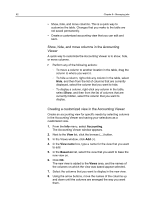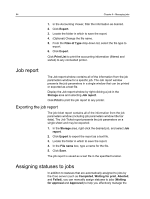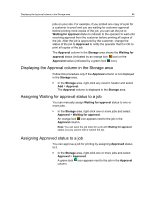Konica Minolta AccurioPress C3080 IC-314 User Guide - Page 90
Add Destination, Server, Destination Server, Range type, s, Range, Copies, Color Mode, Forward
 |
View all Konica Minolta AccurioPress C3080 manuals
Add to My Manuals
Save this manual to your list of manuals |
Page 90 highlights
80 Chapter 6-Managing jobs 1. In the Job Forwarding window, click + (Add Destination Server). A new row appears in the Job Forwarding window. 2. Perform the following actions: a. In the Destination Server column, click the arrow and select a server from the list of displayed destination servers. The selected server appears with either a gray or green dot next to it. Indicates the source Creo server (the source Creo server is also a destination Creo server) Indicates a destination Creo server with the same product and version as the source Creo server b. In the Range type column, click the arrow and select Pages. Note: For the complete list of Range options, see Copies and pages > Print range in the Print tab in the job parameters window. c. In the Range column, type the range of pages that you want to send to each of the selected servers. For example, if you are printing a 16‑page job and want the first two pages to be printed in color, send pages 1-2 to a destination server that prints color pages and the remaining 3-16 pages can be printed locally on the source server or submitted to another (second) destination server. d. In the Copies column, type the number of copies that you want the selected server to print. In this case, the number of copies should be the same for all participating servers. e. In the Color Mode column, click the arrow and select the desired color mode for each of the connected destination servers. 3. Click Forward. A message appears notifying you that the job was forwarded to all the selected servers. The suffix _fwd is added automatically to the job name, indicating that the job was forwarded from a different Creo server.