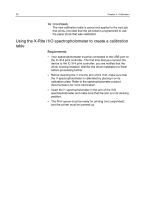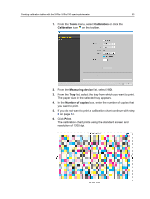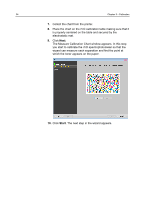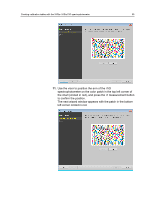Konica Minolta AccurioPress C3080 IC-314 User Guide - Page 40
Using the X-Rite iSis spectrophotometer to create a calibration table, Requirements, Tools
 |
View all Konica Minolta AccurioPress C3080 manuals
Add to My Manuals
Save this manual to your list of manuals |
Page 40 highlights
30 Chapter 3-Calibration Using the X-Rite iSis spectrophotometer to create a calibration table Requirements: ● Your spectrophotometer must be connected to the USB port on the IC-314 print controller. The first time that you connect the device to the IC-314 print controller, you are notified that the driver is being installed. Wait for the driver installation to finish before proceeding further. ● Make sure that your spectrophotometer is calibrated. Refer to the spectrophotometer product documentation for more information. ● The Print queue must be ready for printing (not suspended), and the printer must be warmed up. 1. From the Tools menu, select Calibration or click the Calibration icon on the toolbar. 2. From the Measuring device list, select iSis. 3. From the Tray list, select the tray from which you want to print. The paper size in the selected tray appears. 4. In the Number of copies box, enter the number of copies that you want to print. 5. If you do not want to print a calibration chart continue with step 9 on page 31. 6. Click Print. The calibration chart prints using the standard screen and resolution of 1200 dpi.