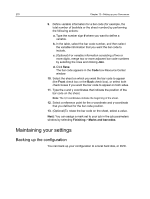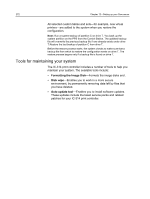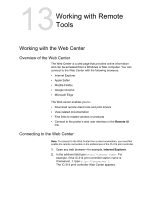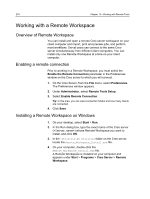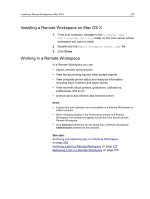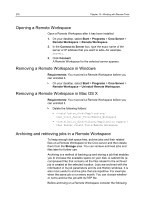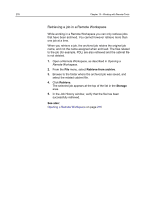Konica Minolta AccurioPress C3080 IC-314 User Guide - Page 285
Installing a Remote Workspace on Mac OS X, Working in a Remote Workspace, Close, See also
 |
View all Konica Minolta AccurioPress C3080 manuals
Add to My Manuals
Save this manual to your list of manuals |
Page 285 highlights
Installing a Remote Workspace on Mac OS X 275 Installing a Remote Workspace on Mac OS X 1. From your computer, navigate to the \\ \Utilities\Mac Utilities folder on the Creo server whose workspace you want to install. 2. Double-click the Remote_Workspace_Install.dmg file. 3. Click Close. Working in a Remote Workspace In a Remote Workspace you can: ● Import, preview and print jobs ● View the accounting log and other system reports ● View complete printer status and resource information, including trays, finishers and paper stocks ● View and edit virtual printers, gradations, calibrations, preferences, and so on ● Archive job to and retrieve jobs from the server Notes: ● Eclipse help and calibration are not available in a Remote Workspace on a Mac computer. ● When changing settings in the Preferences window in a Remote Workspace, the settings are applied to both the Creo Server and the Remote Workspace. ● Only General preferences can be edited from a Remote Workspace; Administrator preferences are disabled. See also: Archiving and retrieving jobs in a Remote Workspace on page 276 Archiving a job in a Remote Workspace on page 277 Retrieving a job in a Remote Workspace on page 278