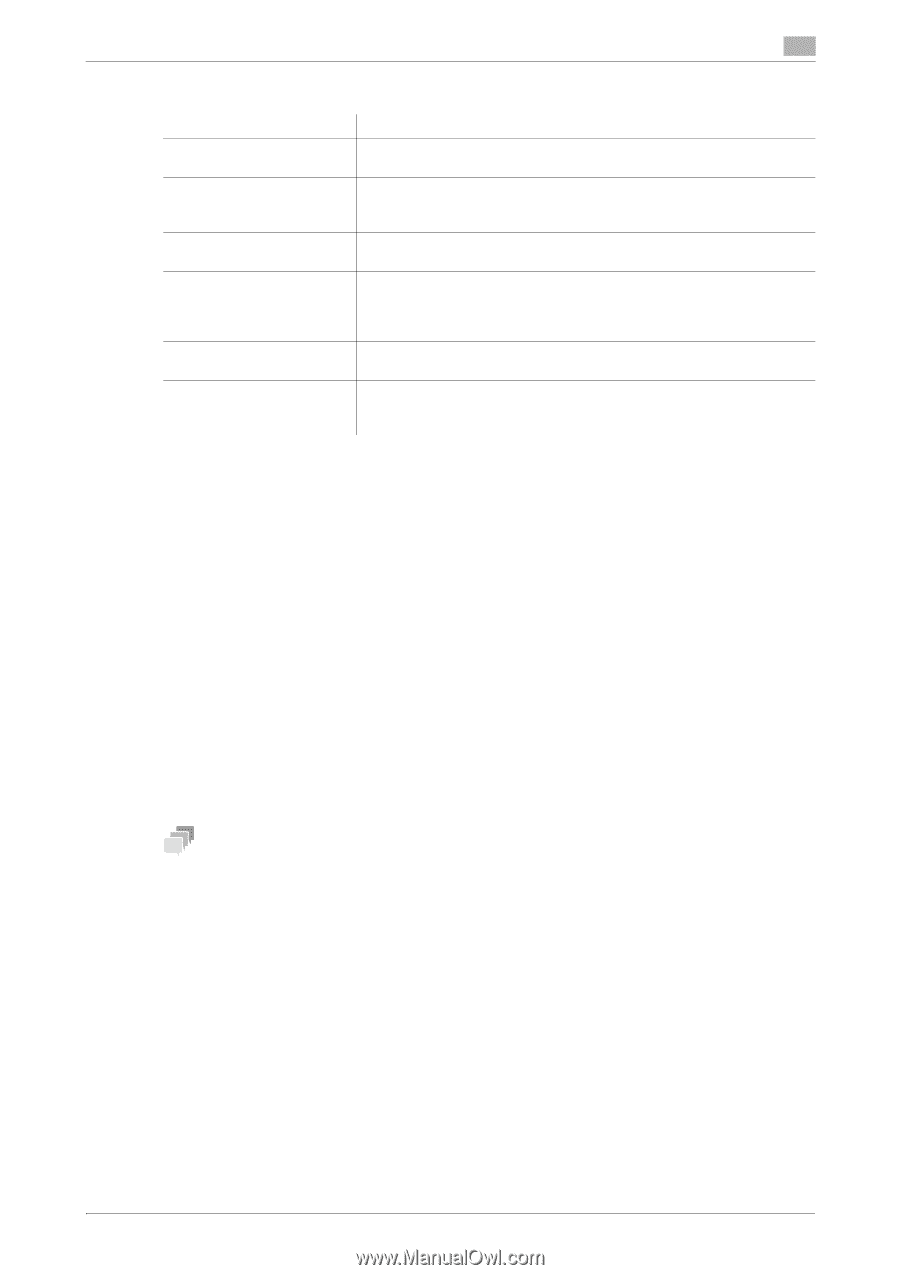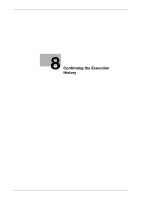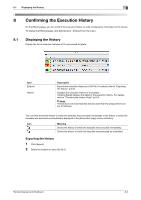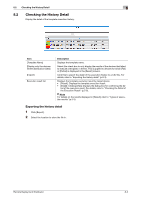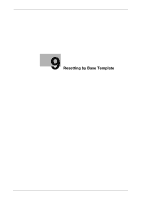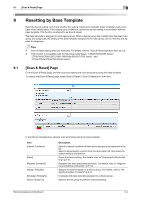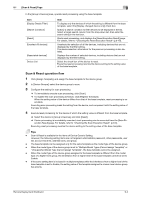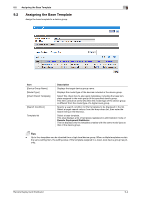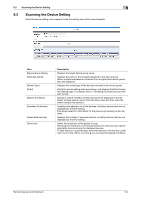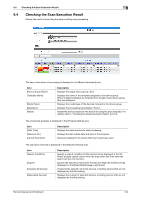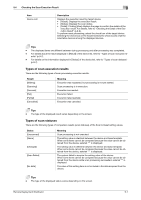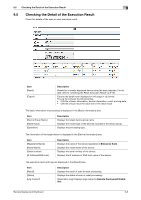Konica Minolta C300i Remote Deployment Distributor Administrator Guide - Page 59
Scan & Reset operation flow, Display Details Filter]
 |
View all Konica Minolta C300i manuals
Add to My Manuals
Save this manual to your list of manuals |
Page 59 highlights
9.1 [Scan & Reset] Page 9 In the [Group's Devices] area, operate reset processing using the base template. Item [Display Details Filter] [Search Condition] [Reset] [Unselect All devices] [Associated devices] Device List Item To display only the devices of which the setting is different from the base template, select the [Display changed device only] check box. Specify a search condition to filter devices to be displayed in the list. Select a target search column from the drop-down list, then enter the search string in the text box. Starts reset processing, and displays the [Reset Execution Result] page. For details, refer to "Checking the Reset Execution Result" (p.9-10). Unselects the selection of all the devices, including devices that are not displayed by the filter setting. The device selection information for the previous processing is also deleted. Displays the number of selected devices, including devices that are not displayed by the filter setting. Select the check box of the device to reset. Executing reset processing rewrites the device setting to the setting value of the base template. Scan & Reset operation flow 1 Click [Assign Template], and assign the base template to the device group. 2 In [Device Groups], select the device group to scan. 3 Configure the setting for scan processing. % To immediately execute scan processing, click [Scan]. % To register the scan processing schedule, click [Register Schedule]. When the setting value of the device differs from that of the base template, reset processing is executable. Executing scan processing loads the setting from the device, and compares it with the setting value of the base template. 4 Execute reset processing for the device of which the setting value is different from the base template. % Select the device in [Group's Devices], and click [Reset]. % If scan processing is immediately executed, reset processing can be executed from the [Scan Ex- ecution Result] page. For details, refer to "Checking the Scan Execution Result" (p.9-6). Executing reset processing rewrites the device setting to the setting value of the base template. Tips - Scan & Reset is available for the items of Device Generic Setting. However, the following setting items are not targeted: administrator password, other passwords, user list, account track list, address book, and group. - The base template can be assigned only for the same template as the model type of the device group. - When the model type of the device group is set to "Multiple Model Types (Cannot assign Template)" or "Unsupported Model Type (Cannot assign Template)", the base template cannot be assigned. - When the model type of the device group assigned to the base template is different from the model type of a higher-level group, the inheritance from a higher level of the base template cannot be set to Enable. - If the same setting item is included in multiple templates while the inheritance from a higher level of the base template is set to Enable, the setting value of the template assigned to a lower-level device group has priority. Remote Deployment Distributor 9-3