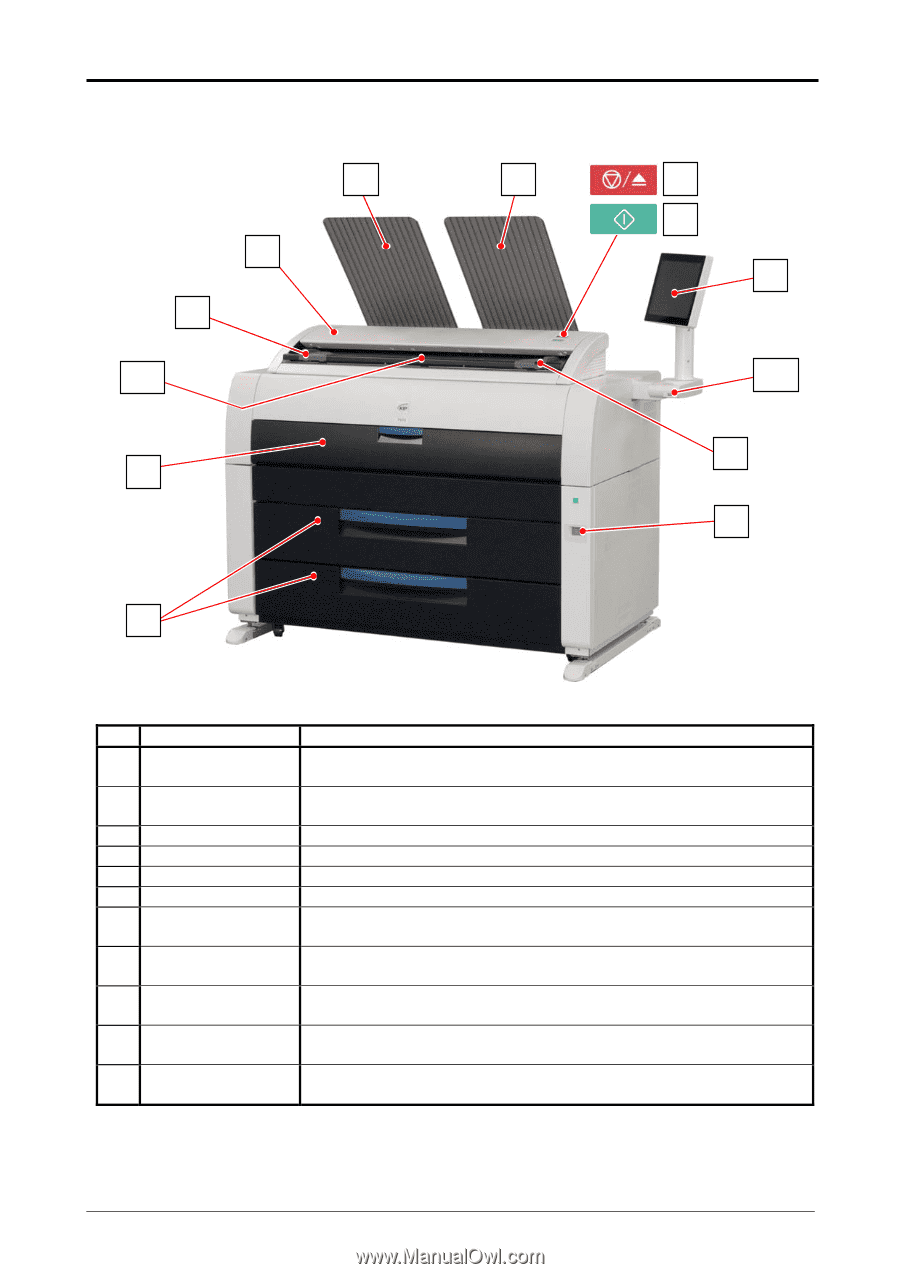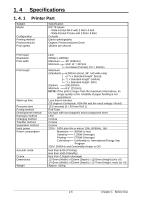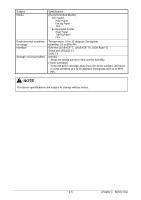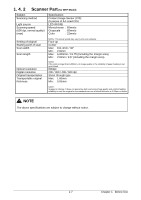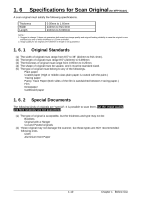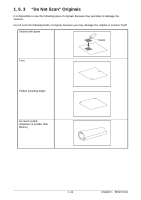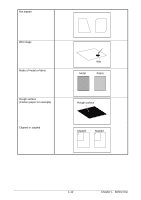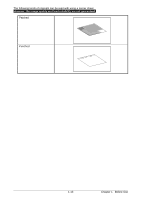Konica Minolta KIP 79 Series KIP 79 Series Hardware User Manual - Page 15
Appearance, 1. 5. 1 Front, Front
 |
View all Konica Minolta KIP 79 Series manuals
Add to My Manuals
Save this manual to your list of manuals |
Page 15 highlights
1. 5 Appearance 1. 5. 1 Front 6 6 2 9 10 3 4 7 8 1 11 9 5 Name of part Function 1 User Interface (UI) This is a Touch Screen, and many user operations are available. PLEASE DO NOT push the LCD area too strong. 2 Scanner Unit Read the original with this unit when you make scan or copy. (MFP Model only) 3 Manual Table Open here to insert a cut sheet or to pull the Upper Frame Unit. 4 Roll Decks Each Roll Deck drawer holds 2 rolls of print media. 5 Power Switch You can turn on/off. 6 Print Tray These trays catch ejected prints. 7 Scan Abort Button While scanning: emergency stop (MFP Model only) At Standby position: eject 8 Start Button Starts scanning if the controlling software requires user (MFP Model only) intervention. 9 Original Guides Feed the original under the Scanner Unit along the Original (MFP Model only) Guides. 10 Original Table Put the original here and then feed it into the Scanner Unit when (MFP Model only) you make scan or copy. 11 USB Port Your USB flash memory storage can be installed here. (USB 2.0) 5VDC max. 1-8 Chapter 1 Before Use