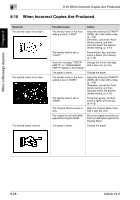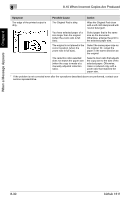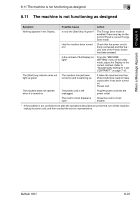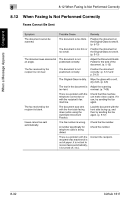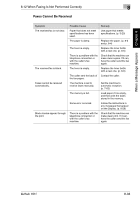Konica Minolta bizhub 161f bizhub 161f User Guide - Page 257
When Incorrect Copies Are Produced, bizhub 161f
 |
View all Konica Minolta bizhub 161f manuals
Add to My Manuals
Save this manual to your list of manuals |
Page 257 highlights
When a Message Appears Chapter 8 8 8.10 When Incorrect Copies Are Produced 8.10 When Incorrect Copies Are Produced Symptom The printed output is too light. The printed output is too dark. The printed output is blurry. Possible Cause Action The density level for the Auto setting is set to "LIGHT". Adjust the setting for DENSITY LEVEL (A) in the Utility mode. (p. 7-29) Otherwise, cancel the "Auto" density setting, and then manually select the desired density setting. (p. 4-12) The density level is set to "LIGHT". Press the [Ö ] key, and then select a darker print density. (p. 4-12) Does the message "TONER Change the Toner Cartridge EMPTY" or "TONER NEAR with a new one. (p. 8-6) EMPTY" appear in the Display? The paper is damp. Change the paper. The density level for the Auto setting is set to "DARK". Adjust the setting for DENSITY LEVEL (A) in the Utility mode. (p. 7-29) Otherwise, cancel the "Auto" density setting, and then manually select the desired density setting. (p. 4-12) The density level is set to "DARK". Ö Press the [ ] key, and then select a lighter print density. (p. 4-12) The Original Glass surface is Wipe the Original Glass clean dirty. with a soft, dry cloth. The original is not held tightly against the Original Glass. Place the original in position so that it is held tightly against the Original Glass. The paper is damp. Change the paper. 8-28 bizhub 161f