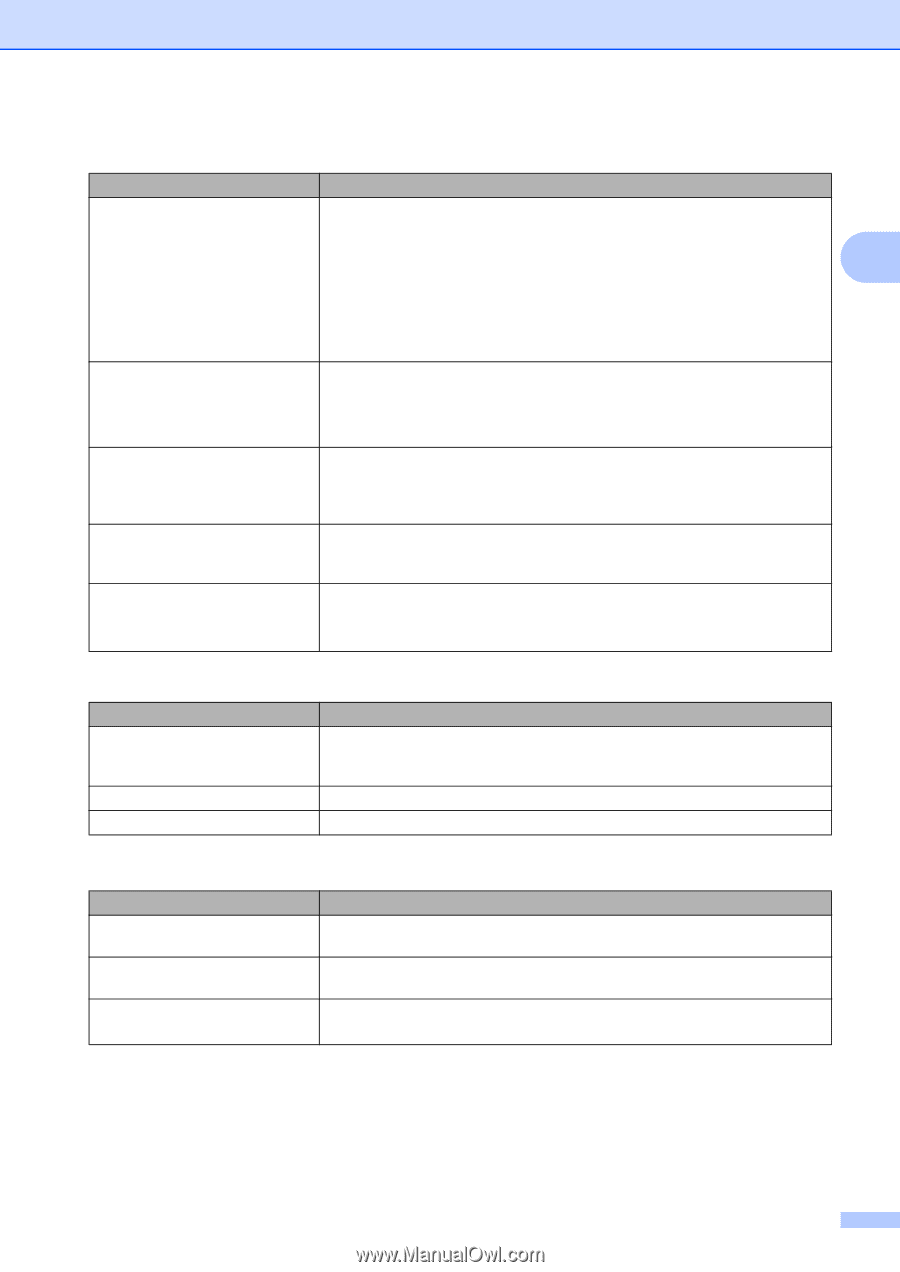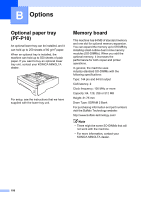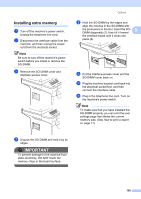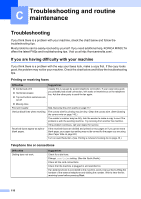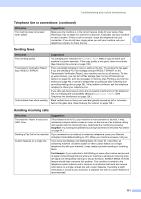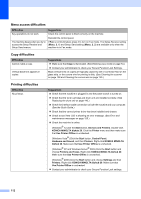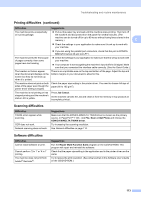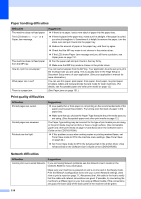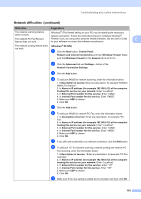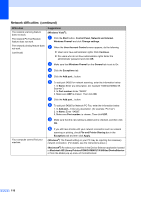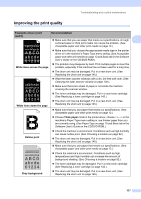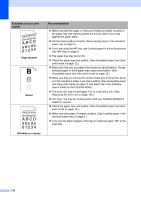Konica Minolta bizhub 20 bizhub 20 User Guide - Page 122
Scanning difficulties, Software difficulties, Printing difficulties continued, Job Cancel - twain driver
 |
View all Konica Minolta bizhub 20 manuals
Add to My Manuals
Save this manual to your list of manuals |
Page 122 highlights
Troubleshooting and routine maintenance Printing difficulties (continued) Difficulties Suggestions The machine prints unexpectedly Pull out the paper tray and wait until the machine stops printing. Then turn off or it prints garbage. the machine and disconnect from the power for several minutes. (The machine can be turned off for up to 60 hours without losing faxes stored in the memory.) C Check the settings in your application to make sure it is set up to work with your machine. If you are using the parallel port connection, check that the port is KONICA MINOLTA bizhub 20 and not LPT1. The machine prints the first couple of pages correctly, then some pages have text missing. Check the settings in your application to make sure that it is set up to work with your machine. Your computer is not recognising the machine's input buffer's full signal. Make sure that you connected the interface cable correctly. (See the Quick Guide.) The headers or footers appear when the document displays on the screen but they do not show up when it is printed. There is an unprintable area on the top and bottom of the page. Adjust the top and bottom margins in your document to allow for this. The machine does not print on both Check the paper size setting in the printer driver. You need to choose A4 size of sides of the paper even though the paper (60 to 105 g/m2). printer driver setting is Duplex. The machine is not printing or has stopped printing and the machine's status LED is yellow. Press Job Cancel. As the machine cancels the Job and clears it from the memory it may produce an incomplete printout. Scanning difficulties Difficulties TWAIN errors appear while scanning. OCR does not work. Network scanning does not work. Suggestions Make sure that the KONICA MINOLTA TWAIN driver is chosen as the primary source. In PaperPort™ 11SE, click File, Scan or Get Photo and choose the KONICA MINOLTA TWAIN driver. Try increasing the scanning resolution. See Network difficulties on page 114. Software difficulties Difficulties Cannot install software or print. Cannot perform '2 in 1' or '4 in 1' printing. The machine does not print from Adobe® Illustrator®. Suggestions Run the Repair Multi-Function Suite program on the CD/DVD-ROM. This program will repair and reinstall the software. Check that the paper size setting in the application and in the printer driver are the same. Try to reduce the print resolution. (See Advanced tab in the Software User's Guide on the CD/DVD-ROM.) 113