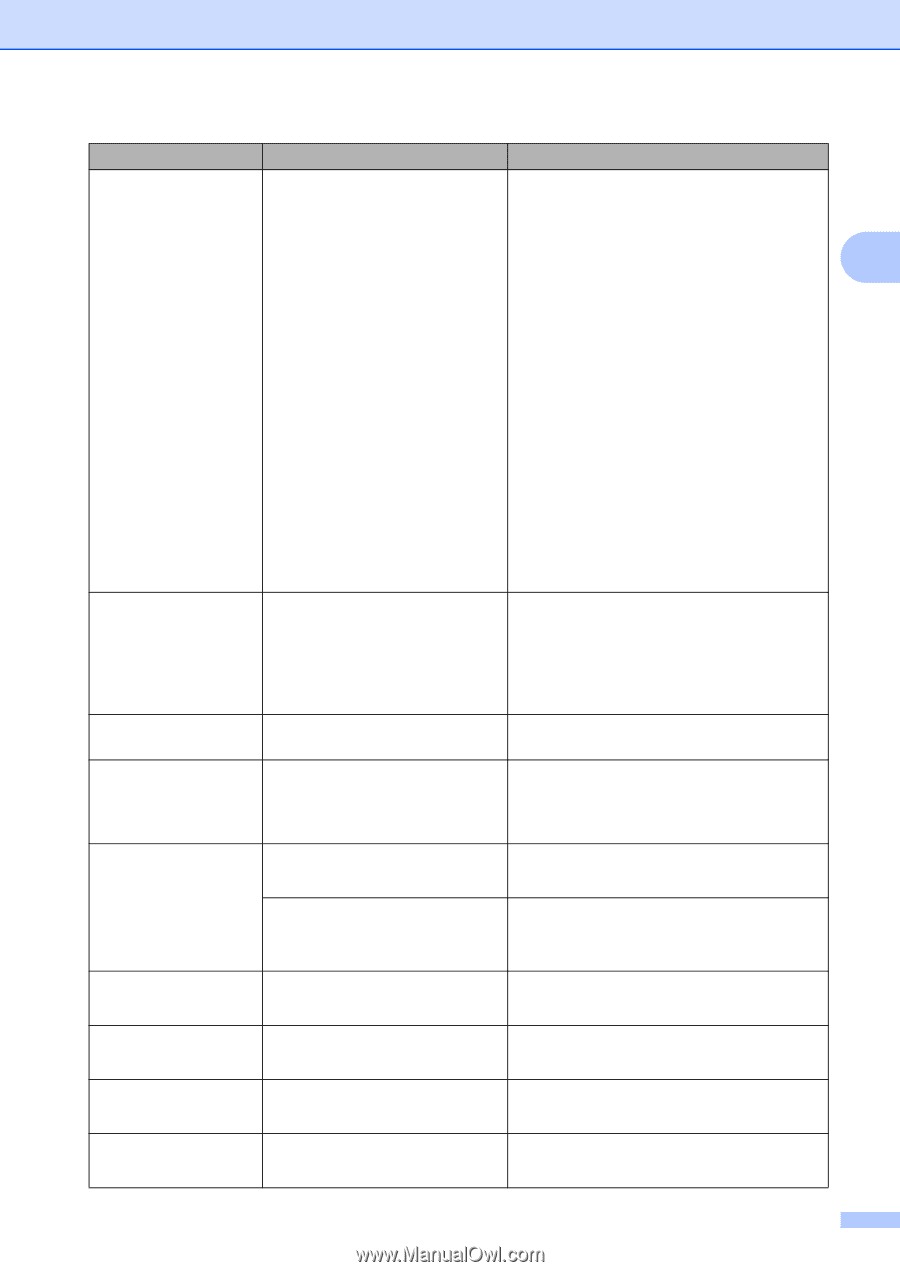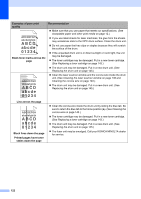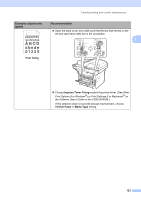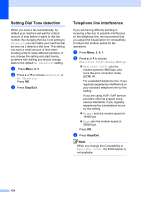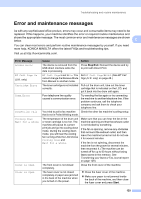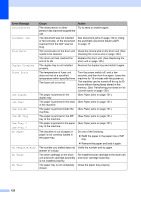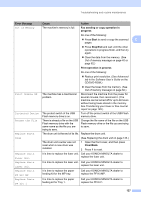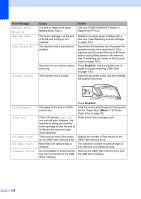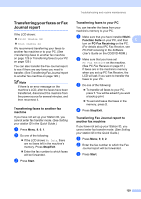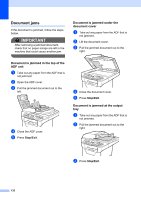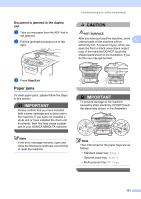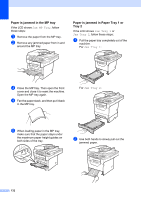Konica Minolta bizhub 20 bizhub 20 User Guide - Page 136
Fax sending or copy operation in, progress, Start, Stop/Exit, Print operation in process, Clear/Back - error message
 |
View all Konica Minolta bizhub 20 manuals
Add to My Manuals
Save this manual to your list of manuals |
Page 136 highlights
Troubleshooting and routine maintenance Error Message Cause Action Out of Memory The machine's memory is full. Fax sending or copy operation in progress Do one of the following: Press Start to send or copy the scanned C pages. Press Stop/Exit and wait until the other operations in progress finish, and then try again. Clear the data from the memory. (See Out of memory message on page 40 or page 82.) Print operation in process Do one of the following: Reduce print resolution. (See Advanced tab in the Software User's Guide on the CD/DVD-ROM.) Clear the faxes from the memory. (See Out of memory message on page 82.) Print Unable XX The machine has a mechanical problem. Disconnect the machine from the power for several minutes, then reconnect it. (The machine can be turned off for up to 60 hours without losing faxes stored in the memory. See Transferring your faxes or Fax Journal report on page 129.) Protected Device The protect switch of the USB Flash memory drive is on. Turn off the protect switch of the USB Flash memory drive. Rename the File There is already a file on the USB Flash memory drive with the same name as the file you are trying to save. Change the file name of the file on the USB Flash memory drive or the file you are trying to save. Replace Parts The drum unit is the end of its life. Replace the drum unit. Drum (See Replacing the drum unit on page 145.) The drum unit counter was not reset when a new drum was installed. 1 Open the front cover, and then press Clear/Back. 2 Press 1 to reset. Replace Parts Fuser Unit It is time to replace the fuser unit. Call your KONICA MINOLTA dealer to replace the fuser unit. Replace Parts Laser Unit It is time to replace the laser unit. Call your KONICA MINOLTA dealer to replace the laser unit. Replace Parts PF kit MP It is time to replace the paper feeding kit for the MP tray. Call your KONICA MINOLTA dealer to replace the PF Kit MP. Replace Parts PF kit 1 It is time to replace the paper feeding kit for Tray 1. Call your KONICA MINOLTA dealer to replace the PF Kit 1. 127