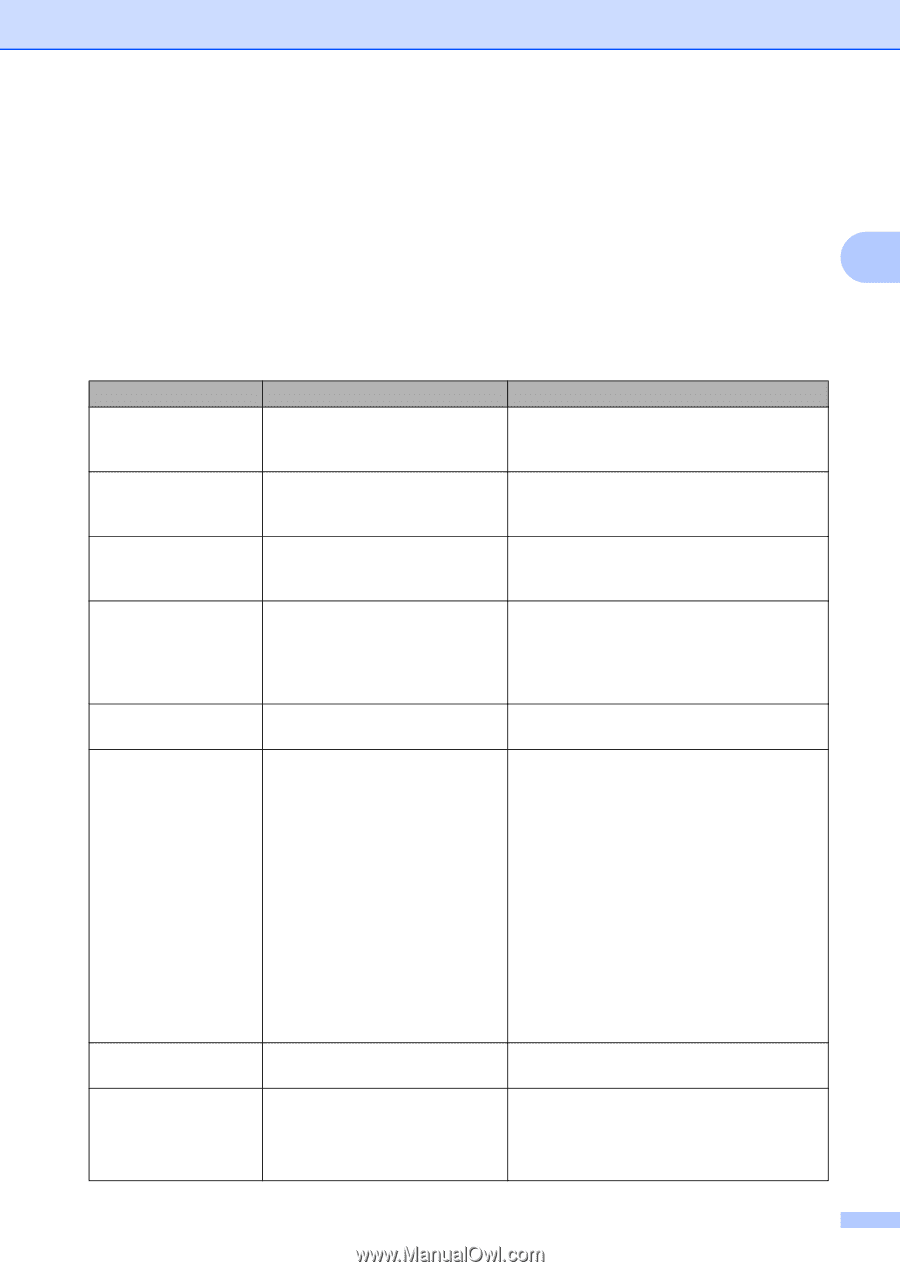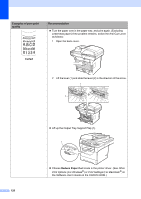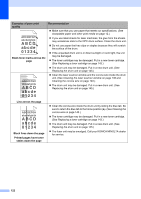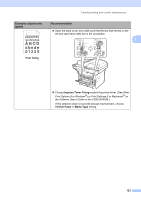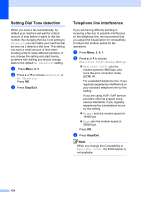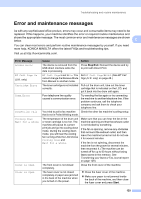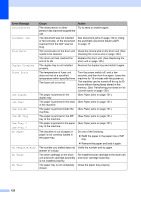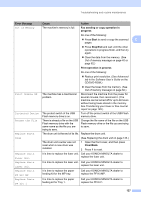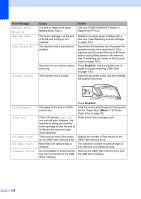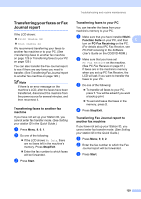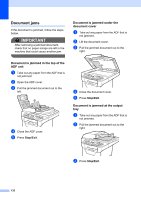Konica Minolta bizhub 20 bizhub 20 User Guide - Page 134
Error and maintenance messages - fax toner cartridge
 |
View all Konica Minolta bizhub 20 manuals
Add to My Manuals
Save this manual to your list of manuals |
Page 134 highlights
Troubleshooting and routine maintenance Error and maintenance messages C As with any sophisticated office product, errors may occur and consumable items may need to be replaced. If this happens, your machine identifies the error or required routine maintenance and shows the appropriate message. The most common error and maintenance messages are shown below. C You can clear most errors and perform routine maintenance messages by yourself. If you need more help, KONICA MINOLTA offers the latest FAQs and troubleshooting tips. Visit us at http://konicaminolta.com/. Error Message Access Error BT Call Sign On (U.K. only) Cartridge Error Comm.Error Connection Fail Cooling Down Wait for a while Cover is Open Cover is Open Cause Action The device is removed from the USB direct interface while the data is processing. Press Stop/Exit. Reinsert the device and try to print with Direct Print. BT Call Sign is set to On. You Set BT Call Sign to Off. (See BT Call cannot change the Receive Mode Sign (U.K. only) on page 48.) from Manual to another mode. The toner cartridge is not installed Pull out the drum unit, take out the toner correctly. cartridge that is indicated on the LCD, and put it back into the drum unit again. Poor telephone line quality caused a communication error. Try sending the fax again or try connecting the machine to another telephone line. If the problem continues, call the telephone company and ask them to check your telephone line. You tried to poll a fax machine Check the other fax machine's polling setup. that is not in Polled Waiting mode. The temperature of the drum unit or toner cartridge is too hot. The machine will pause its current print job and go into cooling down mode. During the cooling down mode, you will hear the cooling fan running while the LCD shows Cooling Down and Wait for a while. Make sure that you can hear the fan in the machine spinning and that the exhaust outlet is not blocked by something. If the fan is spinning, remove any obstacles that surround the exhaust outlet, and then leave the machine turned on but do not use it for several minutes. If the fan is not spinning, disconnect the machine from the power for several minutes, then reconnect it. (The machine can be turned off for up to 60 hours without losing faxes stored in the memory. See Transferring your faxes or Fax Journal report on page 129.) The front cover is not closed completely. Close the front cover of the machine. The fuser cover is not closed completely or paper was jammed in the back of the machine when you turned on the power. Close the fuser cover of the machine. Make sure paper is not jammed inside the back of the machine, and then close the fuser cover and press Start. 125