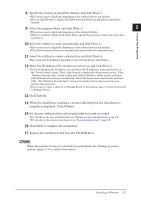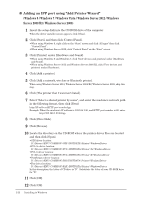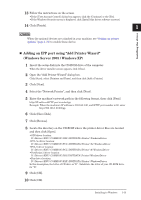Konica Minolta bizhub 25e bizhub 25e Printer Guide - Page 15
Setting up user authentication, Click [User Authentication]., Select user name - password
 |
View all Konica Minolta bizhub 25e manuals
Add to My Manuals
Save this manual to your list of manuals |
Page 15 highlights
„„ Setting up user authentication The following screen appears after installing the driver. When you set up user authentication here, authentication user set the printer drivers (except PCL printer driver), and fax driver can be set at one time. "Extended Functions" tab of the printer driver. "Fax Settings" tab of the fax driver. 1 Click [User Authentication]. 2 Select user name, and enter the password. 3 Click [OK]. The selected user is set as the authenticated user to all installed printer and fax driver, except PCL printer driver. NOTE To be an authenticated user, you should be a registered user of Message Board in advance. For details on the registering users, see chapter 2, "Registering users" in the Message Board Guide. 1-8 Installing to Windows