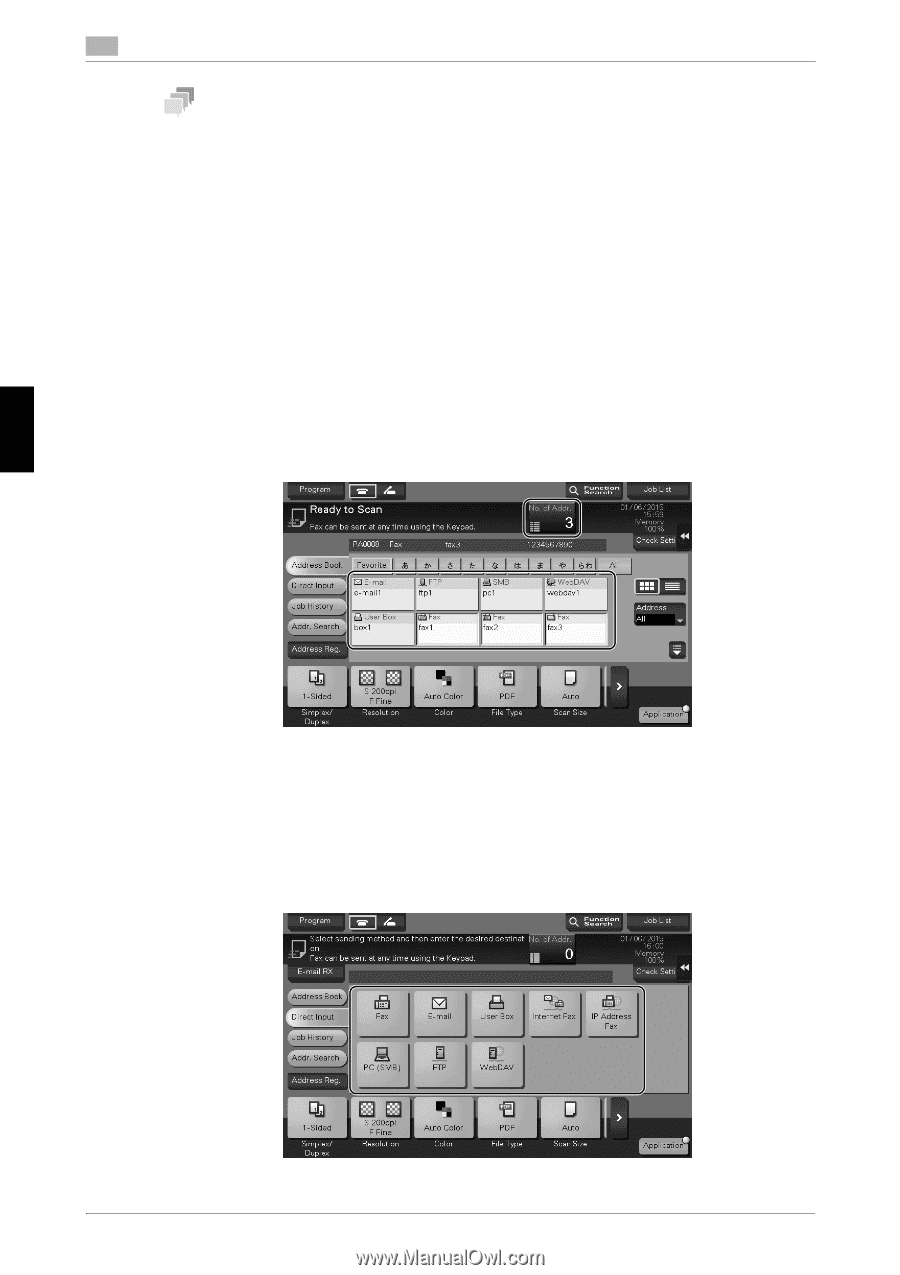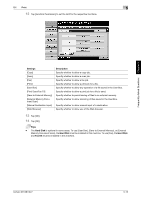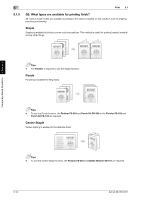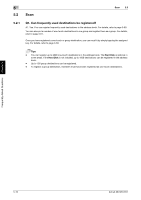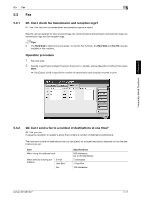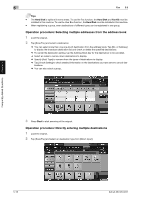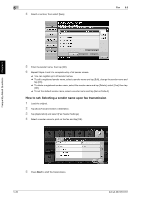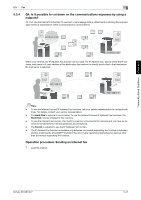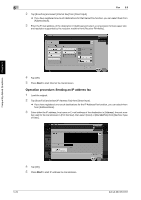Konica Minolta bizhub 287 bizhub 287/227 Quick Start Guide - Page 199
Operation procedure: Selecting multiple addresses from the address book
 |
View all Konica Minolta bizhub 287 manuals
Add to My Manuals
Save this manual to your list of manuals |
Page 199 highlights
Frequently Asked Questions Chapter 5 5 Fax 5.3 Tips - The Hard Disk is optional in some areas. To use the Fax function, the Hard Disk and Fax Kit must be installed in this machine. To use the User Box function, the Hard Disk must be installed in this machine. - When registering a group, even destinations of different types can be registered in one group. Operation procedure: Selecting multiple addresses from the address book 1 Load the original. 2 Tap [Scan/Fax] and select a destination. % You can select more than one one-touch destination from the address book. Tap [No. of Address] to display the broadcast destination list and check or delete the specified destinations. % To cancel the destination setting, tap the Address Book key for the destination to be canceled. % Select an index to narrow down destinations to display. % Specify [Add. Type] to narrow down the types of destinations to display. % Tap [Check Setting] to check detailed information on the destinations you have set or to cancel des- tinations. % You can also select a group. 3 Press Start to start scanning of the original. Operation procedure: Directly entering multiple destinations 1 Load the original. 2 Tap [Scan/Fax] and select an destination type from [Direct Input]. 5-18 bizhub 367/287/227