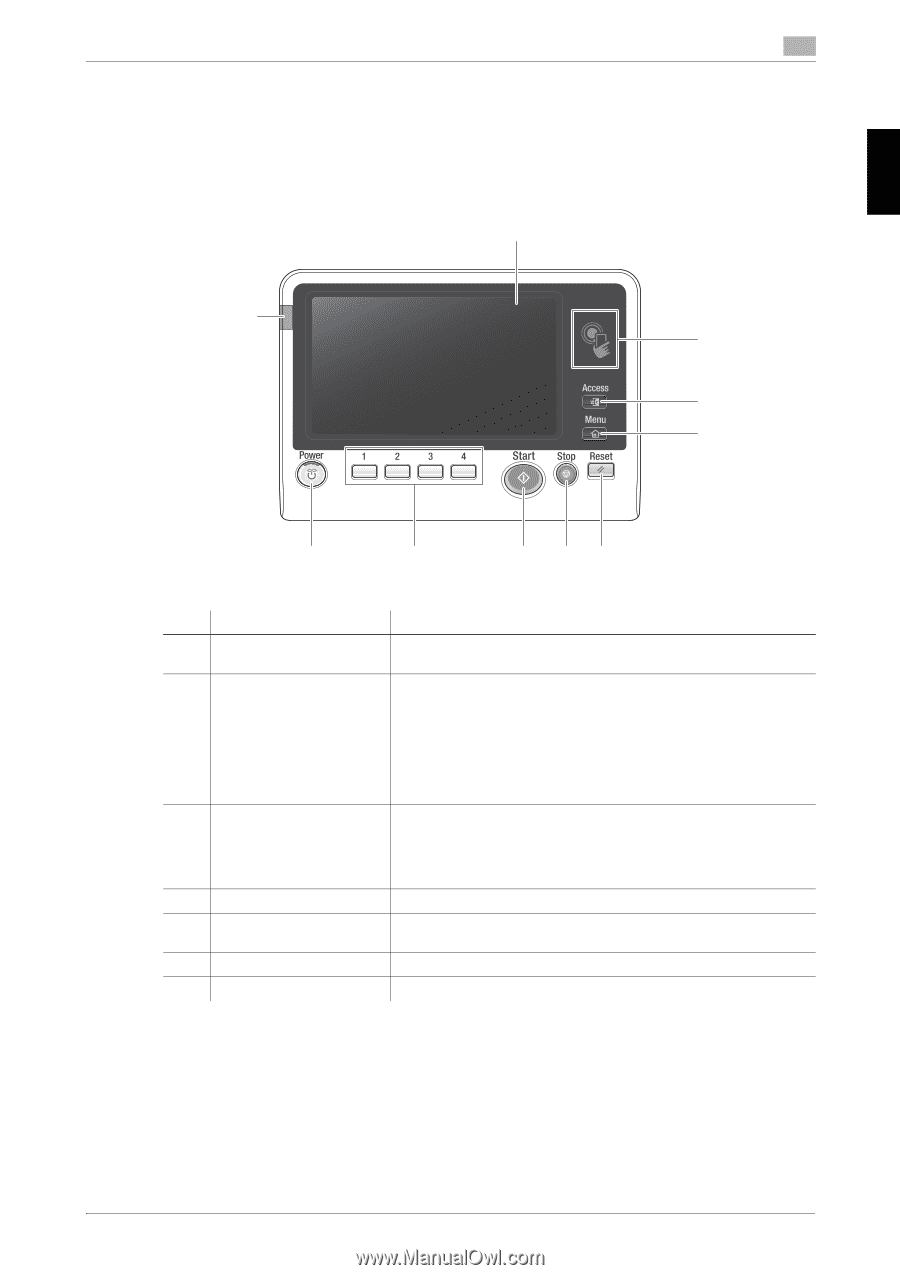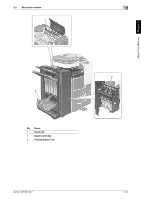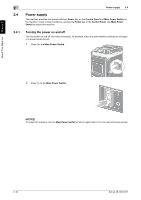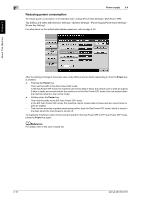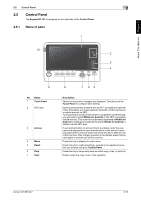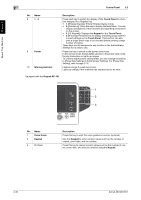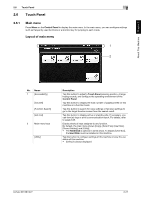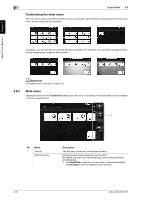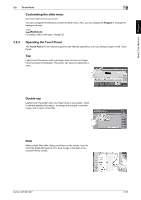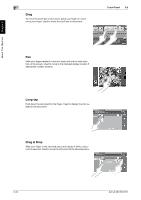Konica Minolta bizhub 287 bizhub 287/227 Quick Start Guide - Page 52
Control Panel, 2.5.1 Name of parts, Name of parts
 |
View all Konica Minolta bizhub 287 manuals
Add to My Manuals
Save this manual to your list of manuals |
Page 52 highlights
About This Machine Chapter 2 2.5 Control Panel 2.5 Control Panel The Keypad KP-101 is equipped on the right side of the Control Panel. 2.5.1 Name of parts 1 10 2 2 3 4 9 No. Name 1 Touch Panel 2 NFC area 3 Access 4 Menu 5 Reset 6 Stop 7 Start 8 7 65 Description Various screens and messages are displayed. Directly touch the Touch Panel to configure each setting. Used to associate this machine with an NFC-compatible mobile terminal. This allows you to set network information of this machine to a mobile terminal via NFC. To associate this machine with an NFC-compatible mobile terminal, you will need to install Mobile for Android on the NFC-compatible mobile terminal. This machine can be easily registered in Mobile for Android by holding the mobile terminal with Mobile for Android installed over the NFC area. If user authentication or account track is enabled, enter the user name and password for user authentication or the account name and password for account track, then press this key to start the use of this machine. After a target operation is completed, press this key once again to end the use of this machine. Press this key to display the main menu. Press this key to reset all settings, excluding the registered ones, that you entered using the Control Panel. Press this key to temporarily stop an active copy, scan, or print job. Press to start the copy, scan or fax operation. bizhub 367/287/227 2-19