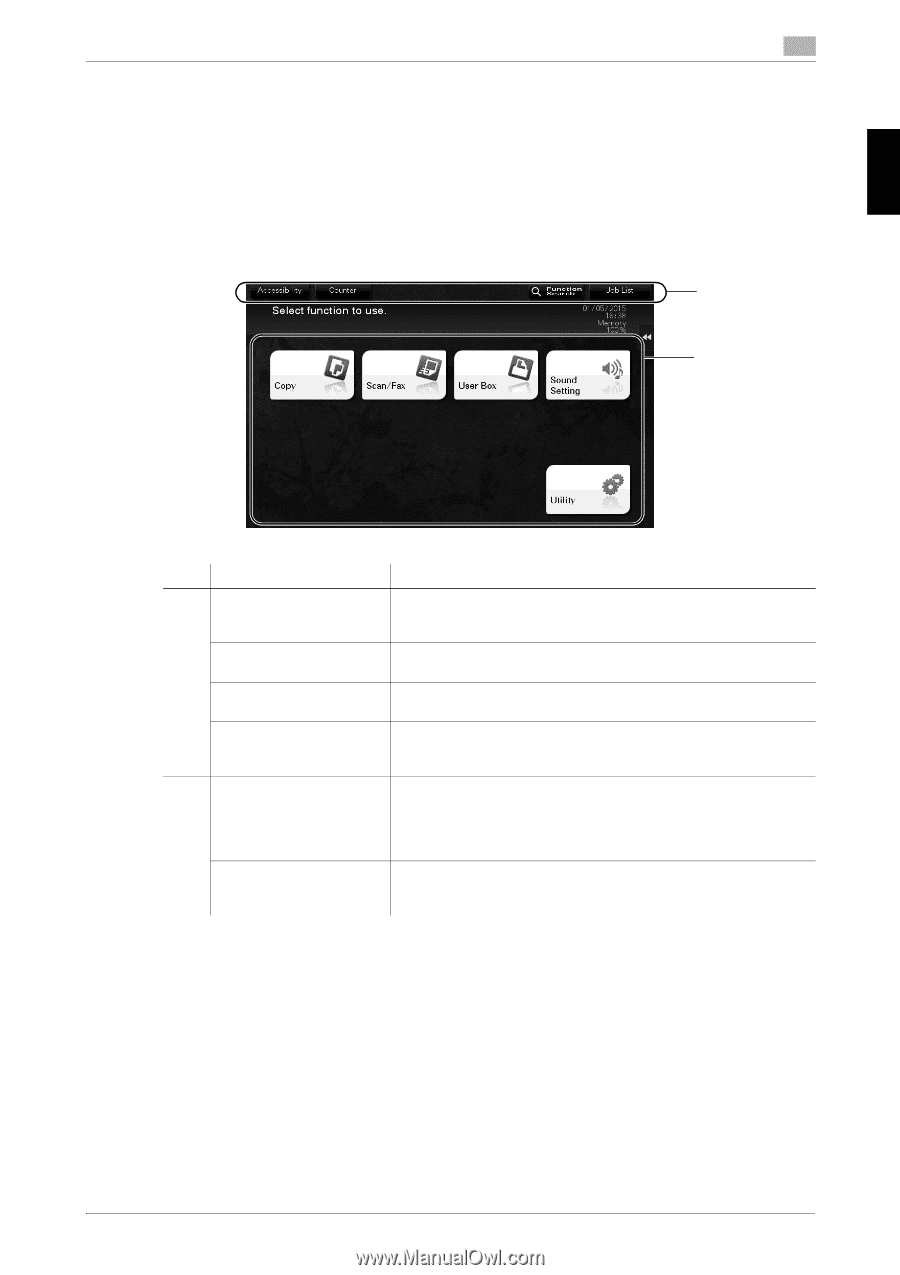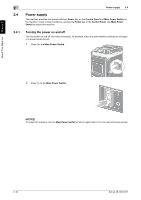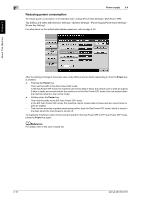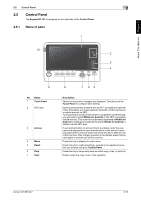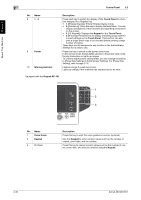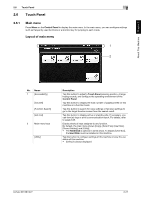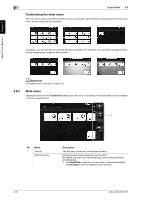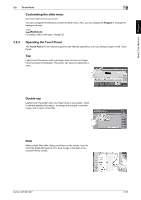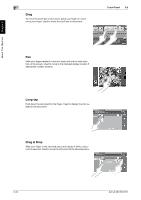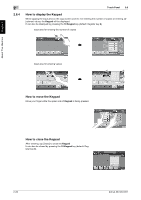Konica Minolta bizhub 287 bizhub 287/227 Quick Start Guide - Page 54
Touch Panel, 2.6.1 Main menu, Layout of main menu, Main menu
 |
View all Konica Minolta bizhub 287 manuals
Add to My Manuals
Save this manual to your list of manuals |
Page 54 highlights
About This Machine Chapter 2 2.6 Touch Panel 2 2.6 Touch Panel 2.6.1 Main menu Press Menu on the Control Panel to display the main menu. In the main menu, you can configure settings such as frequently used functions or a shortcut key for jumping to each mode. Layout of main menu 1 2 No. Name 1 [Accessibility] [Counter] [Function Search] [Job List] 2 Main menu keys [Utility] Description Tap this button to adjust a Touch Panel pressing position, change keying sounds, and configure the operating environment of the Control Panel. Tap this button to display the total number of pages printed on this machine on a function basis. Tap this button to search for copy settings or fax/scan settings to go to the target function screen from the search result. Tap this button to display active or standby jobs. If necessary, you can view job logs or print a communication report. For details, refer to page 2-28. Display shortcut keys assigned to any function. By default, the main menu shows [Copy], [Scan/Fax], [User Box], [Sound Setting], and [Utility]. • The Hard Disk is optional in some areas. To display [User Box], the Hard Disk must be installed in this machine. Tap this button to configure settings of this machine or view the use status of this machine. • [Utility] is always displayed. bizhub 367/287/227 2-21