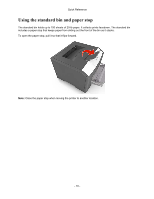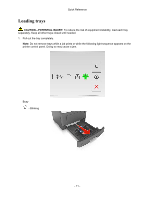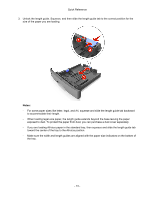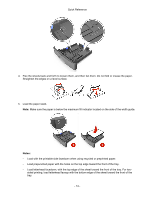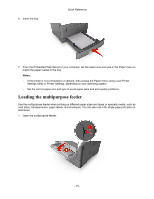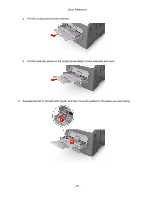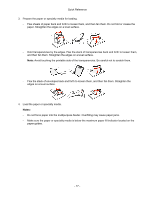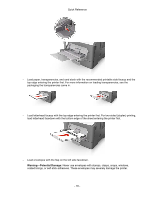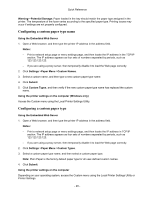Konica Minolta bizhub 3300P bizhub 3300P Quick Reference - Page 15
Loading the multipurpose feeder
 |
View all Konica Minolta bizhub 3300P manuals
Add to My Manuals
Save this manual to your list of manuals |
Page 15 highlights
6. Insert the tray. Quick Reference 7. From the Embedded Web Server or your computer, set the paper size and type in the Paper menu to match the paper loaded in the tray. Notes: - If the printer is not connected to a network, then access the Paper menu using Local Printer Settings Utility or Printer Settings, depending on your operating system. - Set the correct paper size and type to avoid paper jams and print quality problems. Loading the multipurpose feeder Use the multipurpose feeder when printing on different paper sizes and types or specialty media, such as card stock, transparencies, paper labels, and envelopes. You can also use it for single-page print jobs on letterhead. 1. Open the multipurpose feeder. - 15 -
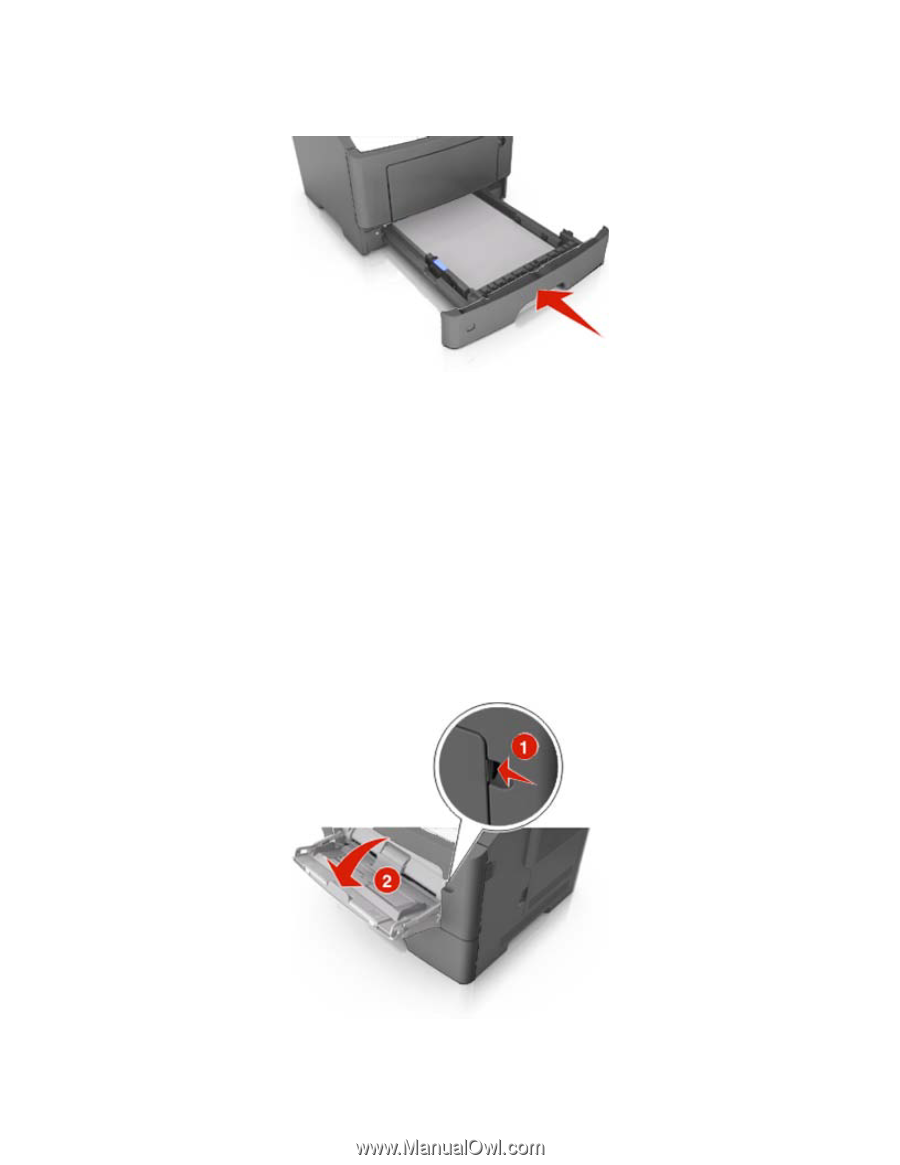
Quick Reference
- 15 -
6. Insert the tray.
7.
From the Embedded Web Server or your computer, set the paper size and type in the Paper menu to
match the paper loaded in the tray.
Notes:
-
If the printer is not connected to a network, then access the Paper menu using Local Printer
Settings Utility or Printer Settings, depending on your operating system.
-
Set the correct paper size and type to avoid paper jams and print quality problems.
Loading the multipurpose feeder
Use the multipurpose feeder when printing on different paper sizes and types or specialty media, such as
card stock, transparencies, paper labels, and envelopes. You can also use it for single-page print jobs on
letterhead.
1.
Open the multipurpose feeder.