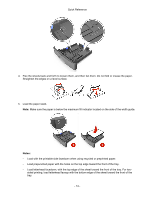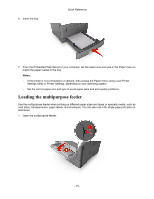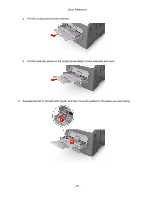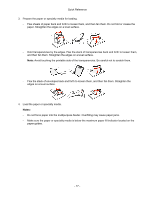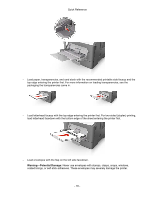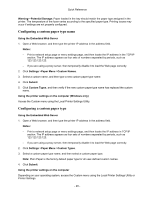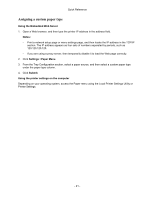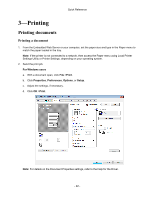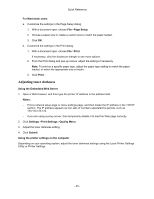Konica Minolta bizhub 3300P bizhub 3300P Quick Reference - Page 19
Linking and unlinking trays, Using the Embedded Web Server, Notes, Settings, Paper Menu, Submit
 |
View all Konica Minolta bizhub 3300P manuals
Add to My Manuals
Save this manual to your list of manuals |
Page 19 highlights
Quick Reference 5. From the Embedded Web Server or from your computer, set the paper size and type in the Paper menu to match the paper loaded in the multipurpose feeder. Note: Depending on your operating system, access the Paper menu using Local Printer Settings Utility or Printer Settings. Linking and unlinking trays When the paper size and paper type for any trays are the same, the printer will link those trays. When one linked tray becomes empty, paper will feed from the next linked tray. It is recommended to give all unique paper, such as letterhead and different colored plain papers, a different custom type name so that the trays they are in will not automatically link. Linking and unlinking trays Using the Embedded Web Server 1. Open a Web browser, and then type the printer IP address in the address field. Notes: - Print a network setup page or menu settings page, and then locate the IP address in the TCP/IP section. The IP address appears as four sets of numbers separated by periods, such as 123.123.123.123. - If you are using a proxy server, then temporarily disable it to load the Web page correctly. 2. Click Settings >Paper Menu. 3. From the Tray Configuration section, select a tray, and then change the paper size and type settings. - To link trays, make sure the paper size and type for the tray match that of the other tray. - To unlink trays, make sure the paper size or type for the tray does not match that of the other tray. 4. Click Submit. Using the printer settings on the computer Depending on your operating system, access the Paper menu using the Local Printer Settings Utility or Printer Settings. - 19 -