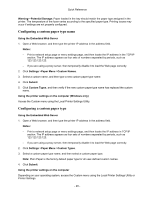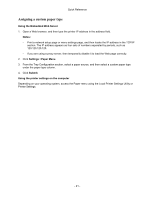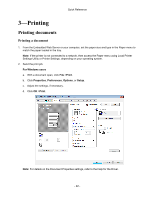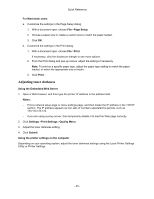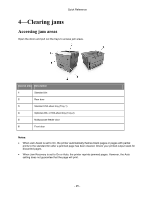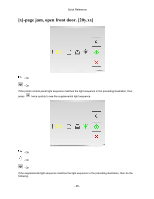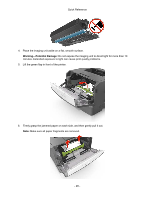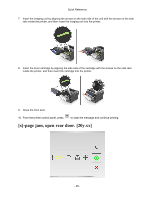Konica Minolta bizhub 3300P bizhub 3300P Quick Reference - Page 24
Canceling a print job, Canceling a print job from the computer, For Windows users, For Macintosh users
 |
View all Konica Minolta bizhub 3300P manuals
Add to My Manuals
Save this manual to your list of manuals |
Page 24 highlights
Quick Reference Canceling a print job Canceling a print job from the computer For Windows users 1. Open the printers folder. a. Click , or click Start and then click Run. b. In the Start Search or Run dialog, type control printers. c. Press Enter, or click OK. 2. Double-click the printer icon. 3. Select the print job you want to cancel. 4. Click Delete. For Macintosh users 1. From the Apple Menu, navigate to either of the following: - System Preferences >Print & Scan > select a printer >Open Print Queue - System Preferences >Print & Fax > select a printer >Open Print Queue 2. From the printer window, select the print job you want to cancel, and then click Delete. - 24 -
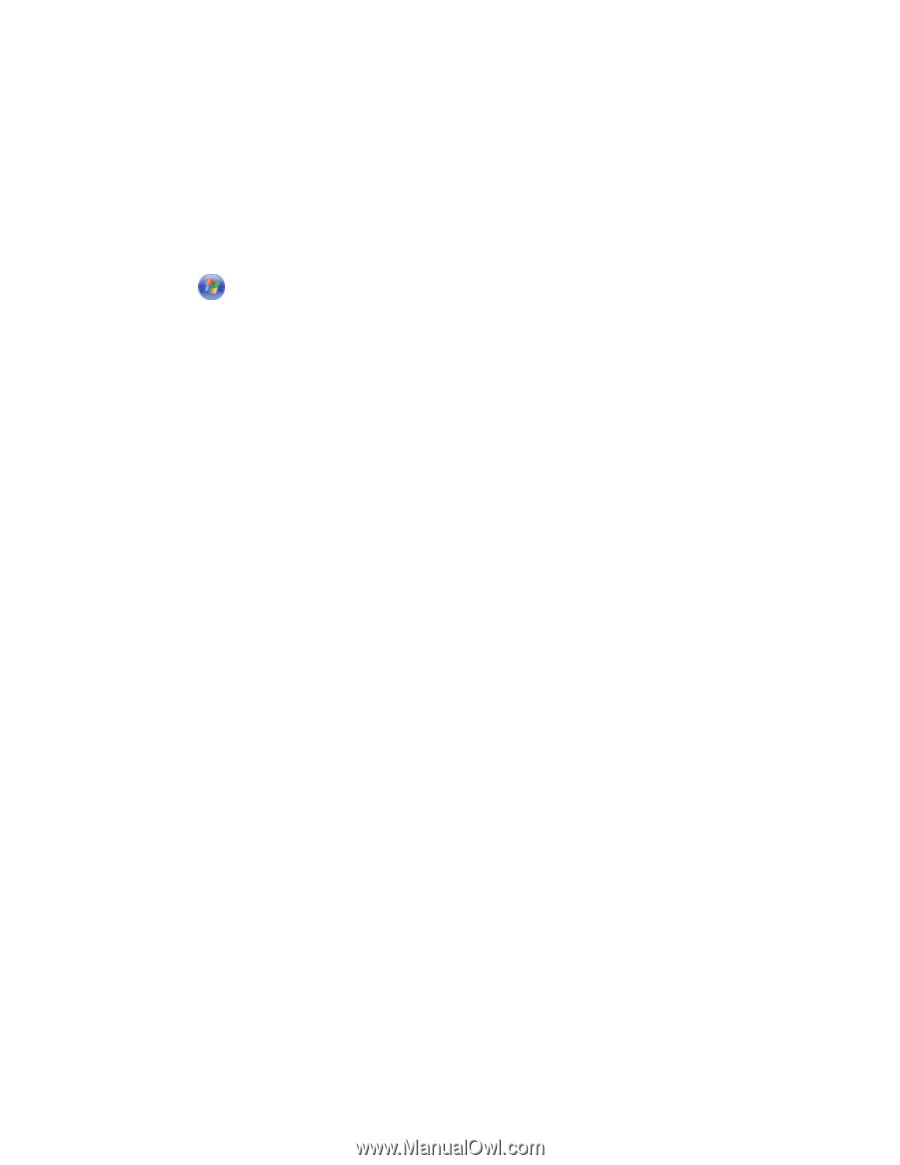
Quick Reference
- 24 -
Canceling a print job
Canceling a print job from the computer
For Windows users
1.
Open the printers folder.
a. Click
, or click
Start
and then click
Run
.
b.
In the Start Search or Run dialog, type
control printers
.
c.
Press
Enter
, or click
OK
.
2.
Double-click the printer icon.
3.
Select the print job you want to cancel.
4. Click
Delete
.
For Macintosh users
1.
From the Apple Menu, navigate to either of the following:
-
System Preferences
>
Print & Scan
> select a printer >
Open Print Queue
-
System Preferences
>
Print & Fax
> select a printer >
Open Print Queue
2.
From the printer window, select the print job you want to cancel, and then click
Delete
.