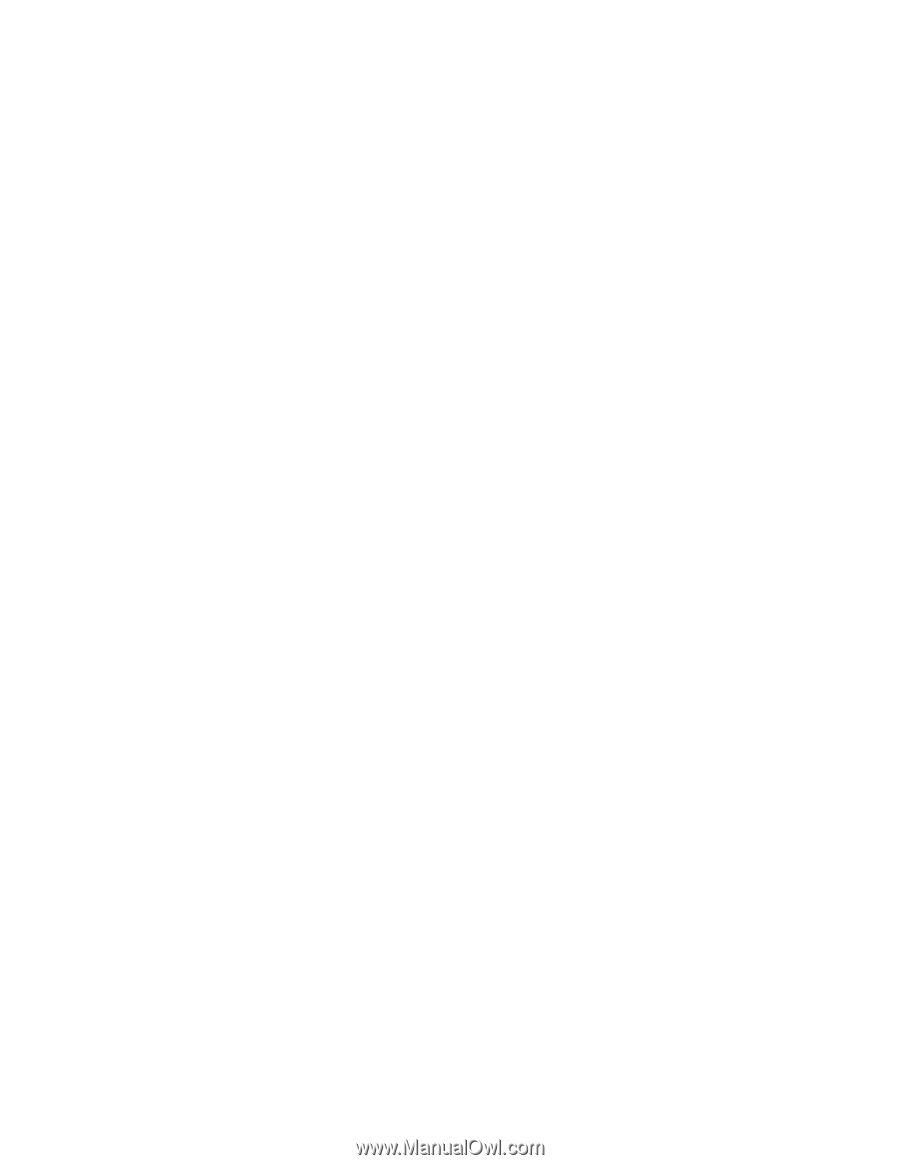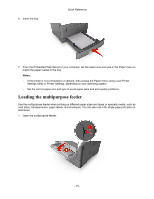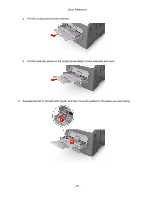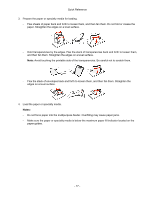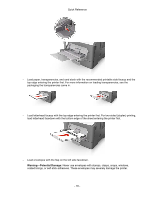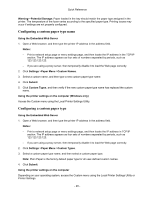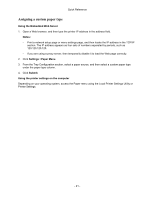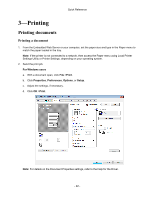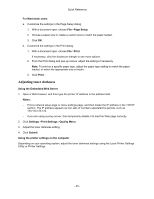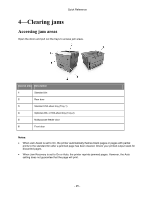Konica Minolta bizhub 3300P bizhub 3300P Quick Reference - Page 20
Configuring a custom paper type name, Using the Embedded Web Server
 |
View all Konica Minolta bizhub 3300P manuals
Add to My Manuals
Save this manual to your list of manuals |
Page 20 highlights
Quick Reference Warning-Potential Damage: Paper loaded in the tray should match the paper type assigned in the printer. The temperature of the fuser varies according to the specified paper type. Printing issues may occur if settings are not properly configured. Configuring a custom paper type name Using the Embedded Web Server 1. Open a Web browser, and then type the printer IP address in the address field. Notes: - Print a network setup page or menu settings page, and then locate the IP address in the TCP/IP section. The IP address appears as four sets of numbers separated by periods, such as 123.123.123.123. - If you are using a proxy server, then temporarily disable it to load the Web page correctly. 2. Click Settings >Paper Menu >Custom Names. 3. Select a custom name, and then type a new custom paper type name. 4. Click Submit. 5. Click Custom Types, and then verify if the new custom paper type name has replaced the custom name. Using the printer settings on the computer (Windows only) Access the Custom menu using the Local Printer Settings Utility. Configuring a custom paper type Using the Embedded Web Server 1. Open a Web browser, and then type the printer IP address in the address field. Notes: - Print a network setup page or menu settings page, and then locate the IP address in TCP/IP section. The IP address appears as four sets of numbers separated by periods, such as 123.123.123.123. - If you are using a proxy server, then temporarily disable it to load the Web page correctly. 2. Click Settings >Paper Menu >Custom Types. 3. Select a custom paper type name, and then select a custom paper type. Note: Plain Paper is the factory default paper type for all user-defined custom names. 4. Click Submit. Using the printer settings on the computer Depending on your operating system, access the Custom menu using the Local Printer Settings Utility or Printer Settings. - 20 -