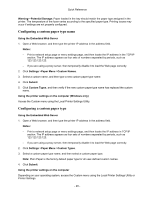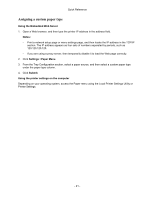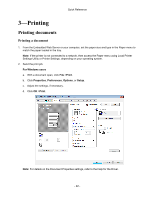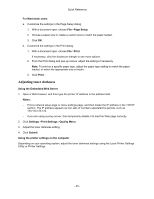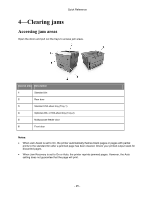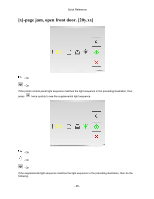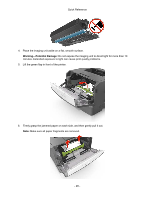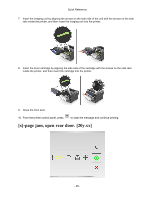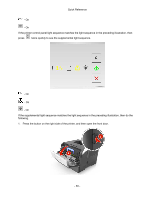Konica Minolta bizhub 3300P bizhub 3300P Quick Reference - Page 25
—Clearing jams, Accessing jam areas
 |
View all Konica Minolta bizhub 3300P manuals
Add to My Manuals
Save this manual to your list of manuals |
Page 25 highlights
Quick Reference 4-Clearing jams Accessing jam areas Open the doors and pull out the trays to access jam areas. Access area Description 1 Standard bin 2 Rear door 3 Standard 250-sheet tray (Tray 1) 4 Optional 250- or 550-sheet tray (Tray 2) 5 Multipurpose feeder door 6 Front door Notes: • When Jam Assist is set to On, the printer automatically flushes blank pages or pages with partial prints to the standard bin after a jammed page has been cleared. Check your printed output stack for discarded pages. • When Jam Recovery is set to On or Auto, the printer reprints jammed pages. However, the Auto setting does not guarantee that the page will print. - 25 -
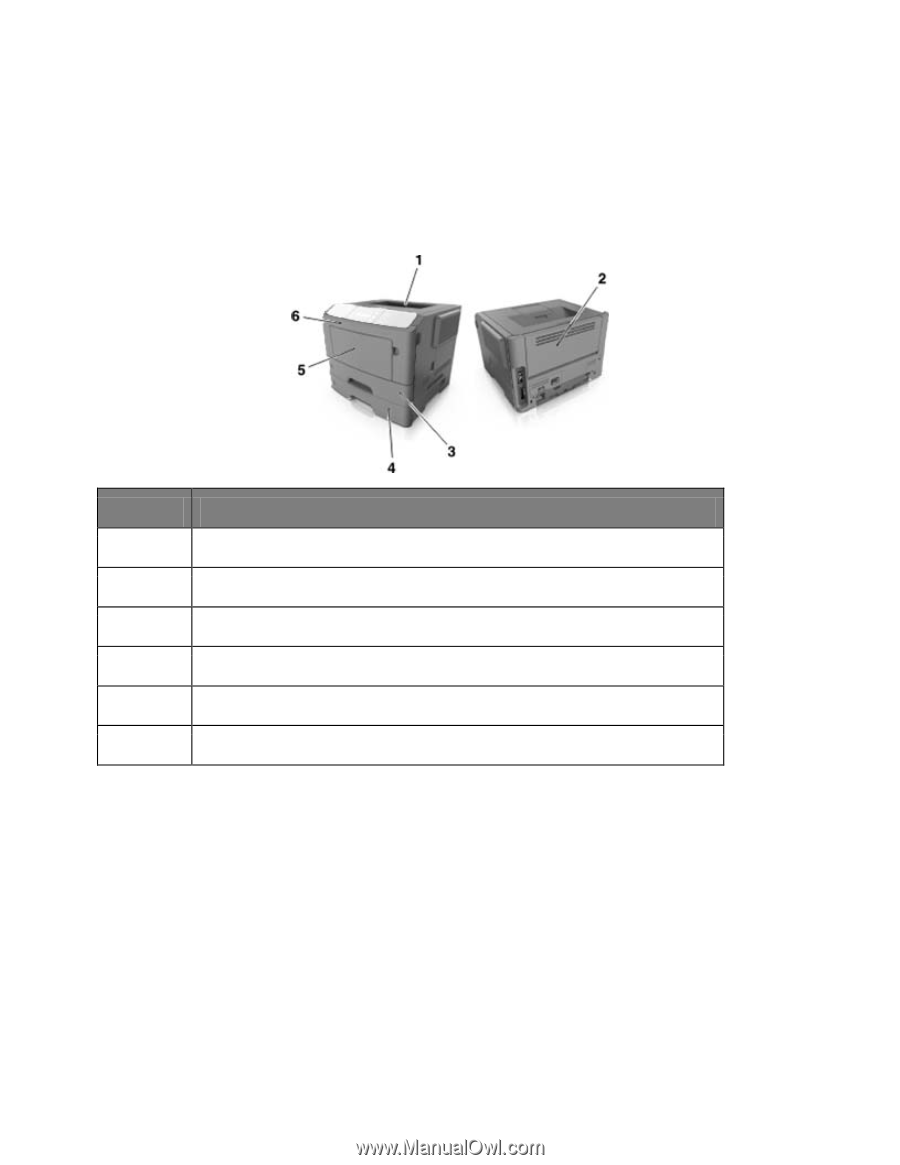
Quick Reference
- 25 -
4—Clearing jams
Accessing jam areas
Open the doors and pull out the trays to access jam areas.
Access area
Description
1
Standard bin
2
Rear door
3
Standard 250-sheet tray (Tray 1)
4
Optional 250- or 550-sheet tray (Tray 2)
5
Multipurpose feeder door
6
Front door
Notes:
•
When Jam Assist is set to On, the printer automatically flushes blank pages or pages with partial
prints to the standard bin after a jammed page has been cleared. Check your printed output stack for
discarded pages.
•
When Jam Recovery is set to On or Auto, the printer reprints jammed pages. However, the Auto
setting does not guarantee that the page will print.