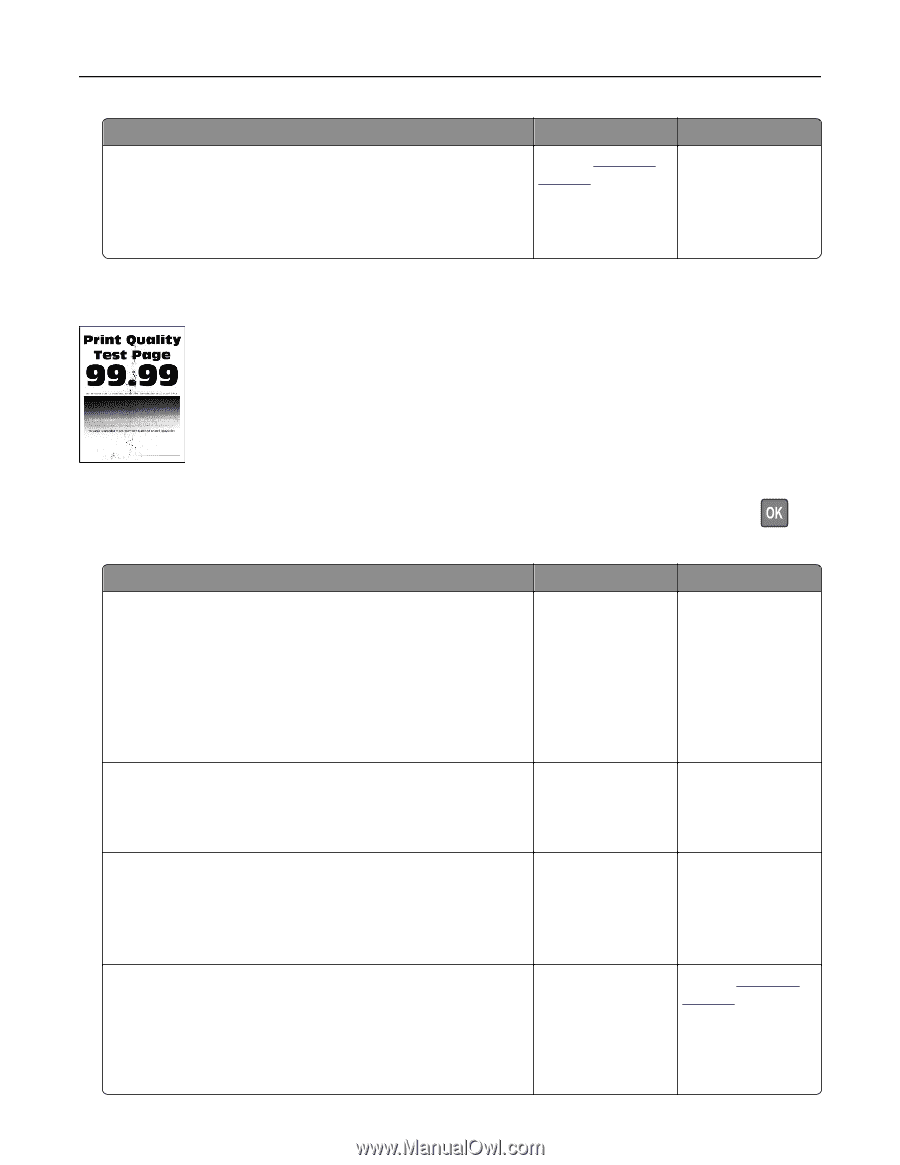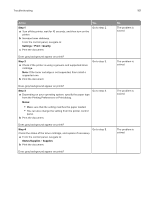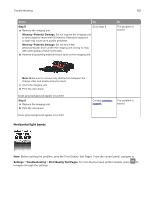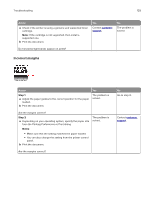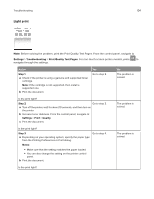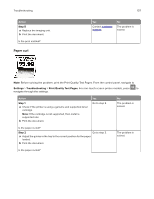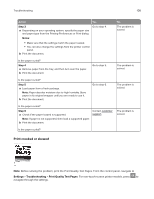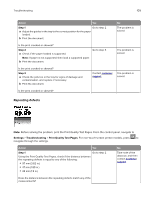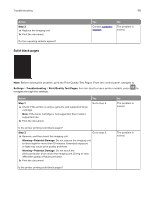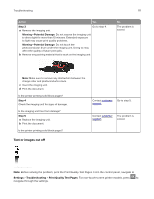Konica Minolta bizhub 4402P bizhub 4702P/4402P User Guide - Page 106
Mottled print and dots
 |
View all Konica Minolta bizhub 4402P manuals
Add to My Manuals
Save this manual to your list of manuals |
Page 106 highlights
Troubleshooting Action Step 8 a Replace the imaging unit. b Print the document. Is the print light? Mottled print and dots 106 Yes Contact customer support. No The problem is solved. Note: Before solving the problem, print the Print Quality Test Pages. From the control panel, navigate to Settings > Troubleshooting > Print Quality Test Pages. For non‑touch‑screen printer models, press to navigate through the settings. Action Step 1 a Check if the printer is using a genuine and supported toner cartridge. Note: If the toner cartridge is not supported, then install a supported one. b Print the document. Yes Go to step 2. No The problem is solved. Is the print mottled? Step 2 Check the printer for leaked toner contamination. Go to step 4. Go to step 3. Is the printer free of leaked toner? Step 3 a Replace the toner cartridge. b Print the document. Go to step 4. The problem is solved. Is the print mottled? Step 4 Check the status of the imaging unit. From the control panel, navigate to: Status/Supplies > Supplies Go to step 5. Contact customer support. Is the imaging unit near end of life?