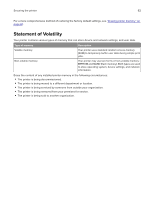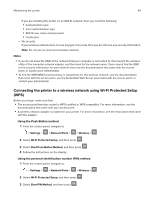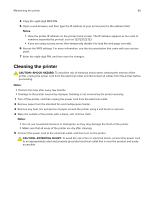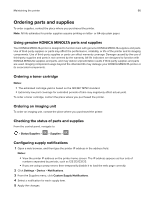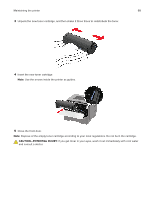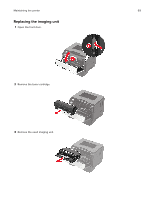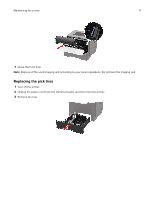Konica Minolta bizhub 4402P bizhub 4702P/4402P User Guide - Page 66
Ordering parts and supplies, Using genuine KONICA MINOLTA parts and supplies - imaging unit
 |
View all Konica Minolta bizhub 4402P manuals
Add to My Manuals
Save this manual to your list of manuals |
Page 66 highlights
Maintaining the printer 66 Ordering parts and supplies To order supplies, contact the place where you purchased the printer. Note: All life estimates for printer supplies assume printing on letter‑ or A4‑size plain paper. Using genuine KONICA MINOLTA parts and supplies Your KONICA MINOLTA printer is designed to function best with genuine KONICA MINOLTA supplies and parts. Use of third-party supplies or parts may affect the performance, reliability, or life of the printer and its imaging components. Use of third-party supplies or parts can affect warranty coverage. Damage caused by the use of third-party supplies and parts is not covered by the warranty. All life indicators are designed to function with KONICA MINOLTA supplies and parts, and may deliver unpredictable results if third-party supplies and parts are used. Imaging component usage beyond the intended life may damage your KONICA MINOLTA printer or its associated components. Ordering a toner cartridge Notes: • The estimated cartridge yield is based on the ISO/IEC 19752 standard. • Extremely low print coverage for extended periods of time may negatively affect actual yield. To order a toner cartridge, contact the place where you purchased the printer. Ordering an imaging unit To order an imaging unit, contact the place where you purchased the printer. Checking the status of parts and supplies From the control panel, navigate to: > Status/Supplies > > Supplies > Configuring supply notifications 1 Open a web browser, and then type the printer IP address in the address field. Notes: • View the printer IP address on the printer home screen. The IP address appears as four sets of numbers separated by periods, such as 123.123.123.123. • If you are using a proxy server, then temporarily disable it to load the web page correctly. 2 Click Settings > Device > Notifications. 3 From the Supplies menu, click Custom Supply Notifications. 4 Select a notification for each supply item. 5 Apply the changes.