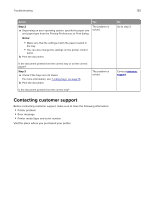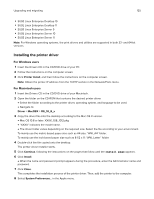Konica Minolta bizhub 4402P bizhub 4702P/4402P User Guide - Page 120
Contacting customer support
 |
View all Konica Minolta bizhub 4402P manuals
Add to My Manuals
Save this manual to your list of manuals |
Page 120 highlights
Troubleshooting 120 Action Yes Step 2 The problem is a Depending on your operating system, specify the paper size solved. and paper type from the Printing Preferences or Print dialog. Notes: • Make sure that the settings match the paper loaded in the tray. • You can also change the settings on the printer control panel. b Print the document. Is the document printed from the correct tray or on the correct paper? Step 3 a Check if the trays are not linked. For more information, see "Linking trays" on page 16. b Print the document. The problem is solved. Is the document printed from the correct tray? No Go to step 3. Contact customer support. Contacting customer support Before contacting customer support, make sure to have the following information: • Printer problem • Error message • Printer model type and serial number Visit the place where you purchased your printer.