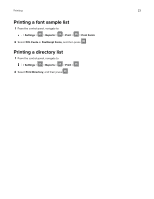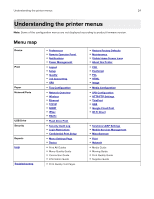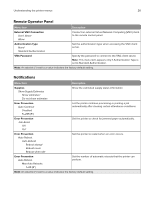Konica Minolta bizhub 4402P bizhub 4702P/4402P User Guide - Page 21
Printing from a flash drive, Print, Notes, USB Drive, Warning-Potential Damage
 |
View all Konica Minolta bizhub 4402P manuals
Add to My Manuals
Save this manual to your list of manuals |
Page 21 highlights
Printing 21 3 Tap Print, and then select the printer. 4 Send the print job. Printing from a flash drive This feature is available only in some printer models. 1 Insert the flash drive. Notes: • If you insert the flash drive when an error message appears, then the printer ignores the flash drive. • If you insert the flash drive while the printer is processing other print jobs, then Busy appears on the display. 2 Select the document that you want to print. If necessary, configure other print settings. 3 Print the document. To print another document, select USB Drive. Warning-Potential Damage: To avoid loss of data or printer malfunction, do not touch the flash drive or the printer in the area shown while actively printing, reading, or writing from the memory device.