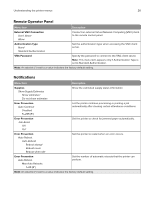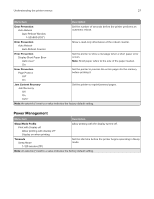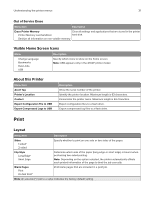Konica Minolta bizhub 4402P bizhub 4702P/4402P User Guide - Page 30
Printer Emulations, Print Configuration, Device Operations - toner
 |
View all Konica Minolta bizhub 4402P manuals
Add to My Manuals
Save this manual to your list of manuals |
Page 30 highlights
Understanding the printer menus 30 Menu item Description Printer Emulations PPDS Emulation Off* On Set the printer to recognize and use the PPDS data stream. Print Configuration Font Sharpening 0-150 (24*) Set a text point-size value below which the high‑frequency screens are used when printing font data. For example, if the value is 24, then all fonts sized 24 points or less use the high‑frequency screens. Print Configuration Print Density 1-5 (3*) Adjust the toner density when printing or copying documents. Device Operations Quiet Mode Off* On Set the amount of noise that the printer produces. Note: Enabling this setting slows the printer performance. Device Operations Panel Menus Off On* Enable access to the control panel menus. Device Operations Safe Mode Off* On Set the printer to operate in a special mode, in which it attempts to continue offering as much functionality as possible, despite known issues. For example, when set to On, and the duplex motor is nonfunctional, the printer performs one‑sided printing of the documents even if the job is two‑sided printing. Device Operations Clear Custom Status Off On* Erase user‑defined strings for the Default or Alternate custom messages. Device Operations Clear all remotely‑installed messages Erase messages that were remotely installed. Device Operations Automatically Display Error Screens On* Off Show existing error messages on the display after the printer remains inactive on the home screen for a length of time equal to the Screen Timeout setting. Device Operations Custom Supply Levels Off* On Let printservice read and edit values from the Embedded Web Server. Note: An asterisk (*) next to a value indicates the factory default setting.