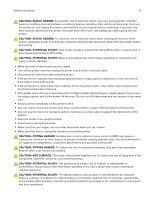Konica Minolta bizhub 4702P bizhub 4702P/4402P User Guide - Page 11
Using the control panel, Understanding the status of the sleep button and indicator light
 |
View all Konica Minolta bizhub 4702P manuals
Add to My Manuals
Save this manual to your list of manuals |
Page 11 highlights
Learning about the printer 11 Using the control panel Use the To 1 Display View printing options, printer status, and error messages. 2 Arrow buttons Scroll through menus or move between screens and menu options. 3 Select button • Select menu options. • Save the setting. 4 Numeric keypad Enter numbers or symbols in an input field. 5 Sleep button Enable Sleep mode. Note: To enable Sleep mode, press the button twice. 6 Backspace button Move the cursor backward and delete a character in an input field. 7 Indicator light Check the printer status. 8 Stop or Cancel button Stop the current printer task. 9 Back button Return to the previous screen. 10 Home button Go to the home screen. Understanding the status of the sleep button and indicator light Indicator light Off Blue Red Printer status The printer is off or in Hibernate mode. The printer is ready or processing data. The printer requires user intervention. Sleep button light Off Solid amber Blinking amber Printer status The printer is off, ready, or processing data. The printer is in Sleep mode. The printer is in Hibernate mode.