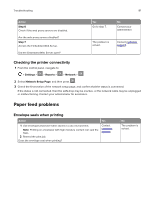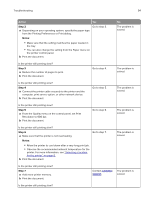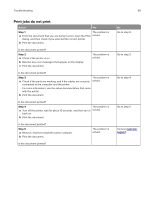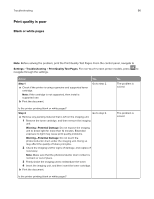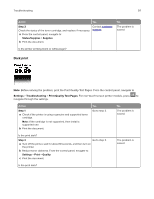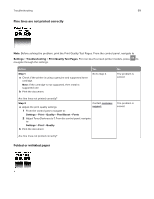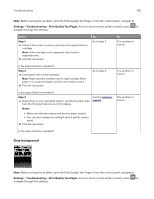Konica Minolta bizhub 4702P bizhub 4702P/4402P User Guide - Page 95
Print jobs do not print, Step 1
 |
View all Konica Minolta bizhub 4702P manuals
Add to My Manuals
Save this manual to your list of manuals |
Page 95 highlights
Troubleshooting 95 Print jobs do not print Action Yes Step 1 The problem is a From the document that you are trying to print, open the Print solved. dialog, and then check if you selected the correct printer. b Print the document. Is the document printed? Step 2 a Check if the printer is on. b Resolve any error messages that appear on the display. c Print the document. The problem is solved. Is the document printed? Step 3 The problem is a Check if the ports are working, and if the cables are securely solved. connected to the computer and the printer. For more information, see the setup documentation that came with the printer. b Print the document. Is the document printed? Step 4 The problem is a Turn off the printer, wait for about 10 seconds, and then turn it solved. back on. b Print the document. Is the document printed? Step 5 a Remove, and then install the printer software. b Print the document. The problem is solved. Is the document printed? No Go to step 2. Go to step 3. Go to step 4. Go to step 5. Contact customer support.