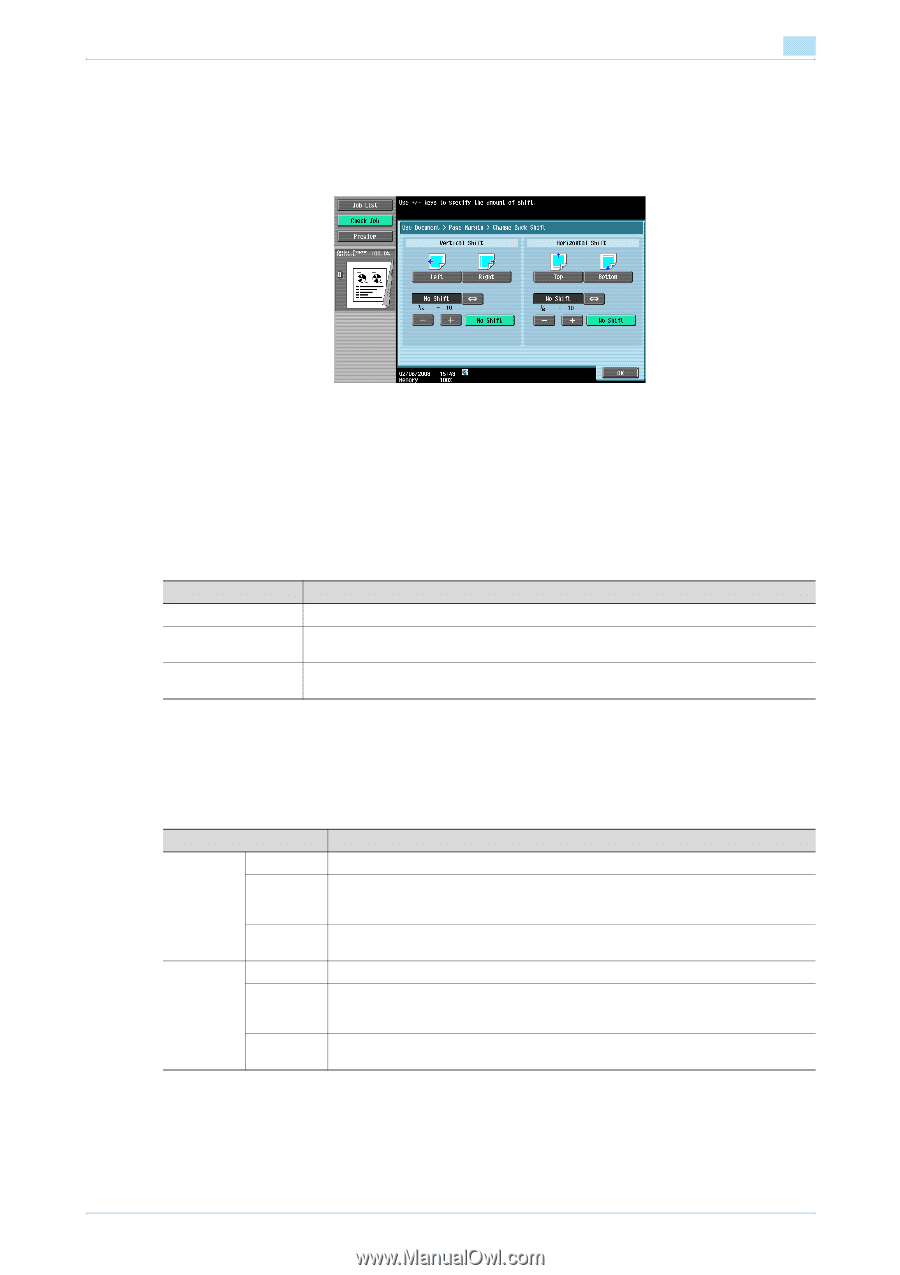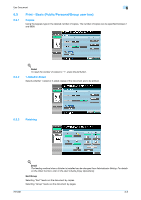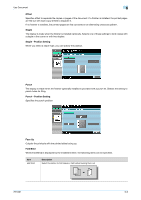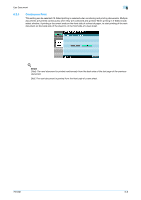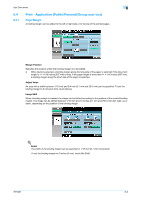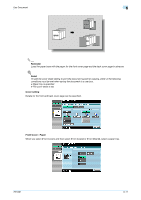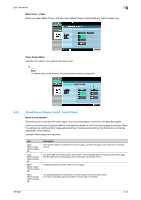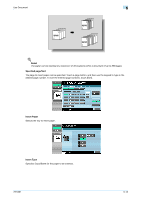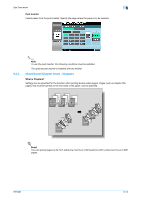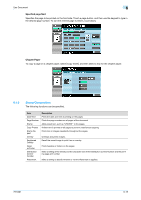Konica Minolta bizhub 601 bizhub 751/6510 Box Operations User Manual - Page 100
Sheet/Cover/ Insert, Sheet/Cover/ Insert - Cover Sheet
 |
View all Konica Minolta bizhub 601 manuals
Add to My Manuals
Save this manual to your list of manuals |
Page 100 highlights
Use Document 6 Image Shift - Change Back Shift To print the document double-sided with page margin, press [Change Back Shift] to specify the shift on the back side of the pages. The image can be shifted between 1/16 inch and 10 inches (0.1 mm and 250.0 mm) left, right, up or down, depending on the position of the binding margin. 6.4.2 6.4.3 ! Detail The width of the binding margin can be specified in 1/16 inch (0.1 mm) increments. To set the binding margin to 0 inches (0 mm), touch [No Shift]. Sheet/Cover/Chapter Insert Sheet/Cover/Chapter Insert allows you to specify a cover sheet, insert sheet and chapter functions. Item Cover Sheet Insert Sheet Chapters Description Select this option to print with cover pages added to the front and back. Select this option to print with other paper, such as colored paper, inserted for the specified pages. Settings can be specified for the function when printing double-sided pages. Pages, such as chapter title pages, that must be printed on the front side of the paper, can be specified. Sheet/Cover/Chapter Insert - Cover Sheet What is a cover sheet? Documents can be printed with cover pages added to the front and back. Settings can be specified for the following. Item Front Cover None Front (Copy) Back Cover Front (Blank) None Back (Copy) Back (Blank) Description Select this option to add no front cover. Select this option to print the first page of the document onto the front cover page. If [2Sided] is selected, the second page of the document is printed on the back of the front cover page. Select this option to add the blank page in front of the first page of the document. Select this option to add no back cover. Select this option to print the last page of the document onto the back cover page. If [2Sided] is selected, the last two pages of the document are printed on the back cover page. Select this option to add the blank page after the last page of the document. 751/601 6-10