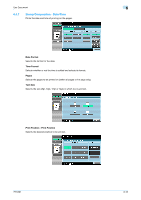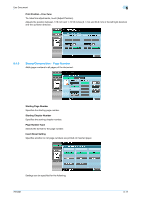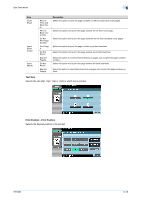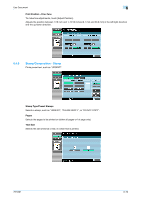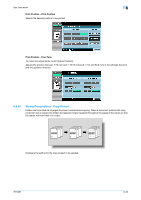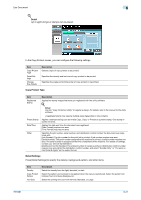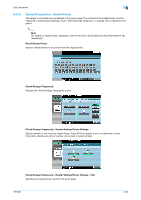Konica Minolta bizhub 601 bizhub 751/6510 Box Operations User Manual - Page 111
Detail, Copy Protect Type, Detail Settings - service manual
 |
View all Konica Minolta bizhub 601 manuals
Add to My Manuals
Save this manual to your list of manuals |
Page 111 highlights
Use Document 6 ! Detail Up to eight strings or stamps can be placed. In the Copy Protect screen, you can configure the following settings. Item Copy Protect Type Detail Settings Change Pos./Delete Description Selects a type of copy protect to be printed. Specifies the density and text size of copy protect to be printed. Specifies the angle and printing order of copy protect to be printed. Copy Protect Type Item Registered Stamp Preset Stamp Date/Time Other Description Applies the stamp images that were pre-registered with the utility software. ! Detail Use the "Copy Protection Utility" to register a stamp. For details, refer to the manual for the utility software. A registered stamp may require multiple areas depending on the contents. Applies a standard string such as Invalid Copy, Copy, or Private as a preset stamp. One stamp requires one area. Applies the date and time the document was registered. [Date Format] requires one area. [Time Format] requires one area. Specifies the job number, serial number, and distribution control number the document was registered with. [Job Number]: The job number for the print job is printed. A job number requires one area. [Serial Number]: The serial number assigned to this machine is printed. A serial number requires one area. The serial number is assigned at the time of shipment of this machine. For details on settings, contact your service representative. [Distribution Control Number]: The entered number of copies is printed. A distribution control number requires one area. Enter the distribution control number, and select "Number Only" or "Put zeros in front (total 8-digits)" as the output format. Detail Settings Press [Detail Settings] to specify the density, background pattern, and other items. Item Density Copy Protect Pattern Text Size Description Select the density from the light, standard, or dark. Select the pattern and contrast to be applied when the copy is reproduced. Select the patter from Emboss Text or Emboss Background. Select the printing text size from Minimal, Standard, or Large. 751/601 6-21