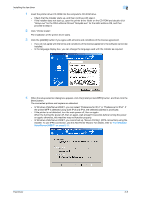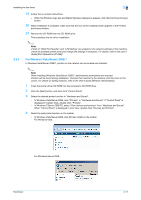Konica Minolta bizhub 601 bizhub 751/601 Fax Driver Operations User Manual - Page 19
Specifying the Con tab settings on Settings - review
 |
View all Konica Minolta bizhub 601 manuals
Add to My Manuals
Save this manual to your list of manuals |
Page 19 highlights
Installing the fax driver 2 9 In the Finish Installing Drivers dialog box, click the [Finish] button. This completes the fax driver installation. 2 Note In the Finish Installing Drivers dialog box, installation items can be confirmed and settings can be changed. [Review]: Check the installation settings. [Rename Printer]: Change the printer name. [Property]: Specify the property settings of the fax driver. For details,refer to "Specifying the Configure tab settings" on page 3-18. [Print Setting]: Specify the functions of the fax driver. For details, refer to "Settings" on page 3-8. [Print Test Page]: Perform test print. Fax Driver 2-7

Fax Driver
2-7
Installing the fax driver
2
9
In the Finish Installing Drivers dialog box, click the [Finish] button.
This completes the fax driver installation.
2
Note
In the Finish Installing Drivers dialog box, installation items can be confirmed and settings can be
changed.
[Review]: Check the installation settings.
[Rename Printer]: Change the printer name.
[Property]: Specify the property settings of the fax driver. For details,refer to
"Specifying the Configure
tab settings" on page 3-18
.
[Print Setting]: Specify the functions of the fax driver. For details, refer to
"Settings" on page 3-8
.
[Print Test Page]: Perform test print.