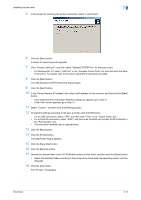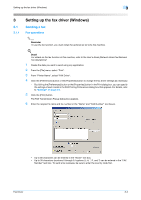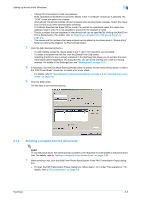Konica Minolta bizhub 601 bizhub 751/601 Fax Driver Operations User Manual - Page 31
For Windows 2000
 |
View all Konica Minolta bizhub 601 manuals
Add to My Manuals
Save this manual to your list of manuals |
Page 31 highlights
Installing the fax driver 2 2.4.3 For Windows 2000 2 Note When using a USB connection, the local interface kit is required. 1 After using a USB cable to connect this machine to a computer, turn on the computer. - Do not disconnect or connect the cable while the computer is starting up. 2 Insert the printer driver CD-ROM into the computer's CD-ROM drive. 3 Turn the main power of this machine on. The Found New Hardware Wizard starts up. 4 Select "Search for a suitable driver for my device (recommended)", and then click the [Next] button. 5 Select "Specify location", and then click the [Next] button. 6 Specify the desired folder on the CD-ROM that contains the fax driver, and then click the [Open] button. - Select the specified folder according to the printer driver to be used, the operating system, and the language. 7 Click the [OK] button, and then follow the on-screen instructions. - If digital signature warning message appears, click [Yes]. 8 Click the [Finish] button. 9 When installation is complete, make sure that the icon of the installed printer appears in the Printers window. 10 Remove the CD-ROM from the CD-ROM drive. This completes the fax driver installation. Fax Driver 2-19